If you are looking for a simple way to convert a .tivo files to .mp4, you are in the right place. This post introduces an easy and affordable TiVo to MP4 Converter to help you transcode TiVo files to MP4 format with very good quality.

TiVo is a popular home setup box for recording favorite TV drama programs and movies for later playback. You can transfer the TV recordings to your personal computer by using the TiVo Desktop Software application. The only problem with the .TiVo files is that they are not well compatible with other software media players and portable devices as well as hardware devices. To be able to open and play TiVo recordings easily and smoothly, you will need to encode TiVo to a format that is widely accepted by common players, such as H.264 MP4. That’s where a TiVo files to MP4 converter comes in. Positioned as a universal video transcoder, the HD Video Converter can help you quickly and easily convert TiVo to any format like MP4, MKV, AVI, WMV, MOV, MPG, M4V, etc. with least quality loss. Besides TiVo, this video converter program can also help to convert 4K, 2K, Full HD 1080p/1080i, HD 720p and SD video files in format of AVCHD, MTS, M2T, M2TS, TS, MXF, MKV, H.264, P2 MXF, AVI, MP4, WMV, MOV, M4V, etc. to any formats you request. Here’s a quick guide on how to encode TiVo to MP4 with lossless quality.
[Guide] How to convert TiVo recordings to MP4 on Windows and Mac?
Here’s what you need
HD Video Converter


Follow these steps:
Step 1: Transfer recorded TV shows from your TiVo box to your PC or Mac so you can use them in HD Video Converter to perform TiVo to other format conversion. There are programs like TiVo Desktop that can help you transfer TiVo shows to computer, a quick googling will get that for you. Or you can follow this instruction to transfer TiVo recordings to your PC.
Step2: Start up HD Video Converter as the best TiVo shows Converter. When its main interface appears, click ‘Add Video’ to load your TiVo files.
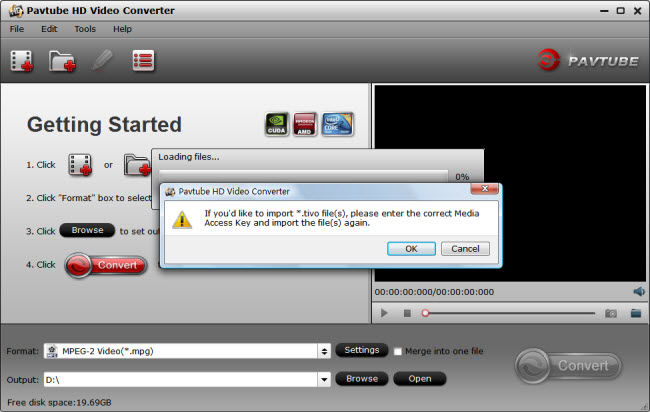
Step 3: Enter Media Access Key
If you are the first time using this program to transcode TiVo shows, a message will pop up asking ‘If you’d like to import *.tivo file(s), please enter the correct Media Access key and import the file(s) again.’ Click ‘OK’, and enter your Media Access Key as required.
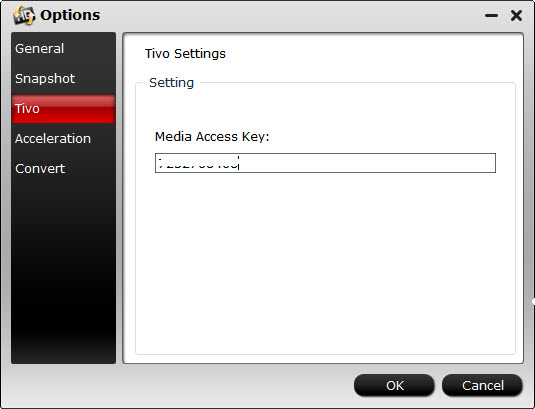
Click ‘OK’ when you’ve entered your Media Access Key and go back to the main interface to click ‘Add Video’ again to import your TiVo shows to the program.
Step 4: Select MP4 as output format
From ‘Format’ menu, choose ‘H.264 HD Video (*.mp4)’ as output format under ‘HD Video’ column. You can also choose ‘H.264 Video (*.mp4)’ as target format under ‘Common Video’ column.
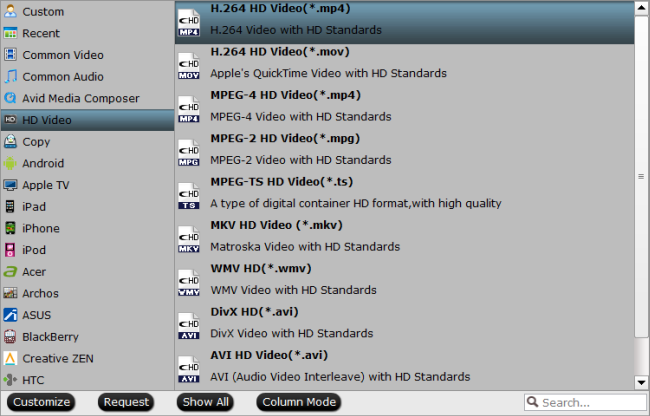
To convert TiVo recordings to MPEG, MOV, AVI or other file types, simply select the file format you want as output format.
Step 5: Begin TiVo shows to MP4 Conversion
When ready, click ‘Convert’ to start converting TiVo recording to MP4 format.
As soon as the conversion is complete, click ‘Open’ button to get the generated MP4 files with ease.
Useful Tips:
1. You can click ‘Settings’ button to custom video and audio setting like resolution, bit rate, frame rate, sample rate, audio channels, etc.
2. By ticking off ‘Merge into one file’ option, you are able to join the imported TiVo clips into a single file.
3. By using trim function, you are allowed to strip out commercials.
Related posts
How can I convert TiVo videos to MPEG files?
Best TiVo Converter-encode TiVo to MP4, AVI, MOV
Convert DV files to MPEG-2 for burning a DVD on PC or Mac
How to get FCP (X) to recognize 1080p/720p MKV as import?
Convert AVCHD MTS to AVI for well playback on a Windows PC
