HEVC (H.265) is included in Premiere Pro and Adobe Media Encoder since CC 2015.1. To use this new codec in Premiere Pro, you must install HEVC codec as it requires. But where can I download an HEVC (H.265) codec for Adobe Premiere? If you have any questions regarding to this, read on to learn the detail. We explain how to enable HEVC codec for immediate use in Premiere, and how to solve issues when Adobe Premiere get stuck in handling HEVC (H.265) media.
Scenario 1: Your Premiere version is up to date and supports HEVC
When you import HEVC footage into Premiere Pro for the first time, a Window will pop up asking you to install HEVC codec: On Mac based Premiere it says “HEVC Codec must be installed to use this feature. Click OK to install now.” On Windows based Premiere it says “HEVC Codec must be installed to use this feature. Clicking OK will install and enable this codec for immediate use.”
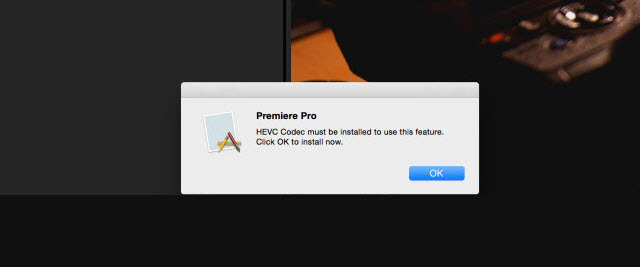
Mac based Adobe Premiere when first time importing HEVC video
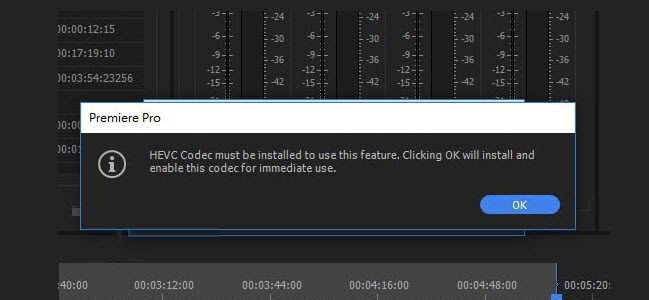
Windows based Adobe Premiere when first time importing HEVC video
All you need to do is clicking “OK” and the HEVC H.265 codec will be installed immediately. Very simple and direct. After that, you will be able to work with HEVC encoded video files in your Premiere very fluently.
Scenario 2: Your Adobe Premiere version is out of date
“I have Adobe premiere pro CS6. Is there a way to download codecs to get HEVC H.265 support without subscribing to CC?”
CS6 is out of time for upgrades, and there is no HEVC download available for these old versions. If you insist on editing HEVC files within Adobe Premiere old version, transcoding to an intermediate codec would be a solution. You actually should do that anyway. You can use Video Converter and export the HEVC files as ProRes or DNxHD, to import them later into Adobe Premiere. Quite a workable workflow. We demonstrate how to process file conversion below:
How to encode HEVC H.265 files for editing in Premiere Pro smoothly?
Here’s what you need HD Video Converter


Step 1: Start up HD Video Converter as an HEVC H.265 to Premiere Pro Converter.
Step 2: Click ‘Add File’ to import your source media to the program.

Step 3: Select output format * If you are on a Windows PC, from the “Profile” bar, choose ‘Avid DNxHD 1080p (*.mov)’ as output under ‘Avid Media Composer’ column. (See the screenshot above)
** If you are on a Mac computer, choose ‘Apple ProRes 422 (*.mov)’ as target under ‘Final Cut Pro’ catalogue. 
*** Note that this converter program can only output Apple ProRes and DNxHD video up to 1080p, if you want to preserve 4K quality of your source files, you need to select “4K Video” > “4K H.264/MPEG-4 AVC Video (*.mp4)” as target format. To export 4K files, please make sure your computer has enough power to process 4K. If not, simply select Apple ProRes or DNxHD as output format depending on your OS.

Step 4: Custom video and audio settings (for advanced users) Click ‘Settings’ button, the ‘Profile Settings’ panel pops up, on which you are able to modify video and audio settings like resolution, bit rate, frame rate, sample rate and audio channel.
Step 5: When ready, click ‘Convert’ to start transcoding HEVC H.265 files to Premiere Pro supported format. As soon as the conversion is complete, click ‘Open Folder’ button to locate the generated files and now you are able to open them in Premiere Pro for further editing smoothly.
Also read
iPhone HEVC is all black in FCP X, how to fix?
AVCHD MTS no audio in iMovie on High Sierra
How to convert Hero 6 240 fps H.265 video to ProRes?
MTS in iMovie 10.1.8-High Sierra won’t import AVCHD
