iMovie import of an MP4 will no play sound?
“My car has an onboard video recorder that captures video onto an SD card containing the resulting MP4 files. My iMac can read the mp4 file and play back sound and video fine with VLC app. However, when i import the MP4 file into iMovie to edit, the video comes in fine, but sound is gone. How do I get sound working? CODEC? File Conversion? Please advise”
Not all MP4 videos are compatible with iMovie. iMovie needs MP4/H.264/AAC. AAC stands for Advanced Audio Codec, and if your movie contains some other audio codec that might cause the audio not to play. Further, some MP4 buckets contain other codecs that cause iMovie not to accept it.
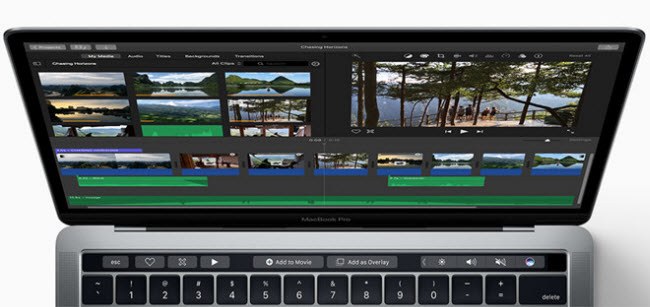
To solve the issue, you can try to transcode your MP4 video to a format that iMovie will accept well, like AIC .MOV. Open your MP4 clips in HD Video Converter for Mac and it will help you export AIC/AAC .mov files for editing in iMovie smoothly.
How to encode MP4 clips to AIC .mov for solving audio lost issue in iMovie 10.1.8 on High Sierra?
Software requirement
HD Converter for Mac

Follow these steps:
1. Install and run HD Converter for Mac as an MP4 to iMovie Converter. The main interface appears as below:

2. Click on ‘Add File’ to add your mp4 files into this program.
3. From the “Profile” menu, choose ‘Apple InterMediateCodec (AIC) (*.mov) as output format from ‘iMovie and Final Cut Express’ column.

Important: If you’ve loaded a number of video clips to do batch conversion, please do remember ticking off ‘Apply to All’ option before you start.
4. (Optional) Click ‘Settings’ button and go to ‘Profile Settings’ window to custom video and audio settings if necessary.
5. When ready, click ‘Convert’ to start transcoding MP4 files to AIC – the best suited editing format for use within Apple iMovie.
6. When the conversion process is complete, click ‘Open Folder’ button to get the generated AIC QuickTime files and open them in iMovie for further editing with optimum performance.
Related posts
iPhone HEVC is all black in FCP X, how to fix?
AVCHD MTS no audio in iMovie on High Sierra
How to convert Hero 6 240 fps H.265 video to ProRes?
MTS in iMovie 10.1.8-High Sierra won’t import AVCHD
How do you import HEVC encoded MOV to Premiere?
