Got some 1080p AVCHD MTS files and needed to convert them from 1080p to 720p fitting for different uses? If so, you may come to the right place. This post is to demonstrate how to down-convert 1080p AVCHD MTS files to 720p video using the best 1080p AVCHD to 720p Converter in an easy way.
Need to convert MTS footage from 1080p to 720p MOV
“Hi, all, I have a bundle of 1080p MTS video files taken with a Panasonic GH2 camera. The footage is about Teaching Practices in Public Schools in my city. Right now I need to downsize 1080p AVCHD MTS files to 720p MOV so that I can play them with QuickTime player on my old Mac. Can anyone kindly recommend a good 1080p to 720p MTS Converter for Mac if you know? I would really appreciate any help. Thanks in advance.”
For various reasons, people sometimes may need to compress AVCHD footage from 1080p to 720p file in different formats. This requires third party program like HD Video Converter, which is helpful in down converting 1080p AVCHD footage to 720p video in format of MOV, MP4, AVI, FLV, F4V, MPG, etc. quickly in simple steps.
You can download a demo version (for both, PC and Mac) to have a try. They are not free but it is totally worth it.


How to convert down 1080p AVCHD MTS files to 720p?
Read on to find the detailed steps required to shrink 1080p MTS files to 720p video. We will take converting-down 1080p AVCHD files to 720p MOV on Mac for instance. Follow these steps:
Step 1: Install and run HD Video Converter as the best 1080p AVCHD to 720p Converter. Click ‘Add Video’ button to import your source media to it.

Step 2: Select MOV as output format
From ‘Profile’ list, choose ‘General Video’ > ‘MOV – QuickTime Video (*.mov)’ as target format.
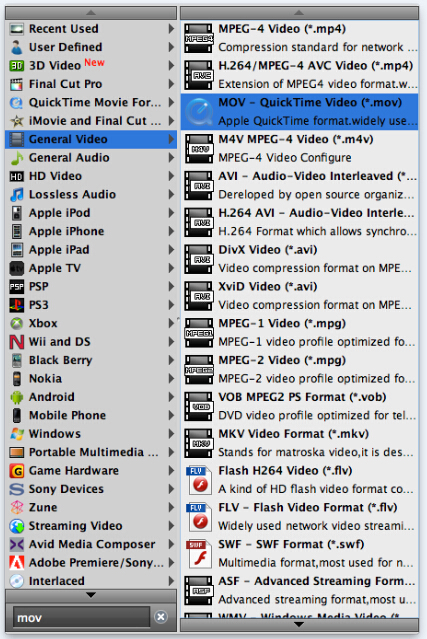
Important Notes
1. If you’ve loaded a number of video clips to do batch conversion, please do remember ticking off ‘Apply to All’ option before you start.
2. To convert 1080p AVCHD footage to 720p video in other formats, simply pick up the relative file type as output format.
Step 3: Set advanced settings (modify video resolution to 720p)
Click ‘Settings’ button and go to ‘Profiles Settings’ panel to set
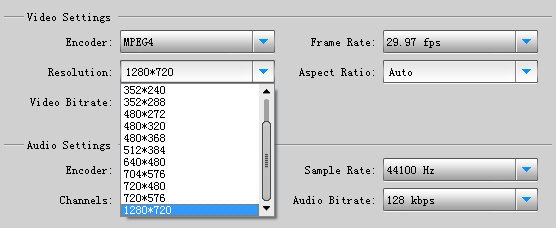
If necessary, you can also modify other video and audio settings like video encoder, video bit rate, frame rate, aspect ratio, audio encoder, sample rate, audio bit rate, and audio channels. 3D settings are also available.
Step 4: Start 1080p MTS to 720p MOV Conversion
When ready, click ‘Convert’ button to start conversion. As soon as the conversion is complete, you can click ‘Open Folder’ button to get the generated 720p MOV file.
Tips
If you don’t want to wait for the entire conversion process, you can tick off ‘Showdown computer when conversion completed’ and go away to do other things.
Related posts
How to open and edit Canon XA10 AVCHD mts in Final Cut Pro?
I couldn’t get Premiere Pro CS6 to recognize audio on MTS files
AVCHD and Avid – Transcode AVCHD to DNxHD for Avid import
Is lossless conversion of AVCHD to AIC for iMovie/FCE possible?
Transcode Canon G30 AVCHD MTS to DNxHD for DaVinci Resolve
