If you are trying to figure out a way to make MKV movies with DTS audio playable on iPad Air 2, you are in the right place. In this post, we will show a possibility to fix MKV (DTS audio) incompatibility issues with iPad Air 2.
Issues playing MKV movies with DTS audio on iPad Air 2
“Hi all, has anyone successfully played MKV videos with DTS audio on iPad Air 2? I can’t find any video player app in the store that will play MKV movies with DTS sound. I’ve already tried PlayerXtreme, Infuse and AVPlayerHD, but there’s no luck. Does anyone know anything that will play MKV with DTS audio? Or is there any workaround to solve the issue? Please suggest solutions. Thanks a lot.”
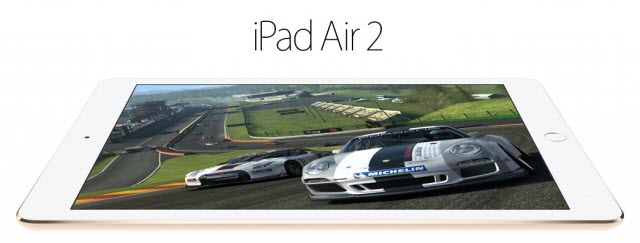
Actually, it’s a known issue that iOS devices do not well support MKV videos with DTS/AC3 audio. To be able to watch MKV movies with DTS audio on iPad Air 2, you will need to convert them to a format that is compatible with your tablet first, such as H.264 AAC MP4, which iPad Air 2 and other iOS devices will recognize and play well. Read on to learn a quick guide on how to convert DTS MKV movies to AAC MP4 for viewing on iPad Air 2 flawlessly.
How to convert MKV DTS files for playing on iPad Air 2 with optimal performance?
Here’s what you need
HD Video Converter


Follow these steps
Step 1: Start up HD Video Converter. Click ‘Add File’ button to import source files you need to convert.
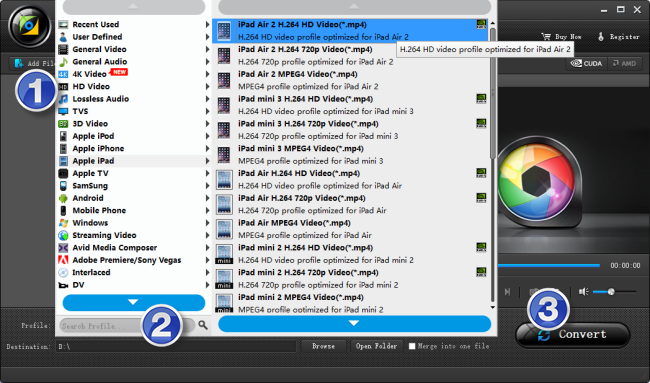
Step 2: Navigate to ‘Profile’ list, choose ‘Apple iPad’ > ‘iPad Air 2 H.264 HD Video (*.mp4)’ as target format. This profile will ensure a 1080p playback experience on you iPad Air 2 tablet. To export 720p video, you can select ‘iPad Air 2 H.264 720p Video (*.mp4)’ as output format, or you can click ‘Settings’ button to custom video resolution.
You are also allowed to click ‘Settings’ button to modify video and audio settings like bit rate, frame rate, sample rate, audio channel and more.
Step 3: When ready, click ‘Convert’ button to start format conversion. As soon as the conversion is complete, you can click ‘Open Folder’ button to get the generated files for viewing on iPad Air 2 with best performance.
Related posts
Convert MTS AVCHD video files for viewing on iPad & iPhone
Blu-ray on iPad Air 2-Can I play Blu-rays with iPad Air 2?
Get back lost photos from iPhone/iPad Camera Roll on Mac
What’re the best video formats and settings for iPad Air 2?
