If you experience any issues editing Nikon D5/D500 4K MOV files in Pinnacle Studio, you may wish to read this post. It displays a workaround to transcode Nikon D5/D500 4K MOV video to DV AVI format for use in Pinnacle Studio flawlessly.
The D5 is Nikon’s top-of-the-line professional DSLR, with a 20.8MP full frame sensor capable of shooting at up to 12fps with AF and 14fps without (with the mirror locked up), and the D5 is the first Nikon camera capable of 4K video.
The D500 features the same 153-point AF system and 180k-pixel RGB metering sensor of the D5, along with the EXPEED 5 processor. It can also capture 4K/UHD video.

Both Nikon D5 and D500 record vivid 4k footage using H.264 codec and save the files in MOV container format. Some users have reported that they encountered issues one or another when attempting to edit Nikon D5/D500 4K MOV footage in Pinnacle Studio. If you are in such a situation, we would recommend transcoding them to a format that is well compatible Pinnacle Studio first. Here’s a step-by-step guide telling you how to convert Nikon D5/D500 4K MOV movies to DV AVI for editing in Pinnacle Studio smoothly.
Here’s what you need
HD Video Converter (please download the right version depending on your computer OS)


How can I get Pinnacle Studio to recognize Nikon D5/D500 4K MOV files?
To make Pinnacle Studio work with Nikon D5/D500 4K MOV files smoothly, you require a simple Nikon D5/D500 4K MOV to DV AVI conversion. Follow these steps:

Step 1: Run HD Video Converter as a professional Nikon D5/D500 4K to Pinnacle Studio Converter. When its main interface comes up, click ‘Add File’ to load source video to it.
Step 2: Select DV AVI as output format for Pinnacle Studio.
Click ‘Profile’ list to select ‘DV AVI NTSC Video (*.avi)’ or ‘DV AVI PAL Video (*.avi)’ as output format depending on your source video mode.
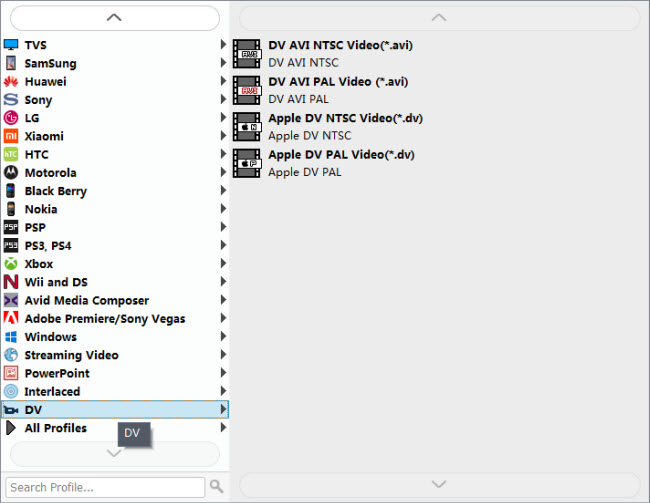
In case that you don’t know which DV format is best suited for Pinnacle Studio, you can switch to ‘HD AVI’ format under ‘HD Video’ column. This format can also work in Pinnacle with good quality.
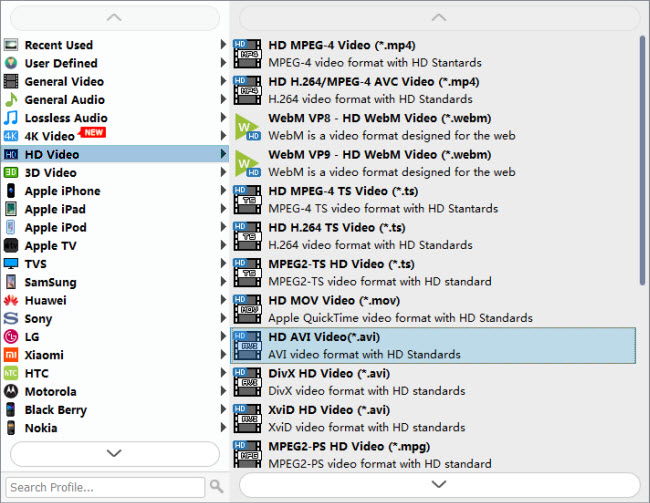
Important: If you’ve loaded a number of video clips to do batch conversion, please do remember ticking off ‘Apply to All’ option before you start.
Step 3: Adjust video and audio settings (Optional)
If necessary, you can click ‘Settings’ button and go to ‘Profiles Settings’ panel to modify video and audio settings like video encoder, resolution, video bit rate, frame rate, aspect ratio, audio encoder, sample rate, audio bit rate, and audio channels. 3D settings are also available.
Step 4: Click ‘Convert’ to start Nikon D5/D500 4K MOV video to AVI conversion for Pinnacle Studio.
Step 5: Click ‘Open Folder’ to get generated DV AVI or HD AVI files for using in Pinnacle Studio with optimum performance.
Related posts
Nikon D5 in FCPX-import D5 4k/1080-60p MOV to FCPX
Nikon D5/D500 to iMovie-import D5/D500 4k UHD to iMovie
Nikon D500 in FCPX-import D500 4k/1080-60p MOV to FCPX
Nikon D5/D500 4K MOV in Avid-transcode Nikon 4K to DNxHD
