Having troubles playing MKV video files on your TV through USB drive? You are absolutely not the only one. Those issues may happen due to various kinds of reasons. Searching online, you will find there are numerous problems regarding to playing MKV movies with a TV from an external hard drive/USB key. If you are in the same boat, just keep reading to learn how to get your TV playing MKV videos smoothly.

How can I play MKV files on my TV through USB connection?
“Hey, guys, can anyone help? I have a new LCD TV with USB connection. I’m trying to play MKV movies stored on my external hard drive directly on my TV. Unfortunately, it seems that my TV doesn’t recognize MKV format. How can I play MKV files on my TV through USB connection? Any suggestions?”
Depending on your TV models, source video types/specs and much more, MKV playback on a TV may have different performances. If your MKV movie contains a codec that your TV doesn’t support (e.g. the new HEVC H.265 codec), you may fail to play it on your TV from USB port. In that case, you should strongly consider converting your MKV video to a format that is widely accepted by a TV, such as the H.264 codec encoded MP4. This requires a third party video converter app, like HD Video Converter. It just saves a lot of hassles when you find out that the thing won’t play when you plug the USB in. Read on to learn a simple guide on how to convert MKV to H.264 MP4 for playing on a TV through USB connection.
Software requirement
HD Video Converter (for both PC and Mac)


How to convert MKV to MP4 format for playing on TV via USB connection?
To do this:
Step 1: Install and run HD Video Converter as the best MKV to MP4 Converter. Click ‘Add File’ button to import MKV source media.
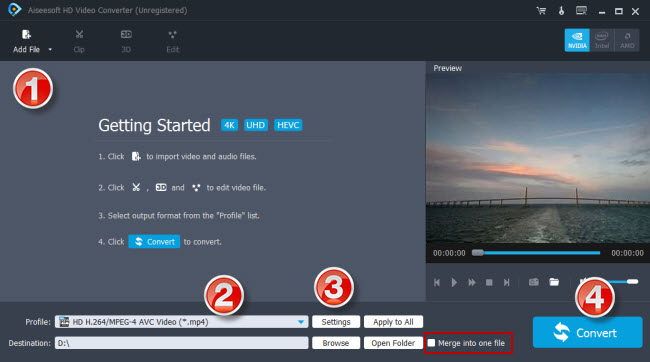
Step 2: Select H.264 MP4 as output format
From ‘Profile’ list, choose ‘HD H.264/MPEG-4 AVC Video (.mp4)’ as target format from ‘HD Video’ column.
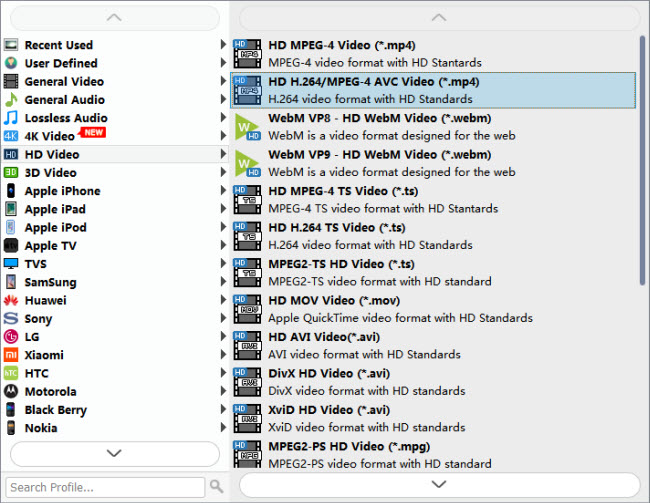
Tips:
1. If you’ve loaded a number of video clips to do batch conversion, please do remember ticking off ‘Apply to All’ option before you start.
2. This converter comes with 4K output, so if your source MKV is 4K and your TV supports 4K H.264 MP4, you can choose it as target format from “4K Video” column.

Step 3: Set advanced settings
If necessary, you can click ‘Settings’ button and go to ‘Profiles Settings’ panel to modify video and audio settings like video encoder, resolution, video bit rate, frame rate, aspect ratio, audio encoder, sample rate, audio bit rate, and audio channels. 3D settings are also available.
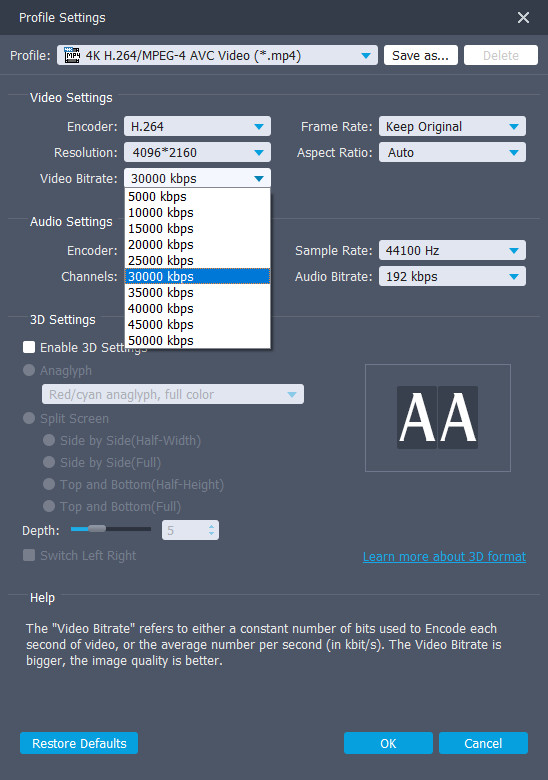
Step 4: Start MKV to MP4 Conversion for TV playback
When ready, click ‘Convert’ button to start conversion. As soon as the conversion is complete, you can click ‘Open Folder’ button to get the generated MP4 files easily.
Tips
If you don’t want to wait for the entire conversion process, you can tick off ‘Shutdown computer when conversion completed’ and go away to do other things.
Related posts
How to play HEVC video on Samsung TV?
HEVC is choppy/jerky on Android VLC
No audio (ac3) when playing mkv movies on iPad
Hisense 4K TV won’t play 4K MKV movies via USB drive
Sony Bravia HEVC-Sony Bravia won’t play 4K HEVC/H.265 files
HEVC in LG TV-how to directly play x265 video on LG TV?
