Why my Hisense 4K TV won’t play 4K MKV movies via USB drive? If you are experiencing such an issue, you’ve come to the right place. This post explains a workaround to make 4K MKV media watchable on your Hisense 4K TV.

My Hisense TV won’t playback 4K content from USB?
“Hi everyone. I recently bought a new Hisense 4K TV with a 3.0 USB port. I try to play my 4K MKV movies on it via a 3.0 USB drive connected to the TV. Unfortunately, it only plays the 1080p movies perfectly. It recognizes the 4K MKV movie, but don’t play it at all. I can select it to be played, however it then says it’s loading (spinning blue wheel) for about 10 seconds, and then just nothing. Cannot play, pause, fast forward, nothing. I checked that these MKV movies are compressed with HEVC x265 codec. Is that the issue? What can I do to solve the problem?”
This is probably because your Hisense TV model doesn’t support 4K movies encoded with the new HEVC (H.265) codec. In this situation, we would recommend transcoding your 4K MKV movies to H.264 MP4 first.
How to convert 4K MKV to H.264 for Hisense TV playback?
Here’s what you need
HD Video Converter (It runs on Windows and Mac, please download the proper version depending on your computer’s OS.)


To transcode 4K MKV movies to H.264 for playing on Hisense TV, follow these steps:
Step 1: Click “Add File” to load video files that you want to convert into this program.
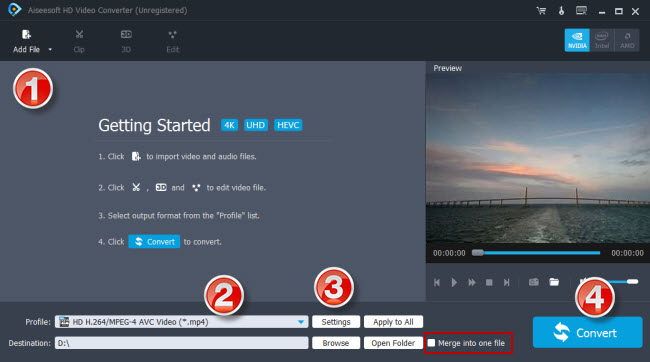
Step 2: Click “Profile” to select H.264 MP4 as output format
If you want to downscale 4K MKV to 1080p H.264 MP4 for Hisense TV, you can select “HD Video” > “HD H.264/MPEG-4 AVC Video (*.mp4)” as target format.
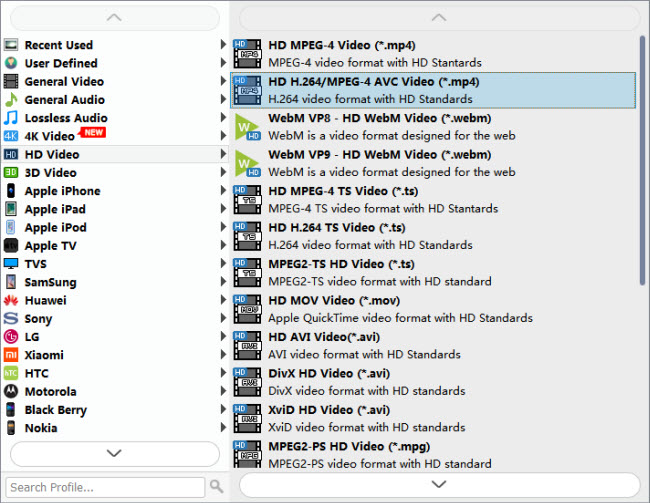
If you want to convert 4K H.265 MKV to 4K H.264 for Hisense TV, you can choose “4K Video” > “4K H.264/MPEG-4 AVC Video (*.mp4)” as target format.

Step 3: Custom video and audio settings
If necessary, you can click “Settings” button to modify video and audio parameters like encoder, resolution, frame rate, bitrate, aspect ratio, sample rate, and audio channels. You can also “enable 3D Settings” to add 3D effect to your source media.
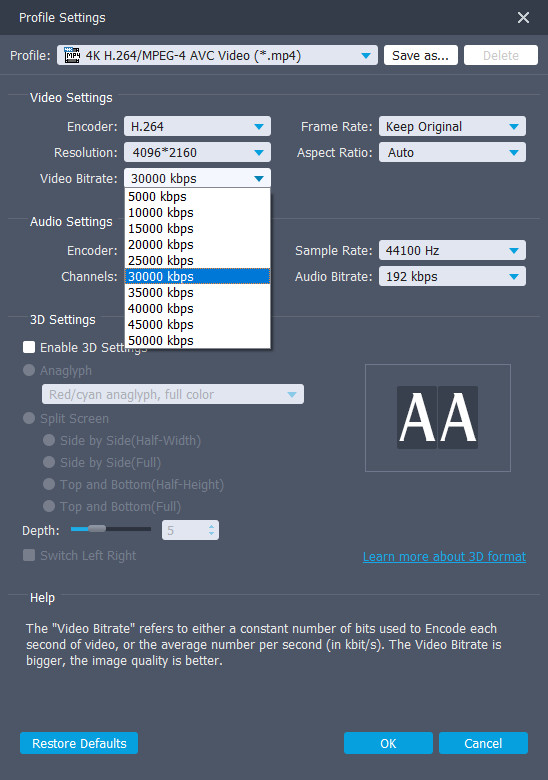
Step 4: Click “Convert” to start 4K MKV to H.264 conversion for Hisense TV.
As soon as the conversion is complete, click “Open Folder” to get the generated H.264 files for playing in your Hisense TV with optimum performance. Hope it helps.
Also read
Play 4K HEVC on Hisense TV from USB port
Play 10 bit HEVC videos on Mi Max 2
4K HEVC in VLC-play 4K x265/H.265 files with VLC
VLC and high bitrate HEVC-play high bitrate HEVC in VLC
10 bit HEVC Pixel 2-play HEVC 10 bit files on Pixel 2
