Failed to play HEVC videos on a Hisense TV? Your Hisense TV model might not support the new HEVC (H.265) video compression method. If that’s the case, you can convert them to H.264/AVC using a reliable HEVC/H.265 Converter for Hisense TV.

My Hisense TV won’t play 4K HEVC files from USB port
“Hello everybody, I have a 55″ M7000 Hisense TV. It can play all movies I throw at it from an external hard drive, using the built in player, except some 4K HEVC content. Is there any workaround to go through this? Thanks for any help.”
HEVC/H.265 offers the next generation video compression features needed to meet consumer’s immediate and rapidly growing demand for 4K Ultra High Definition (“4K UHD”) video delivered seamlessly to screens ranging from the largest monitors to the smallest smart phones.
HEVC/H.265 is a bit different, because new high end Hisense TV models can play HEVC directly, however other models don’t. You should check if your Hisense TV model supports HEVC in the manual. If not, you can convert it to H.264 using a program like HD Video Converter. Here’s how to convert 4K H.265 to H.264 for Hisense TV.
How to encode 4K HEVC to H.264 for Hisense TV playback?
Here’s what you need
HD Video Converter (It runs on Windows and Mac, please download the proper version depending on your computer’s OS.)


To transcode 4K HEVC/H.265 to H.264 for playing on Hisense TV, follow these steps:
Step 1: Click “Add File” to load video files that you want to convert into this program.
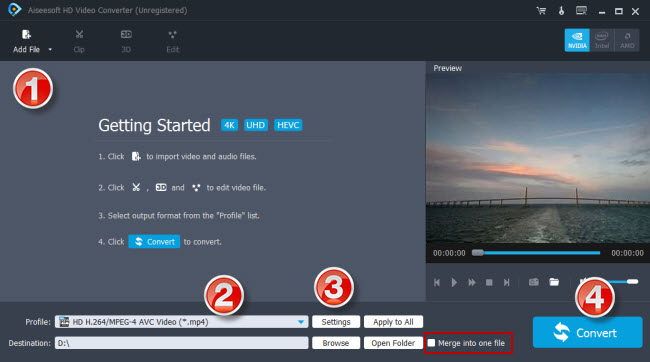
Step 2: Click “Profile” to select H.264 MP4 as output format
If you want to downscale 4K HEVC to 1080p H.264 MP4 for Hisense TV, you can select “HD Video” > “HD H.264/MPEG-4 AVC Video (*.mp4)” as target format.
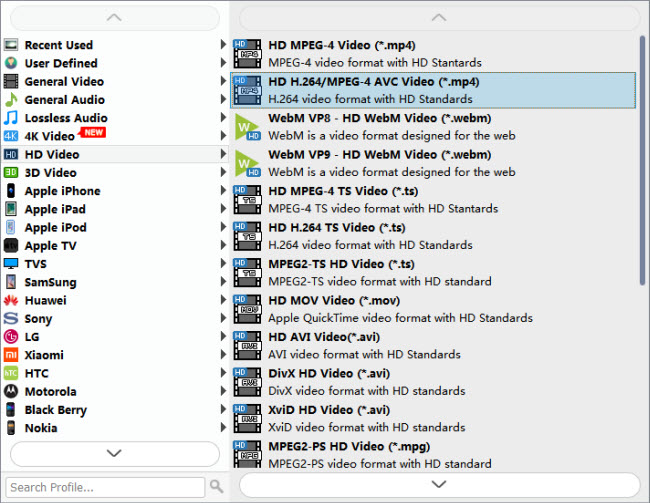
If you want to convert 4K H.265 to 4K H.264 for Hisense TV, you can choose “4K Video” > “4K H.264/MPEG-4 AVC Video (*.mp4)” as target format.

Step 3: Custom video and audio settings
If necessary, you can click “Settings” button to modify video and audio parameters like encoder, resolution, frame rate, bitrate, aspect ratio, sample rate, and audio channels. You can also “enable 3D Settings” to add 3D effect to your source media.
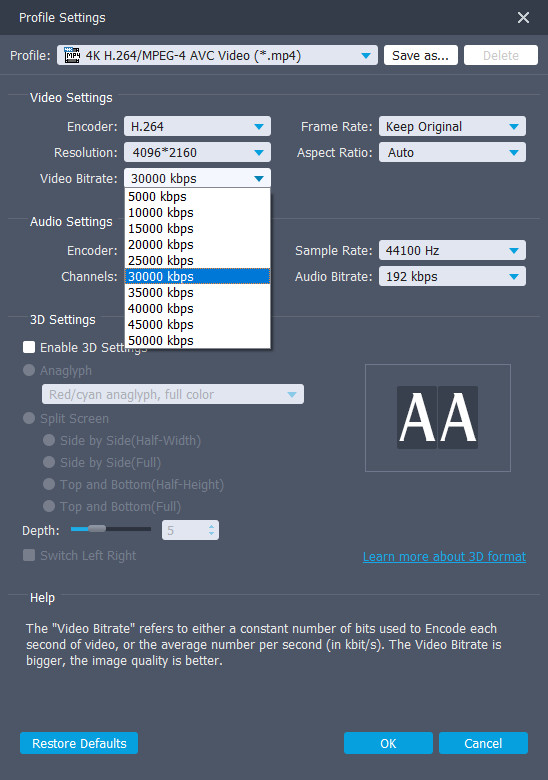
Step 4: Click “Convert” to start 4K HEVC to H.264 conversion for Hisense TV.
As soon as the conversion is complete, click “Open Folder” to get the generated H.264 files for playing in your Hisense TV with optimum performance. Hope it helps.
Also read
Play 10 bit HEVC videos on Mi Max 2
4K HEVC in VLC-play 4K x265/H.265 files with VLC
VLC and high bitrate HEVC-play high bitrate HEVC in VLC
10 bit HEVC Pixel 2-play HEVC 10 bit files on Pixel 2
