How do you play high bitrate HEVC files via VLC on your computer? If you are looking for a smooth way to watch high bitrate HEVC (H.265) videos through VLC, you are in the right place.
Artifacts issues playing high bitrate H.265 videos in VLC on MacBook Pro
“Hi all, I have a MacBook Pro (Retina, 13-inch, Early 2013) running macOS High Sierra. I try to play some 60Mbps HEVC files on it through VLC. VLC can open these high bitrate HEVC files, but it doesn’t play nice. It displays a numerous artifacts. Is there anything I can do to solve the issue? Thanks for any suggestion.”
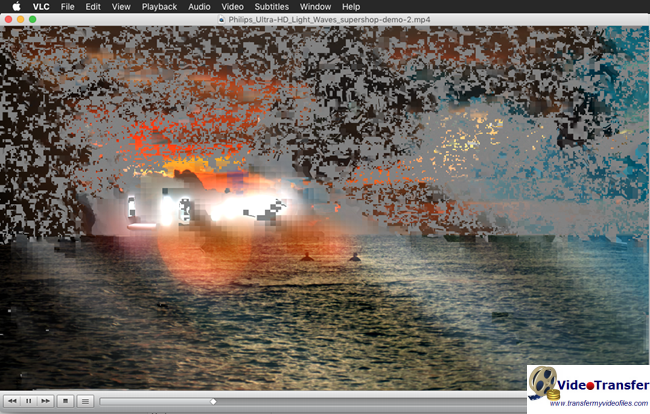
This problem is common on both Windows and Mac platforms. Depending on your computer hardware, source media types/specs, and VLC versions, video playback on VLC player will definitely have different performances. As for HEVC, since it’s a pretty new high efficiency video codec, it requires much more processor, especially high bitrate HEVC. If you are experiencing laggy or artifacts issues playing high bitrate HEVC files through VLC, you’d better encode high bitrate HEVC H.265 files to VLC acceptable H.264 files first.
How to convert high bitrate HEVC files for VLC?
Here’s what you need
HD Video Converter (it works well as an HEVC converter, please download the proper version depending on your computer’s OS)


The steps:
Step 1: Start up HD Video Converter as the best high bitrate HEVC converter for VLC. When its main interface pops up, click ‘Add File’ button to import your source files.
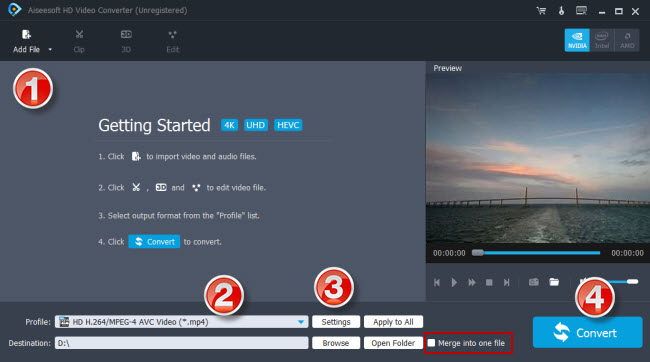
Step 2: Select output format
This converter features a number of output formats, you can select your requested one as target format. To convert high bitrate HEVC files for VLC, you can choose ‘HD H.264/MPEG-4 AVC Video (*.mp4)’ as target format under ‘HD Video’ column.
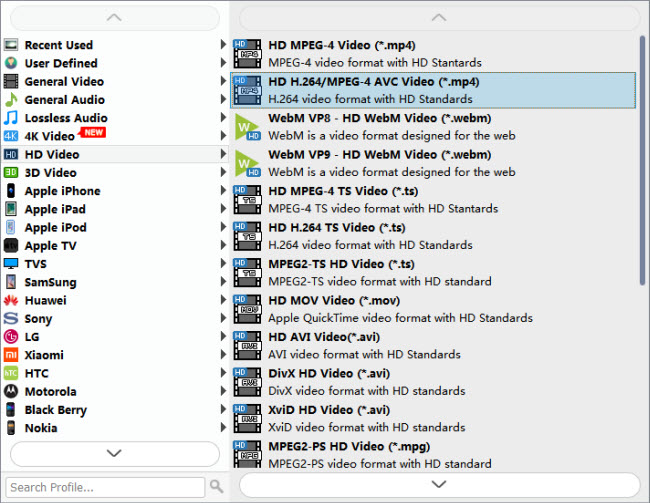
Useful tips:
1. This converter supports batch conversion, so you can load multiple files to it for conversion at a time.
2.By ticking off ‘Merge into one file’ option, you can combine the selected video clips into a single file.
3.If your computer supports H.264 4K, you can choose “4K Video” > “4K H.264/MPEG-4 AVC Video (*.mp4)” as target format.

Step 3: Custom video and audio settings (Optional)
Click ‘Settings’ button and go to ‘Profile Settings’ window to custom video and audio settings if necessary.
Step 4: Start transcoding high bitrate HEVC files for VLC
When ready, click ‘Convert’ to start format conversion. As soon as the conversion is complete, you can click ‘Open Folder’ button to get the generated H.264 MP4 files for playing on VLC with very good quality. Nothing could be simpler or more immediate.
Related posts
Best HEVC 10 bit player for Android
How to convert 4K video to 1080p for Android?
10 bit HEVC Pixel 2-play HEVC 10 bit files on Pixel 2
HEVC in Pinnacle-edit H.265/HEVC video in Pinnacle Studio
4K HEVC in VLC-play 4K x265/H.265 files with VLC
