How do you guys play HEVC 10 bit files on Android? If you run into issues playing 10 bit H.265 video on an Android device, you may wanna figure out what’s the best HEVC 10 bit player for Android. Read on to find out the answer.

My Android device won’t play HEVC 10 bit files, how to fix?
“Hi everyone, I have a Mi Max 2. It supports many video playback formats, including H.264 as well as HEVC (H.265/x265). Both are hardware decoded using the android video player as well as third party ones like MX player and VLC player. I tried playing multiple 10bit HEVC video files but the device was unable to play. The normal 8bit HEVC files play fine. Is there anything I can do to play HEVC 10 bit files on my Android based Mi Max 2? Thanks for any suggestions.”
Actually, MX player lists 10bit HEVC H265 as being playable with hardware acceleration, but depending on your device model, you may still fail to play 10bit HEVC files on your Android device with hardware acceleration. In that case, we would recommend converting 10bit HEVC H265 to H.264 MP4 first for viewing on your Android phone or tablet flawlessly. Here’s a guide displaying how to process 10bit HEVC to H.264 MP4 conversion for Android.
How to convert 10bit HEVC for Android playing?
Here’s what you need
HD Video Converter (it works well as a 10 bit HEVC converter, please download the proper version depending on your computer’s OS)


The steps:
Step 1: Start up HD Video Converter as the best 10 bit HEVC converter for Android. When its main interface pops up, click ‘Add File’ button to import your source files.
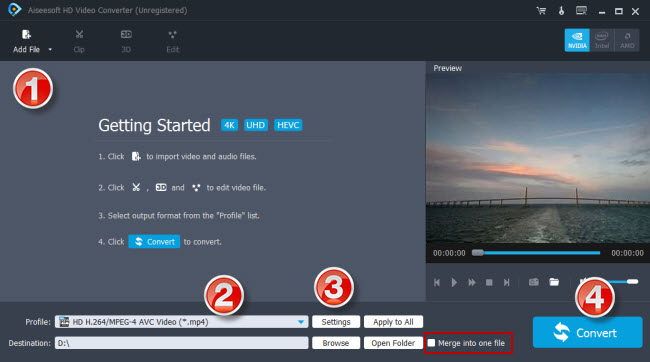
Step 2: Select output format
This converter features a number of output formats, you can select your requested one as target format. To convert 10 bit HEVC files to H.264 MP4 for Android, you can choose ‘HD H.264/MPEG-4 AVC Video (*.mp4)’ as target format under ‘HD Video’ column.
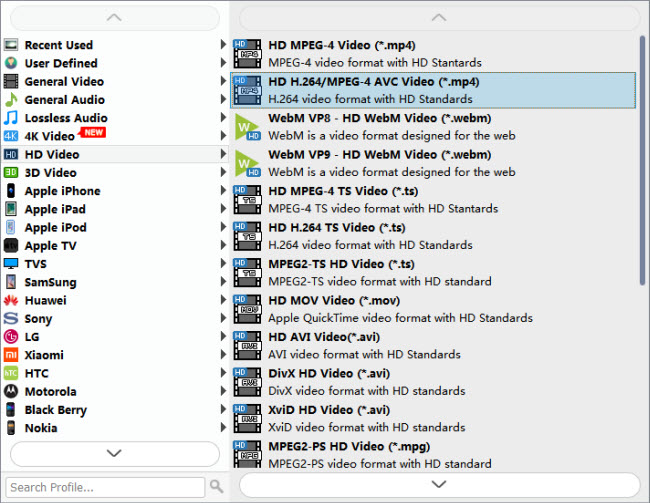
Useful tips:
1. This converter supports batch conversion, so you can load multiple files to it for conversion at a time.
2. By ticking off ‘Merge into one file’ option, you can combine the selected video clips into a single file.
Step 3: Custom video and audio settings (Optional)
Click ‘Settings’ button and go to ‘Profile Settings’ window to custom video and audio settings if necessary.
Step 4: Start transcoding 10 bit HEVC files for Android
When ready, click ‘Convert’ to start format conversion. As soon as the conversion is complete, you can click ‘Open Folder’ button to get the generated H.264 MP4 files for playing on your Android device very good quality. Nothing could be simpler or more immediate.
Related posts
How to convert 4K video to 1080p for Android?
10 bit HEVC Pixel 2-play HEVC 10 bit files on Pixel 2
HEVC in Pinnacle-edit H.265/HEVC video in Pinnacle Studio
Huawei P20 Pro Video Converter-convert videos for Huawei P20 Pro
