Failed to watch 4K HEVC H.265 videos on your Sony Bravia Smart TV? Depending on your TV models, source video types and much more, 4K HEVC playback on a Sony Bravia TV may have different performances. If you are experiencing troubles playing 4K H.265 files on a Sony Bravia TV, you may wish to read this article. It explains workarounds to get Sony Bravia playing 4K HEVC x265 media beautifully.
How do you play 4K HEVC video on Sony Bravia?
“Hi there, I downloaded a 4K HEVC .mkv video onto my computer. When I tried to play it on my Sony Bravia Smart TV I got an error that the file is not supported. I can play MKV movies with H.264 codec well. Is there any workaround to go through this? Thanks for any help.”
Sony Bravia won’t play 4K HEVC video via USB drive
“I have a Sony Bravia TV and a bundle of 4K video clips taken with my DJI Phantom 4 Pro. When I try to play the 4K MOV footage encoded with HEVC codec on Sony Bravia via USB drive, I get an error message saying “not supported file format”. Any fix on this?”
There are a number of users reporting problems playing 4K HEVC files on their Sony Bravia TVs. This is a common codec issue caused by the new HEVC (H.265) compression method. The HEVC/H.265 codec offers the next generation video compression features needed to meet consumer’s immediate and rapidly growing demand for 4K Ultra High Definition (“4K UHD”) video delivered seamlessly to screens ranging from the largest monitors to the smallest smart phones. Most high end Sony Smart TV models can play HEVC directly, however other models don’t. You should check if your Sony Bravia TV model supports HEVC in the manual.
Also, you can connect your Sony Bravia TV to the internet. Maybe there is a software or firmware update solving this problem. Keep in mind that a software or firmware update can only modify the internal software, it can’t add or change the physical hardware in the decoder chip itself. If the issue persists, it probably because your Sony Bravia TV model doesn’t include support for HEVC (H.265). If that’s the case, you will need to convert HEVC videos to a compatible format first. This requires a third party converter. Here’s a quick guide explaining how to convert 4K H.265 to H.264 for Sony Bravia playback.
How to convert 4K HEVC/H.265 files for Sony Bravia?
Here’s what you need:
HD Video converter


What you need to do is:
Step 1. Importing your HEVC files into this HEVC Converter;
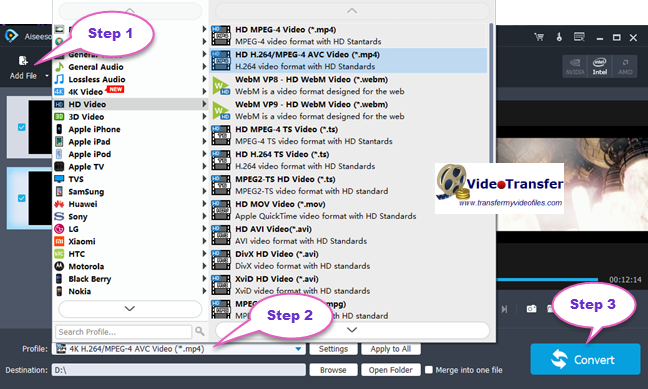
Step 2. Select “HD Video” > “HD H.264/MPEG-4 AVC Video (*.mp4)” as target format for your Sony Bravia;
Step 3. When ready, click “Convert” to start transcoding.
This app will do the rest for you. After the conversion, click “Open Folder” to get the exported files and add them to your Sony Bravia TV for playback through your USB drive. Quite a simple workflow. No extra transcoding is required while playing them on your TV.
Tips:
1. This converter also features 4K H.264 MP4 output, so if your Sony Bravia supports 4K H.264 MP4, you can select this format as output format.
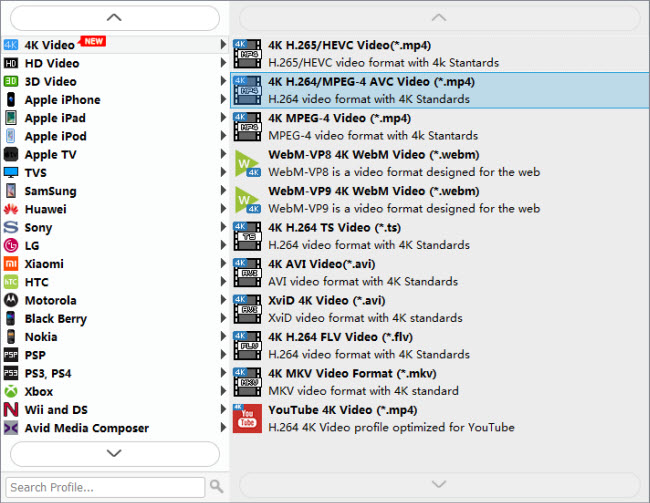
2. If necessary, you can click “Settings” button to modify video and audio parameters like encoder, resolution, frame rate, bitrate, aspect ratio, sample rate, and audio channels
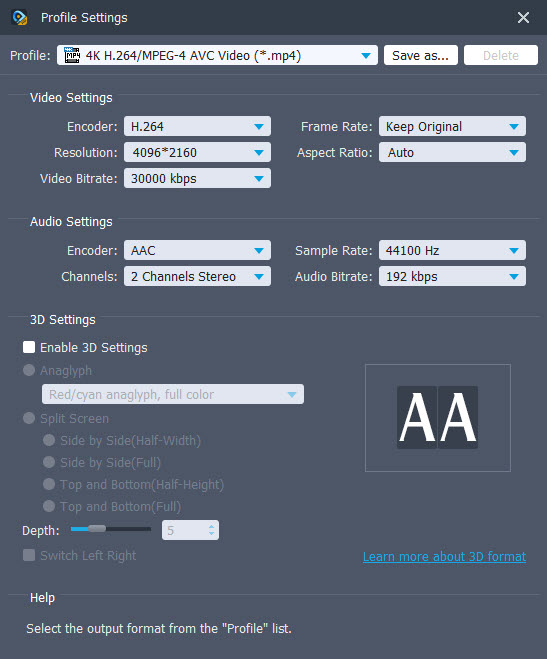
Also read
HEVC in Photoshop-import HEVC H.265 video into Photoshop
HEVC in FCP X-issues editing HEVC video in FCP X
H.265/HEVC AMA plugin for Avid Media Composer
Direct play HEVC (H.265/x265) files on LG TV via USB drive
