So your LG TV doesn’t support playback of HEVC (x265) through USB drive? Is there a proper way to go through this? This post explains a workaround to make HEVC x265 video playable on LG TVs via USB drive.
How do you play HEVC x265 video on LG TVs via USB drive successfully?
“Hi guys, I try to direct play a .MKV movie on my LG TV through USB drive, but there is a no go. The MKV movie is encoded with the new HEVC x265 codec, and I’m sure my TV does have native support for this codec. Why won’t it play a file that it should play? Any insights on this? Please kindly suggest a solution if you know. Thanks in advance.”

You need to meet the following things to direct play HEVC (H.265/x265) media on a LG TV from USB drive:
1)Firstly, your LG TV must have native support for HEVC (H.265/x265) codec, if not, you have to use a third party media player app like Plex;
2)Secondly, even if your LG TV has native support for HEVC (H.265/x265) codec, it must have limits on video specifications. For example, if your TV only supports HEVC video in MP4 wrapper, then you shouldn’t play a HEVC file in an MKV container; if it doesn’t support high bitrate HEVC video, but you try to play such a file, of course, it will fail to play. All the similar things will make your TV watching very painful.
If your LG TV doesn’t match the requirements to direct play your HEVC (H.265/x265) media, at the present, transcoding your source file to a format (e.g. the widely accepted H.264 MP4) that is well supported by your LG TV would be a workable solution. We explain how below.
How to convert HEVC (H.265/x265) files for playing on LG TV via USB drive?
Here’s what you need:
HEVC to LG TV converter


What you need to do is:
1) Importing your HEVC files into this HEVC Converter;
2) Select “HD Video” > “HD H.264/MPEG-4 AVC Video (*.mp4)” as target format for your LG TV;
3) When ready, click “Convert” to start transcoding.
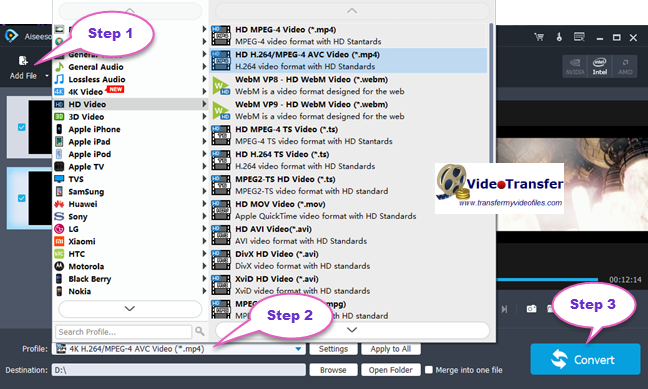
Tips:
1. This converter also features 4K H.264 MP4 output, so if your LG TV supports 4K H.264 MP4, you can select this format as output format.

2. If necessary, you can click “Settings” button to modify video and audio parameters like encoder, resolution, frame rate, bitrate, aspect ratio, sample rate, and audio channels.
This app will do the rest for you. After the conversion, click “Open Folder” to get the exported files and add them to your LG TV for playback through your USB drive. Quite a simple workflow. No extra transcoding is required while playing them on your TV.
Also read
HEVC in Photoshop-import HEVC H.265 video into Photoshop
HEVC in FCP X-issues editing HEVC video in FCP X
H.265/HEVC AMA plugin for Avid Media Composer
Sony TV HEVC support-H.265/x265 files not play on Sony TV
