H.265/x265 files not play on your Sony TV? If for any reason you are having issues viewing HEVC files on Sony TV through USB drive, you may wish to read this article. It explains a way of converting HEVC media to H.264 MP4 for smooth playing on Sony TV through USB drive.

Sony Bravia TV won’t play HEVC x265 video via USB
“Hello guys, I have a Sony Bravia with a USB drive slot. I can play H.264 MKV on it via USB flash just fine, but when I’m trying to play a .mkv movie encoded with HEVC x265 codec, my Bravia TV can’t handle this. I know that my Sony Bravia supports mkv and x264 mp4, but I have no idea about the HEVC codec? Is that a codec issue? If that’s the case, is there anything I can do to solve it? Please suggest a solution. Thanks in advance.”
At the moment, if you recorded a 4K video with your mobile phone or watched a 4K video on the web, it was most likely encoded with the latest video compression standard – High Efficiency Video Coding (HEVC, or H.265). Support for 4K HEVC has been added to most new models of Sony Bravia TVs. Owners can smoothly play 4K HEVC via USB Flash via Bravia Media Player. However, if your TV doesn’t quite that new, you will fail to play a movie encoded with HEVC (H.265), even in its supported MP4 or MKV container. Currently, there are two options to go through this:
1)Switch to a new TV that supports HEVC codec natively;
2)Or convert HEVC video to a format that is compatible with your Bravia TV first. You can follow the guide below to encode HEVC media for your Bravia TV.
How to convert HEVC H.265 video for playing on Sony TV via USB?
Software requirement
HD Video Converter (It has Windows and Mac versions, simply download the proper version depending on your OS.)


What you need to do is:
Step 1. Importing your HEVC files into this HEVC Converter;
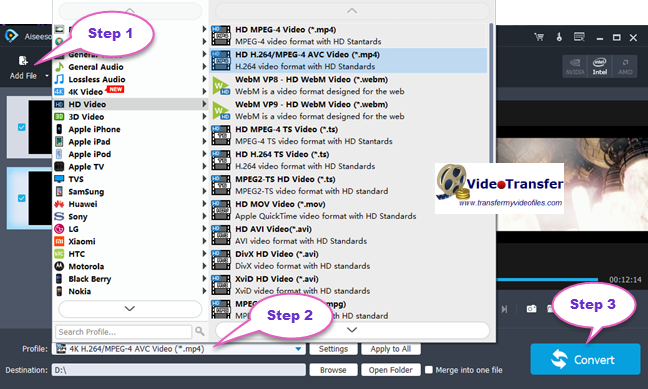
Step 2. Select “HD Video” > “HD H.264/MPEG-4 AVC Video (*.mp4)” as target format for your Sony Bravia;
Step 3. When ready, click “Convert” to start transcoding.
This HD Video Converter app will do the rest for you. After the conversion, click “Open Folder” to get the exported files and add them to your Sony Bravia TV for playback through your USB drive. Quite a simple workflow. No extra transcoding is required while playing them on your TV.
Tips:
1. This converter also features 4K H.264 MP4 output, so if your Sony Bravia supports 4K H.264 MP4, you can select this format as output format.
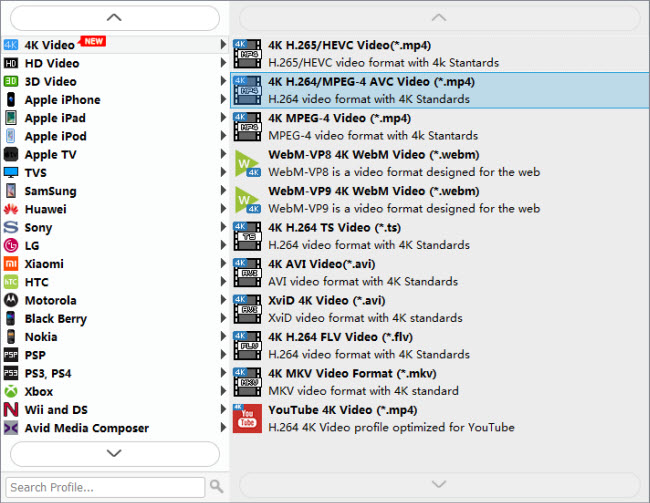
2. If necessary, you can click “Settings” button to modify video and audio parameters like encoder, resolution, frame rate, bitrate, aspect ratio, sample rate, and audio channels
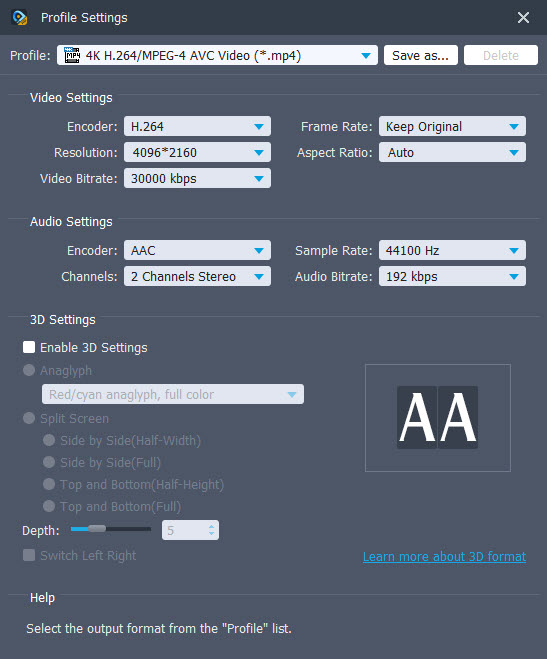
Also read
HEVC in Photoshop-import HEVC H.265 video into Photoshop
HEVC in FCP X-issues editing HEVC video in FCP X
H.265/HEVC AMA plugin for Avid Media Composer
Direct play HEVC (H.265/x265) files on LG TV via USB drive
