How do you import H.265/x265 files into Final Cut Pro X for editing? If you are having issues loading H.265 files into FCP X, you may have interest in this post. It displays a workaround to transcode H.265 videos to ProRes 422 for use in FCP X fluidly.

How do you import H.265 to FCP X?
“Hi guys, how do you load H.265 files into FCP X for further editing? I need to edit H.265 video footage from my client’s Samsung NX1 camera. Sadly, HEVC support is missing in Final Cut. The H.265 MP4 clip from NX1 is greyed out in FCP X’s import window. Please see the attached image below. How can I use H.265 footage with FCP X in a fast way? Please advice. Thanks in advance.”
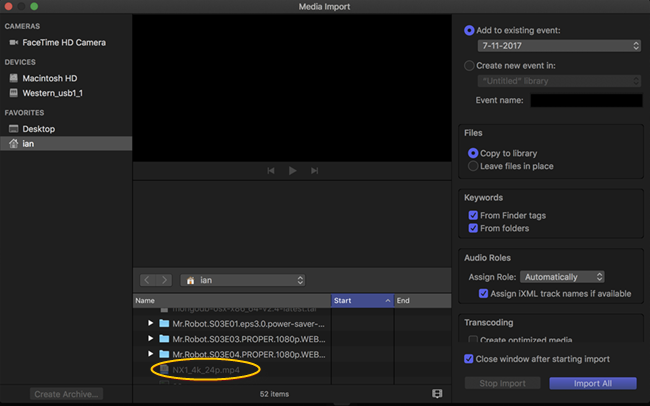
At present, to be abe to work with H.265 files in FCP X, pro film makers have to convert HEVC H.265 video into the Apple ProRes format prior. This requires a video converter. The following guide walks you through how to transcode H.265 to ProRes for FCP X via using Video Converter for Mac in a fast way.
How to convert H.265/HEVC files to ProRes for FCP X editing?
Here’s what you need
HD Converter for Mac (it works well as an HEVC Converter for FCP X)

Follow these steps:
Step 1: Install this HEVC H.265 Video Converter software on your computer, launch it and click ‘Add File’ to ingest your source media.

Step 2: Select ‘Apple ProRes 422 (*.mov)’ as output format for opening with FCP X
From the ‘Profile’ menu, move to ‘Final Cut Pro’ catalogue, and select ‘Apple ProRes 422 (*.mov)’ as target format. Apple ProRes is the best suited editing code for FCP X. When loading them into FCP, you needn’t wait for a long time for rendering.

Important: If you’ve loaded a number of video clips to do batch conversion, please do remember ticking off ‘Apply to All’ option before you start.
Step 3: Custom video and audio settings (for advanced users)
Click ‘Settings’ button, the ‘Profile Settings’ window pops up, on which you are allowed to custom video and audio parameters like bit rate, frame rate, resolution, sample rate, and audio channels.
Step 4: Start transcoding HEVC H.265 files to Apple ProRes for FCP X
When ready, click ‘Convert’ to transcode HEVC video to Apple ProRes for using with FCP X. You can tick off ‘Shut down computer when conversion completed’ and go away to do other things.
Step 5: Click ‘Open Folder’ button to locate exported ProRes files
As soon as the conversion process finished, simply click ‘Open Folder’ button to get the generated Apple ProRes files. Now you are able to open them in Final Cut Pro X for further editing without any hassles.
Also read
How do you edit DJI H.265 footage in FCP X?
HEVC in FCP X-issues editing HEVC video in FCP X
H.265/HEVC AMA plugin for Avid Media Composer
How to convert Hero 6 240 fps H.265 video to ProRes?
