This post intends to help iPhone users who have deleted their Contacts by mistake. If you are in this situation, read on to find a step-by-step guide talking about how to get back lost contacts from iPhone.
Part 1: Restore contacts from iPhone on Mac/PC
Part 2: Restore contacts from iTunes Backup on Mac/PC
Part 3: Recover lost contacts from iCloud
People may sometimes lose their iPhone contacts by iOS update, mis-operation, jail-breaking or something similar. Fortunately, with third party iPhone data recovery software, you are able to retrieve iPhone contacts back easily. Actually, there are lots of iOS data recovery tools out there that claimed to have ability to retrieve lost contacts from iPhone. If your concern is ease of use, we would recommend a program called FoneLab. This iOS data recovery software can help you recover Contacts, Messages, Call history, Calendar, Notes, Reminder, Safari bookmark, WhatsApp, App Document, photos, videos and more from iPhone, iPad, and iPod. It provides three data recovery modes – “Recover Data from iOS Device”, “Recover Data from iTunes Backup File” and “Recover from iCloud Backup File”. Read on to learn the detailed steps on how to get your iPhone contacts back.
You can download a demo version (for both, PC and Mac) to have a try. They are not free but it is totally worth it.


[Guide] How to recover lost contacts from iPhone?
Follow these steps:
Step1. Download, install and run Fonelab for PC or Mac on your computer. Here we run the Mac version for example.
Part 1: Restore contacts from iPhone on Mac/PC
Step2. Scan data from iPhone
Connect your iPhone to Mac, select “Recover from iOS Device” mode and click the “Start” button to begin scanning.
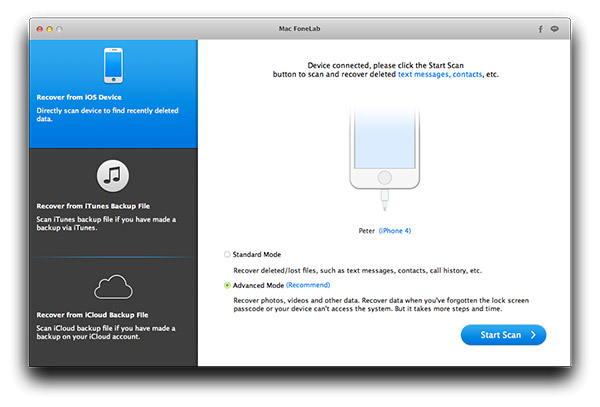
Step3. Recover iPhone contacts
After the scanning, all found data will be displayed under categories. You are allowed to preview each file. Select the contacts which you wish to recover. Then click “Recover” button to retrieve contacts from iPhone directly.
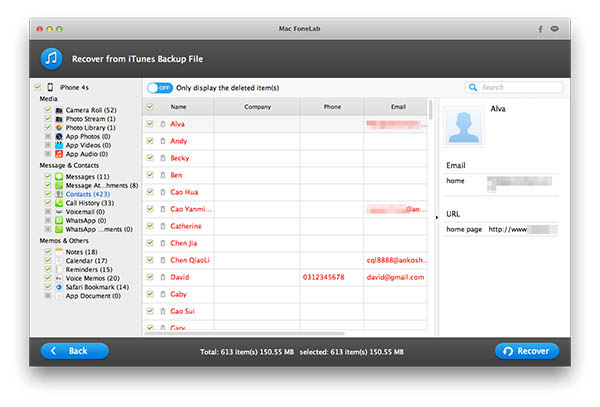
Part 2: Restore contacts from iTunes Backup on Mac/PC
Step2. Scan iTunes backup file
If your iPhone was lost, broken but had been synced with iTunes before, select “Recover Data from iTunes Backup” and click “Start” button.
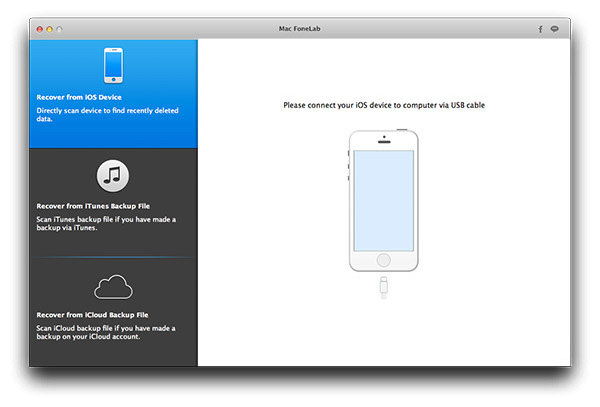
Step3. Select files and start recovery
After scanning, this program displays all files found from iTunes Backup. Select your lost or deleted files from “Contact” category and then click “Recover” button. Then you can save the contacts in the specific folder on Mac.
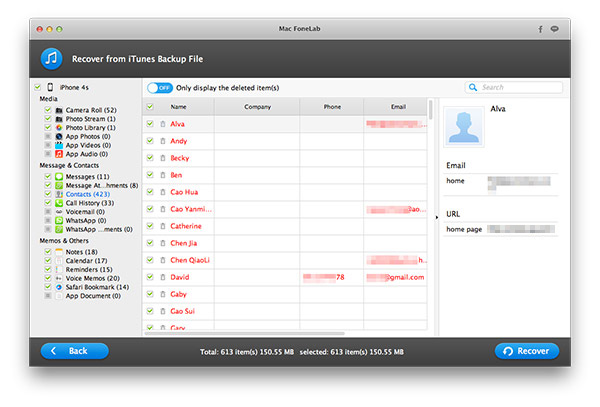
Part 3: Recover lost contacts from iCloud
Step2. Choose Recover from iCloud Backup File
Step3. Sign in and download the required backup file.
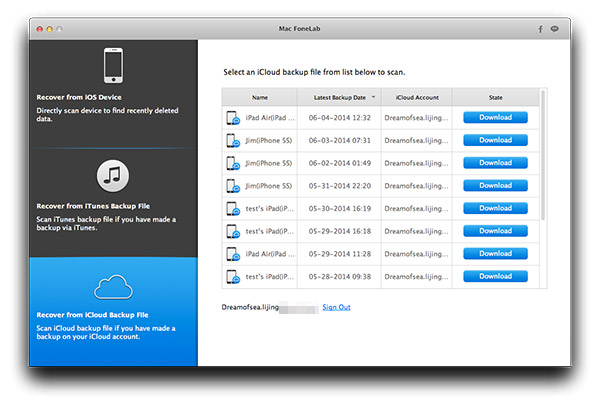
Step4. Scan the downloaded file. Click Contacts. Select what you need and click Recover.
Read more
Get back lost photos from iPhone/iPad Camera Roll on Mac
How do I get back lost data (e.g. photos) from Moto G/Moto X?
Get back lost photos, contacts, etc. from Samsung Galaxy S6
Get back deleted data (Photos, Contacts, etc.) for Nexus 6
