If you are having issues importing Fraps video files into Premiere Pro, you may have interest in this post. It displays a workaround to transcode Fraps AVI files to Premiere Pro edit friendly format.
Issues working with Fraps videos in Premiere Pro
“Hello, guys, anyone out there use Adobe Premiere Pro to edit your Fraps clips? Premiere does not seem to recognize any of my Fraps clips, even when I drag them into the Premiere Pro Video folder. “This file is empty,” it keeps saying. How can I go through this? Any feedback would be appreciated. Thanks.”
“Anybody experience issues using Fraps .avi files in Adobe Premiere? I’m trying to edit Fraps files in Premiere, but it seems that the default settings of Premiere ruined the resolution of fraps. The Fraps video quality went from excellent to garbage in Adobe Premiere. How can I fix this? Thanks for any help.”
If for whatever reason you are unable to handle Fraps AVI files in Premiere smoothly, we would recommend converting them first. Here’s a quick guide displaying how to transcode fraps videos for using in Premiere Pro.
How to convert Fraps .avi files for Premiere Pro editing?
Software requirement
HD Video Converter


The steps:
Step 1: Start up Video Converter as a professional Fraps AVI to Premiere Pro Converter. Click ‘Add File’ to import your source media to the program.
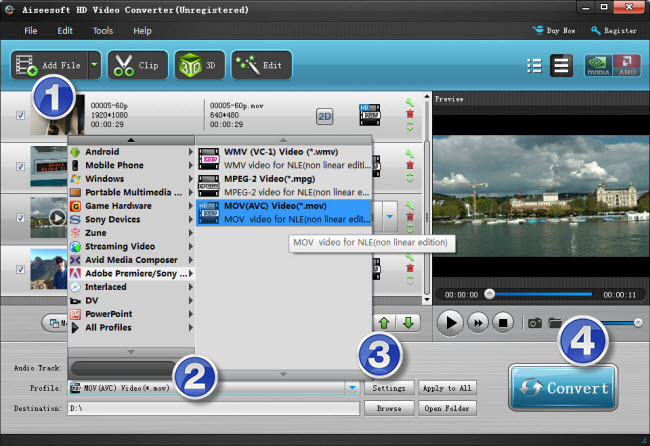
Step 2: Select output format
Click the drop-down list besides ‘Profile’, choose ‘Adobe Premiere/Sony Vegas > MOV (AVC) (*.mov)’ as the most compatible format for Premiere with best quality. You can choose ‘MPEG-2 (*.mpg)’, or ‘WMV (VC-1) (*.wmv)’ as well.
This method is also available when you want to edit Fraps files in After Effects and Sony Vegas.
Important: If you’ve loaded a number of video clips to do batch conversion, please do remember ticking off ‘Apply to All’ option before you start.
Step 3: Custom video and audio settings (for advanced users)
If necessary, you can click ‘Settings’ button and go to ‘Profiles Settings’ panel to modify video and audio settings like video encoder, resolution, video bit rate, frame rate, aspect ratio, audio encoder, sample rate, audio bit rate, and audio channels. 3D settings are also available.
Step 4: When ready, click ‘Convert’ to start transcoding Fraps AVI files to Premiere supported MOV/WMV/MPG format. As soon as the conversion is complete, click ‘Open File’ button to locate the generated files and now you are able to open them in Premiere easily for further editing.
Related posts
Fraps AVI in Vegas – Cannot open Fraps .avi in Sony Vegas
Working with Sony EX1/EX3 XDCAM EX footage in Premiere Pro
How can I edit Nikon 1 J1/J4/S2/V3 MOV files in Premiere Pro?
How do I import Panasonic AG-HPX170 MXF files to Premiere?
What is the best workflow for GH4 AVCHD clips and Premiere?
