Since Adobe flash player is no longer available at Google Play store, the new Android device such as Samsung Galaxy Tab 3 is shipped without flash support. If you want to play flash on your Galaxy Tab 3 device, you need to manually install the flash player.

Before installation download the following files:
* Adobe flash player for Galaxy Tab 3 apk
* UC browser HD for Android
We will cover the topic of flash player installation on Samsung Galaxy Tab 3 by using UC browser HD.
Step 1: Download and install UC browser HD from above link, if installation is blocked, go to Settings > Security, and enable “Unknown Sources” on your Galaxy Tab 3, otherwise you won’t be able to install flash player apk.
Step 2: Install adobe flash player for Samsung galaxy tab 3.
Step 3: Open UC browser HD and click the menu button next to search button on top right and choose ‘Settings’.
Step 4: Choose ‘Advanced Settings’ and click ‘Flash Plug-in’ then choose ‘Auto’.
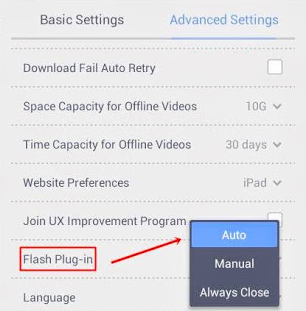
Now go to YouTube. If mobile version opens then open it in desktop mode then click any video on YouTube. You will see that video will play in the browser itself and not in the YouTube Android app.
Related posts
Galaxy Tab 4 supported video formats-play videos on Tab 4
How to transfer and play MKV movie files on Galaxy Tab 4?
How to recover lost photos, contacts, etc. from Galaxy S7?
Can deleted photos/data be recovered from Galaxy Note 4/5?
