To be able to play HD MKV movies smoothly on Kindle Fire tablet, people sometimes need to convert MKV to MP4, which would be better if you want to play 1080p MKV video on Kindle Fire fluidly. This post will guide you through the process of encoding HD MKV movies to MP4 for viewing on Kindle Fire with a simple third party converter app.

Amazon’s Kindle Fire is a fabulous multi-media entertainment device and there is so much you can do with it – watching videos, reading ebooks, playing game apps, and much more!
Watching movies and TV shows on the Kindle Fire is actually quite good. Of course the picture’s not as big as that of a 42″ television, but it is bigger than a smart phone! The Kindle Fire screen is bright and very clear too. Supposing you have lots of 1080p HD MKV movies on hand, but couldn’t play them on your Kindle Fire smoothly due to incompatibility issues, what will you do? Convert them first!!! Here in this post, we will demonstrate a simple and direct way to convert HD MKV video files to MP4 format for playing on Kindle Fire with very good quality.
A quick guide on how to encode 1080P MKV to MP4 for Kindle Fire
Here’s what you need
HD Video Converter


Follow these steps:
Step 1. Start up HD Video Converter as the best MKV to Kindle Fire Converter. When its main interface pops up, click ‘Add File’ button to import your source files to it.
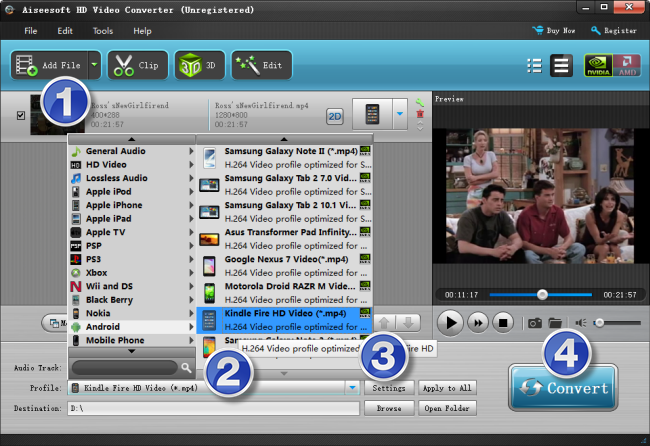
Useful tips:
1. This video converter supports batch conversion, so you can load multiple video files to it for conversion at a time.
2. By ticking off ‘Merge’ option, you can combine the selected video clips into a single file.
Step 2. Choose MP4 as output format for Kindle Fire
This app features optimal format preset for Android devices. You are recommended to choose ‘Android’ > ‘Kindle Fire HD Video (*.mp4)’ as output format.
Step 3. Custom video and audio settings (optional)
If necessary, you can click ‘Settings’ button and enter ‘Profile Settings’ panel to adjust video and audio settings like resolution, codec, bit rate, frame rate, sample rate and audio channel.
Step 4. Start video to MP4 Conversion for Kindle Fire
When ready, click ‘Convert’ button to rewrap MKV, MOV, AVI, MTS, MXF, FLV, MPG…to MP4 format for smooth playback on Kindle Fire. As soon as the conversion task is complete, you can click ‘Open Folder’ button to get the generated MP4 files for viewing on Kindle Fire with optimum performance.
Related posts
How can I watch MPG/MPEG file on Surface 2?
How to play MKV movie files on Galaxy Tab 4?
What kind of MKV movie files can PS4 play/read?
Top/best video/media/movie players for Surface Pro 3
