Trying to figure out an app to play MOV videos on Android devices? Congratulations! You are in the right place. This post introduces Android MOV player alternatives to get MOV movies viewable on Android.
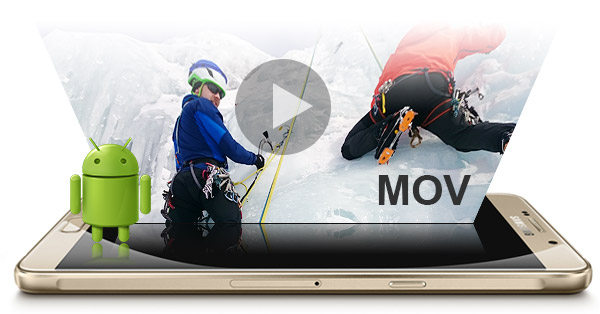
Movie playback is one area where Google hasn’t really done much on Android. Its standard video player is still a defiantly dull grey and lifeless experience. The software maker clearly much keener on pushing its online sales and rental channels on Google Play, rather than encouraging users to fill their mobiles with their own movie files.
Android users often have painful experiences playing Apple’s MOV files. You will find there are lots of questions regarding to how to play MOV on an Android phone or tablet, that’s why we need an MOV player for Android. There are a bundle of Android movie player apps out there having powerful ability to handle various video types, but users still have problems one or another while viewing MOV files. Check a workaround to make MOV files playable on Android.
Android MOV player alternative – convert MOV to MP4 for Android playback
Here’s what you need
HD Video Converter


More than converting MOV files for Android, this video converter supports transcoding 4K, 2K, Full HD 1080p/1080i, HD 720p and SD video files in format of AVCHD, MTS, M2T, M2TS, TS, MXF, MKV, H.264, H.265/HEVC, P2 MXF, AVI, MP4, WMV, M4V, etc. to any formats you request.
Follow these steps:
Step 1: Start up HD Video Converter as the best MOV converter for Android (Android MOV player alternative), and click ‘Add File’ to load your source files.
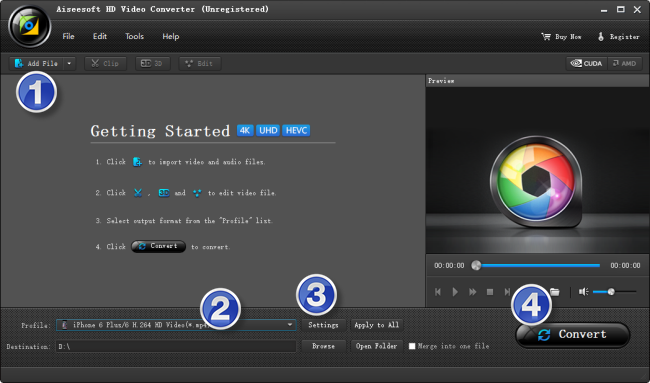
Step 2: Select output format for your Android device
For example, if you need to convert MOV files for viewing on Samsung S6, do as below:
From ‘Profile’ list, select ‘Samsung Galaxy S6 (*.mp4)’ as output format under ‘Samsung’ catalogue. To create playable files for other Android devices, simply select a suitable profile as output from ‘Android’ column.
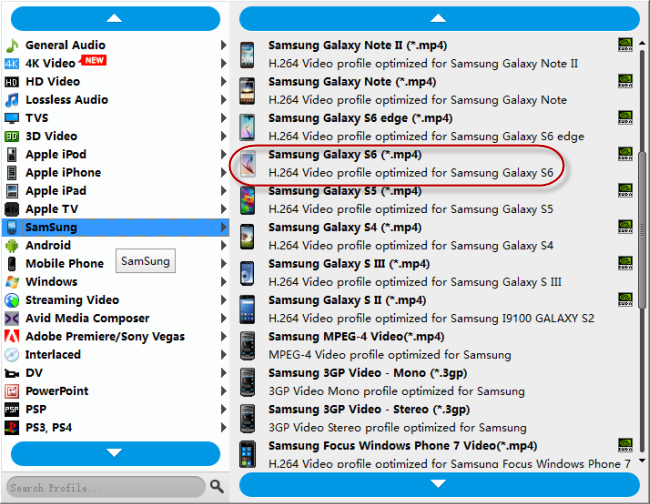
Important: If you’ve loaded a number of video clips to do batch conversion, please do remember ticking off ‘Apply to All’ option before you start.
Step 3: Adjust video and audio settings (optional)
If necessary, you can click ‘Settings’ button and go to ‘Profiles Settings’ panel to modify video and audio settings like video encoder, resolution, video bit rate, frame rate, aspect ratio, audio encoder, sample rate, audio bit rate, and audio channels. 3D settings are also available.
Step 4: Click ‘Convert’ to start format conversion
As soon as the conversion is complete, you can click ‘Open Folder’ to get generated files for playing on your Android devices with optimum performance.
Related posts
How can I play .mov files on Android devices?
How can I play XAVC-S videos on Android devices?
Unsupported audio codec Samsung S7 edge, what to do?
How to put and play WMV video on Galaxy Tab S 10.5/8.4?
