If you are looking for a Samsung NX1 H.265/HEVC 4K Movie Converter for Mac/Windows to convert NX1 4K H.265 video files to a format that is suitable for editing, playing, burning or sharing, you may have interest in this post. It introduces a small application to transcode NX1 H.265/HEVC 4K media to whatever format you request, such as Apple ProRes, Apple InterMediate Codec (AIC), DNxHD, H.264, HDV, DVCPRO, MOV, MP4, MPEG-2, etc.

Is there a useful NX1 4K video converter for a Mac based computer?
“Hi, there, I’m looking for a helpful video converter for my Samsung NX1 4K camera. This camera records footage in H.265/HEVC codec with MP4 wrapper which cannot be used in my FCP X natively. Converting the NX1 video using Samsung Movie Converter is a nightmare. Is there a useful NX1 4K video converter for a Mac based computer? Hoping for a solution. Thanks.”
Currently, most major NLEs and media players do not have full support for H.265/HEVC format. To be able to use Samsung NX1 H.265/HEVC 4K video smoothly, you will need to convert Samsung NX1 H.265/HEVC 4K video to a format that is compatible with your editing program or media device. This requires third party solutions like the H.265/HEVC Converter for Mac/Windows.
What can the H.265/HEVC Converter for Mac/Windows do?
– Can accept H.265/HEVC MP4 video files captured by Samsung NX1, Samsung NX500, etc.
– Can process batch conversion.
– Can encode Samsung NX1 footage to Apple ProRes/DVCPRO/HDV/DNxHD/AIC codec for editing in mainstream NLEs.
– Can create playable files for portable media players like iOS devices, Android smartphones/tablets, game consoles, etc.
– Can resize the NX1 4K source to 1080p or keep the original resolution.
– Can convert NX1 H.265 video to a wide variety of file formats, such as MOV, MP4, AVI, FLV, MKV, MPEG-2, 3GP, and more.

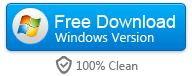
How to use H.265/HEVC Converter to transcode NX1 4K footage?
Follow these steps:
Step 1: Start up H.265/HEVC Converter for Mac/PC as a professional Samsung NX1 HEVC Video Converter. When its main interface pops up, click ‘Import’ to input your source media.
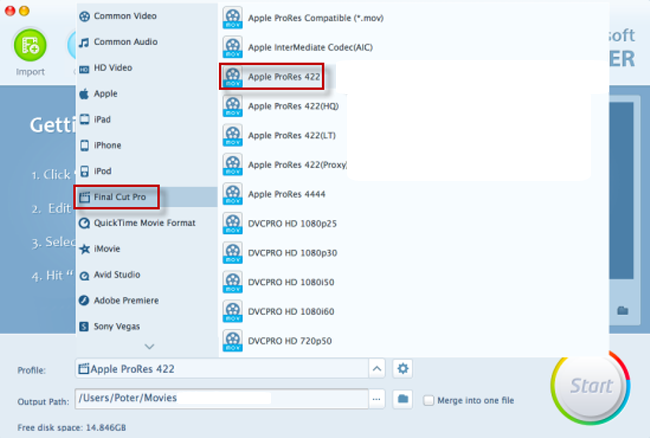
Step 2: Select your required file type as output format
This H.265/HEVC decoder for Windows/Mac offers a wide variety of output formats for users to choose from. You can select one as target format depending on your end use. For example, if you want to convert NX1 HEVC 4K footage for editing in FCP X, you can choose ‘Apple ProRes 422’ as output format under ‘Final Cut Pro’ column.
Step 3: Custom video and audio settings
If necessary, you can click ‘Settings’ button and go to ‘Profiles Settings’ panel to modify video and audio settings like video encoder, resolution, video bit rate, frame rate, aspect ratio, audio encoder, sample rate, audio bit rate, and audio channels.
Step 4: Start H.265/HEVC files to MP4, AVI, WMV, MPEG, MOV Conversion
When ready, click ‘Start’ to begin format conversion. As soon as the conversion is complete, you can click ‘Open Folder’ button to get the generated files.
Related posts
Does YouTube/Vimeo support H.265/HEVC 4K video?
Is there a workable H.265/HEVC Converter for Mac?
H.265/HEVC workflow with iMovie-ingest HEVC video to iMovie
How do I import Samsung NX500 4K H.265/HEVC MP4 to iMovie?
Samsung NX500 H.265/HEVC FCPX-edit NX500 4K MP4 in FCP X
