Cannot play HEVC 10 bit video on Google Pixel via hardware decoding? You are not the only one. Actually, Google Pixel doesn’t support playback of 10 bit HEVC video. Fortunately, with a little workaround, watching HEVC 10 bit video on Pixel is still possible.
![]()
How do you play 10 bit HEVC files on Pixel?
“Hi there, I have a Pixel phone. I can play 8 bit HEVC file via hardware decoding, but not 10 bit HEVC file. I tried a few well known video apps like MX player, VLC player, and Plex, but all of them couldn’t work well. Is it possible to watch 10bit HEVC video on Google Pixel? Any workarounds?”
The original Pixel and Pixel XL devices just don’t support HEVC 10 bit video in hardware. To be able to play 10 bit HEVC file on your device, you will need to convert it first. Check out a guide on how to convert HEVC 10 bit video to H.264 MP4 for playing on Google Pixel properly.
How to convert HEVC 10 bit video for Google Pixel playback?
Here’s what you need
HD Video Converter (it works well as a 10 bit HEVC converter, please download the proper version depending on your computer’s OS)


The steps:
Step 1: Start up HD Video Converter as the best 10 bit HEVC converter. When its main interface pops up, click ‘Add File’ button to import your source files.
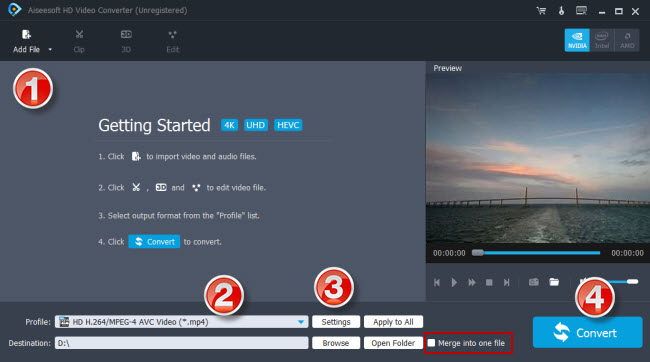
Step 2: Select output format
This converter features a number of output formats, you can select your requested one as target format. To convert 10 bit HEVC files to Google Pixcel, you can choose ‘HD H.264/MPEG-4 AVC Video (*.mp4)’ as target format under ‘HD Video’ column.
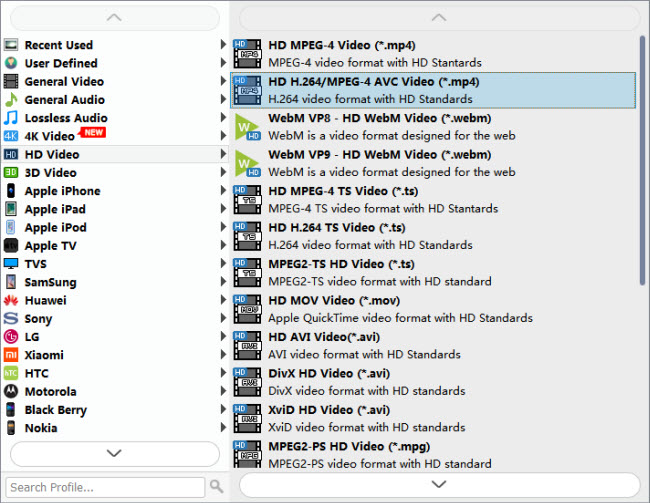
Useful tips:
1. This converter supports batch conversion, so you can load multiple files to it for conversion at a time.
2. By ticking off ‘Merge into one file’ option, you can combine the selected video clips into a single file.
Step 3: Custom video and audio settings (Optional)
Click ‘Settings’ button and go to ‘Profile Settings’ window to custom video and audio settings if necessary.
Step 4: Start transcoding 10 bit HEVC files for Pixel
When ready, click ‘Convert’ to start format conversion. As soon as the conversion is complete, you can click ‘Open Folder’ button to get the generated H.264 MP4 files for playing on your Pixel with very good quality. Nothing could be simpler or more immediate.
Related posts
How to convert 4K video to 1080p for Android?
10 bit HEVC Pixel 2-play HEVC 10 bit files on Pixel 2
HEVC in Pinnacle-edit H.265/HEVC video in Pinnacle Studio
Huawei P20 Pro Video Converter-convert videos for Huawei P20 Pro
