Does iPhone 7 support H.265 files? How can I play H.265 videos on iPhone 7?If you’ve been experiencing issues playing H.265 media through iPhone 7, you may wish to read this post. It explains a workaround to convert H.265/HEVC video for playing back on iPhone 7 beautifully.

What are iPhone 7 supported video formats?
H.264 video up to 4K, 30 frames per second, High Profile level 4.2 with AAC‑LC audio up to 160 Kbps, 48kHz, stereo audio or Dolby Audio up to 1008 Kbps, 48kHz, stereo or multichannel audio, in .m4v, .mp4, and .mov file formats; MPEG‑4 video up to 2.5 Mbps, 640 by 480 pixels, 30 frames per second, Simple Profile with AAC‑LC audio up to 160 Kbps per channel, 48kHz, stereo audio or Dolby Audio up to 1008 Kbps, 48kHz, stereo or multichannel audio, in .m4v, .mp4, and .mov file formats; Motion JPEG (M‑JPEG) up to 35 Mbps, 1280 by 720 pixels, 30 frames per second, audio in ulaw, PCM stereo audio in .avi file format
Based on the list above, it’s obviously that iPhone 7 can not play HEVC/H.265 files natively. Fortunately, there are workarounds to make it possible. Here’s how.
How to convert H.265/HEVC video for iPhone 7 playing?
Preparations
HD Video Converter


Follow these steps:
Step 1: Start up HD Video Converter as the best H.265 video converter for iPhone 7, and click ‘Add File’ to load your source files.
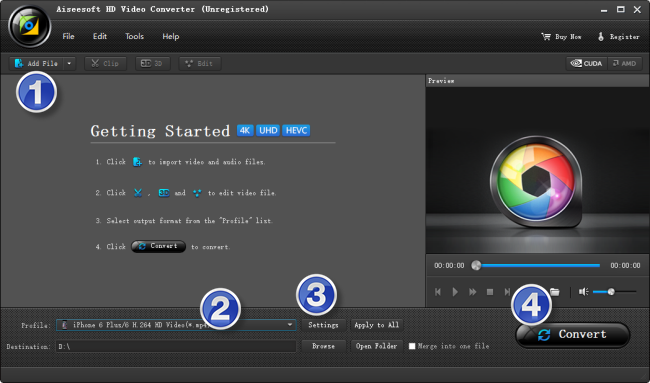
Step 2: Select output format for iPhone 7
From ‘Profile’ list, select ‘iPhone 6 Plus/6 H.264 HD Video (*.mp4)’ as output format under ‘Apple iPhone’ catalogue. This profile is suitable for iPhone 6s/6s plus and iPhone 7/7 plus.
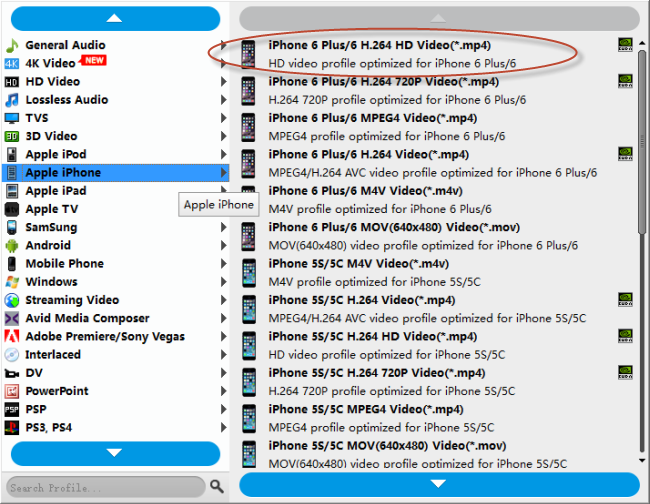
Important: If you’ve loaded a number of video clips to do batch conversion, please do remember ticking off ‘Apply to All’ option before you start.
Step 3: Adjust video and audio settings (optional)
If necessary, you can click ‘Settings’ button and go to ‘Profiles Settings’ panel to modify video and audio settings like video encoder, resolution, video bit rate, frame rate, aspect ratio, audio encoder, sample rate, audio bit rate, and audio channels. 3D settings are also available.
Step 4: Click ‘Convert’ to start format conversion for iPhone 7
As soon as the conversion is complete, you can click ‘Open Folder’ to get generated H.264 MP4 files for playing on iPhone 7 with optimum performance.
Related posts
Does iPad support native AVCHD (.mts) files?
No audio (ac3) when playing mkv movies on iPad
The best way to transfer files between iOS devices
The best iPhone cleaner app-clean up iPhone for more memory
How to get back lost photos from iPhone/iPad Camera Roll on Mac?
