If you are searching a fast and easy way of transferring your data between your iOS devices, you are in the right place. This post displays a workaround to transfer data from one of your iOS devices to another.

Often, you’ll want to transfer some piece of data from one of your iOS devices to another. iCloud will make some of that easier, but unfortunately, the iPhone doesn’t support Bluetooth file transfer like most phones. Luckily, there are other workarounds, such as FoneTrans, a powerful iOS File Transfer App that is able to run on both Mac and Windows machine. Here’s quick guide regarding how to copy files from one iOS device to another via using this app.
Requirements
1. A computer running Windows or Mac OS
2. Two iOS devices
3. Two USB cables (you need to use them to connect your two iOS devices to the computer)
4. A dedicated iOS File Transfer App – FoneTrans


How to share files between two iOS devices?
Here we run the Windows version as an example:
Step 1: Download, install and start up FoneTrans.
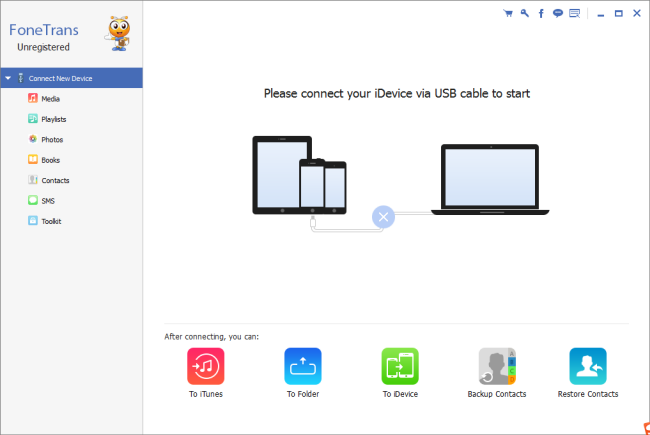
Step 2: Connect two iOS devices to your computer
You need to connect two iOS devices to your computer via USB cables and this iOS transfer software will load the info of your devices and show it on the main interface. So you can learn how much space your device has and how much space each of your device info takes.
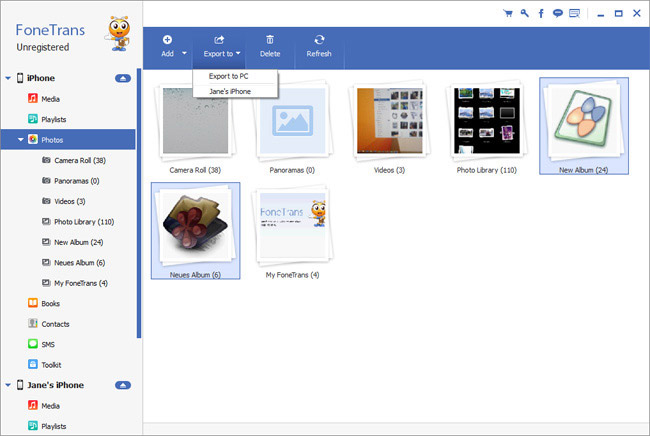
Step 3: Choose the file type you want to transfer
Then you need to choose the file type you want to transfer from one iOS device to another. For instance, if you want to transfer music from one iPhone to another, you will need to click the Media section, then choose “Music” category, and you will find all the music in the iPhone. You can find the music you want to transfer and select the check box before the music file. If you want to move all the music to another iPhone, you can select all the music easily by check the “Select all” box.
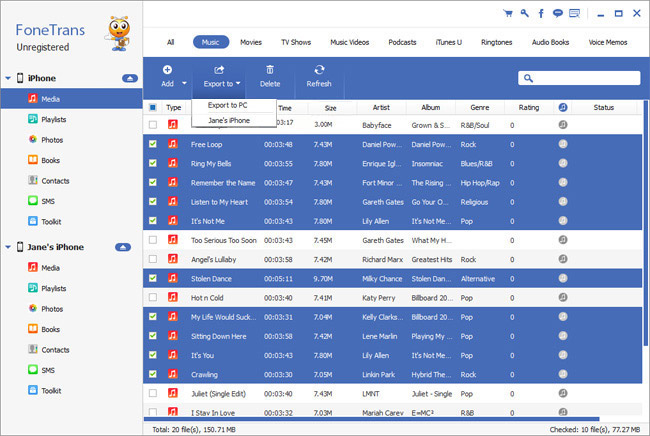
Step 4: Transfer files from one iOS device to another
After you have chosen the files you want to transfer, click “Export to” button and choose the name of the other iOS device. You can easily transfer the files from one iOS device to another. This software will get the process done in few seconds and it depends on how many files you transfer.
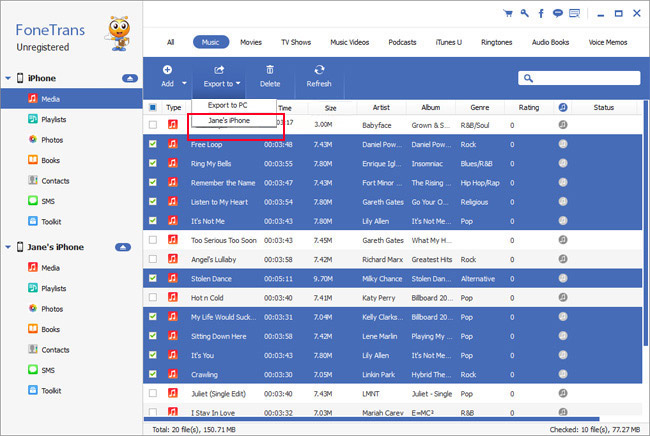
Hope this helps!
Related posts
Is it possible to get back lost contacts from iPhone?
Get back lost photos from iPhone/iPad Camera Roll on Mac
Restore deleted data (e.g. contacts, photos) from Android
iPhone 6 data recovery-get back photos from iPhone 6/6 plus
