Due to high resolution, bitrate, or not perfect decoding, people sometimes have issues playing XAVC-S files on Samsung S7. This post guides you through how to convert XAVC S video for playing on Galaxy S7 smoothly.

How do you play XAVC S .mp4 files on Galaxy S7?
“Hello all, I have a bundle of XAVC S .mp4 files downloaded from my Sony A6000 camera. When I try to play these XAVC S files on my Galaxy S7, it keeps saying audio codec not supported. I’ve tried to use lots of different apps in Play Store like VLC Player, MX player, etc but none can play those files smoothly. Some of them can play but the video played like in slow motion mode. How do you guys play XAVC S .mp4 files on Galaxy S7? Any suggestions? Thanks for any help.”
Well, Galaxy S7 just doesn’t have the right codecs to play XAVC S footage. Try converting XAVC S media on the computer before transferring to your phone. Here’s how.
How to transcode XAVC-S files for playing on Samsung S7?
Here’s what you need
HD Video Converter


More than converting XAVC S files for S7, this video converter supports transcoding 4K, 2K, Full HD 1080p/1080i, HD 720p and SD video files in format of AVCHD, MTS, M2T, M2TS, TS, MXF, MKV, H.264, H.265/HEVC, P2 MXF, AVI, MP4, WMV, M4V, etc. to any formats you request.
Follow these steps:
Step 1: Start up HD Video Converter as the best XAVC S converter for Galaxy S7, and click ‘Add File’ to load your source files.
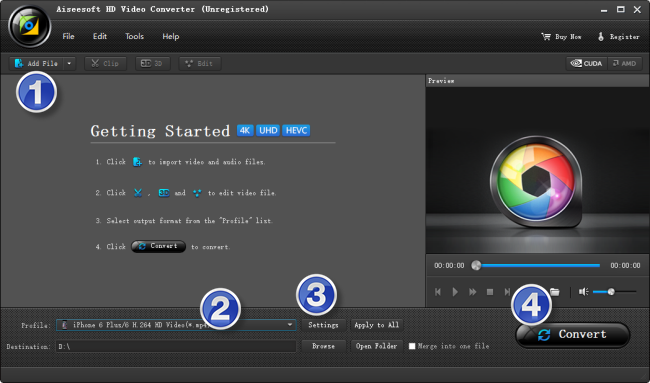
Step 2: Select output format for Galaxy S7
From ‘Profile’ list, select ‘Samsung Galaxy S6 (*.mp4)’ as output format under ‘Samsung’ catalogue. This profile is suitable for Samsung Galaxy S6 and the new Samsung Galaxy S7.
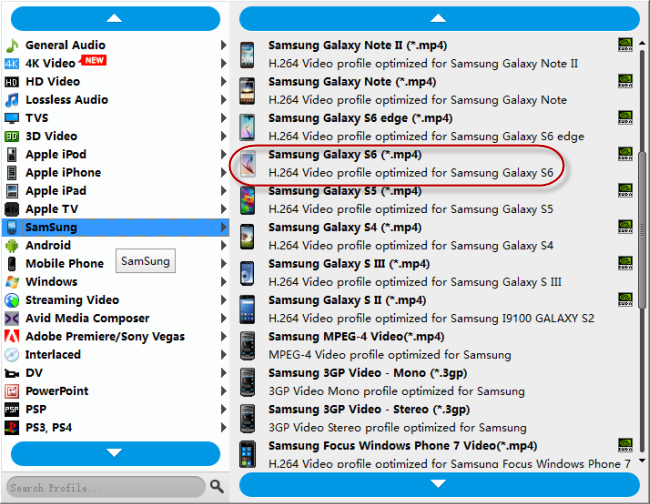
Important: If you’ve loaded a number of video clips to do batch conversion, please do remember ticking off ‘Apply to All’ option before you start.
Step 3: Adjust video and audio settings (optional)
If necessary, you can click ‘Settings’ button and go to ‘Profiles Settings’ panel to modify video and audio settings like video encoder, resolution, video bit rate, frame rate, aspect ratio, audio encoder, sample rate, audio bit rate, and audio channels. 3D settings are also available.
Step 4: Click ‘Convert’ to start format conversion for Galaxy S7
As soon as the conversion is complete, you can click ‘Open Folder’ to get generated H.264 MP4 files for playing on Samsung Galaxy S7 with optimum performance.
Related posts
No audio issues playing MKV file on Galaxy S7 edge
Unsupported audio codec Samsung S7 edge, what to do?
Galaxy S7 edge contacts lost-recover contacts from S7 edge
How to put and play WMV video on Galaxy Tab S 10.5/8.4?
