If you are trying to figure out a way to retrieve deleted text messages from iPhone 6s plus, you are in the right place. This post introduces three solutions to restore text messages from iPhone 6s plus, including restoring from iCloud, restoring from iTunes and restoring via using third party iPhone 6s plus data recovery app.

Restore from iCloud
If you have ever backed up your iPhone to iCloud or iTunes you should be able to restore your iPhone text messages from the backup.
Unfortunately, iCloud doesn’t back up SMS in all territories, and for all phone operators. So the following may not work. You’ll need only to go to step 2 to find out.
1. Login to https://icloud.com with your Apple ID and password
2. Click on Text Messages (if it isn’t there your messages haven’t been backed up).
3. If it is there searched the messages to find the ones you need.
4. Now go to your iPhone and choose Settings, iCloud on your iPhone.
5. Turn off Text Messages (or ensure it is turned off). I know this sounds counter intuitive but stay with it.
6. You’ll see a pop-up. Select: ‘Keep on My iPhone’.
7. Now turn back on text messages.
8. Tap ‘Merge’, and wait. After a few minutes the deleted text messages should appear back on your iPhone.
Restore from iTunes
Unless you disabled the automatic sync option in iTunes, you should have created a backup everytime you synched with your PC or Mac.
1. Connect your iPhone to the computer with which you sync it. iTunes should open (if not, open it manually).
2. You should see your iPhone appear. Select it.
3. Now choose ‘Restore backup’.
4. All the data you previously backed up will now replace the data on your phone. It will take a few minutes. As long as you haven’t backed up subsequent to deleting those text messages, they should now appear on your phone handset.
Recover with third-party apps
If neither of the options above has worked, I’m afraid you need to use a third-party iPhone 6s plus data recovery app such as FoneLad for iOS, which has a good online reputation. With this iOS data recovery app installed, you should be able to recover deleted messages from iPhone 6s plus easily.
You can download a demo version (for both, PC and Mac) to have a try. They are not free but it is totally worth it.


Follow these steps:
Step1. Download, install and run Fonelab for PC or Mac on your computer. Here we run the Mac version for example.
Part 1: Restore text messages from iPhone 6s plus on Mac/PC
Step2. Scan data from iPhone
Connect your iPhone to Mac, select “Recover from iOS Device” mode and click the “Start” button to begin scanning.
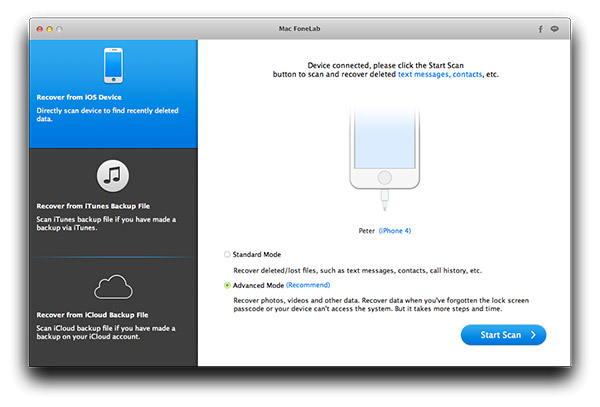
Step3. Recover iPhone text messages
After the scanning, all found data will be displayed under categories. You are allowed to preview each file. Select the text messages which you wish to recover. Then click “Recover” button to retrieve text messages from iPhone directly.
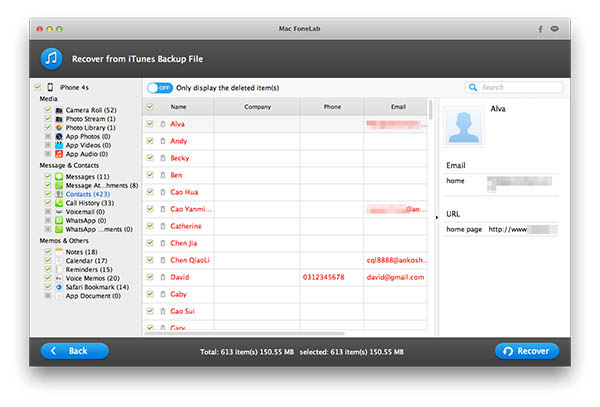
Part 2: Restore text messages from iTunes Backup on Mac/PC
Step2. Scan iTunes backup file
If your iPhone was lost, broken but had been synced with iTunes before, select “Recover Data from iTunes Backup” and click “Start” button.
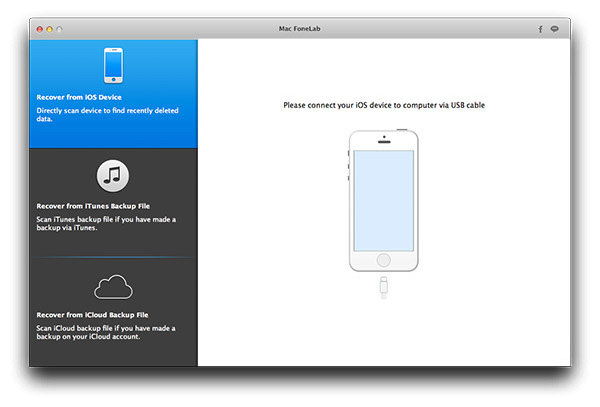
Step3. Select files and start recovery
After scanning, this program displays all files found from iTunes Backup. Select your lost or deleted text messages from the correct category and then click “Recover” button. Then you can save the text messages in the specific folder on Mac.
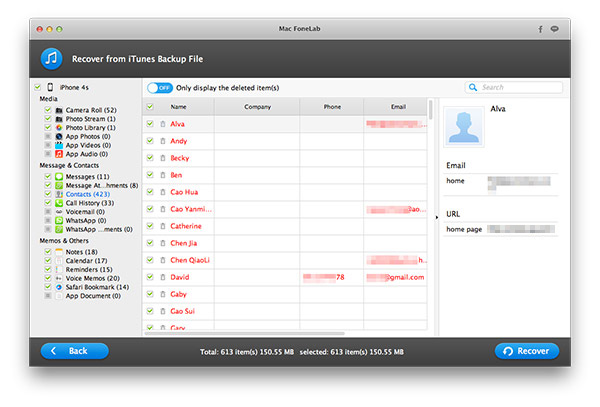
Part 3: Recover lost text messages from iCloud
Step2. Choose Recover from iCloud Backup File
Step3. Sign in and download the required backup file.
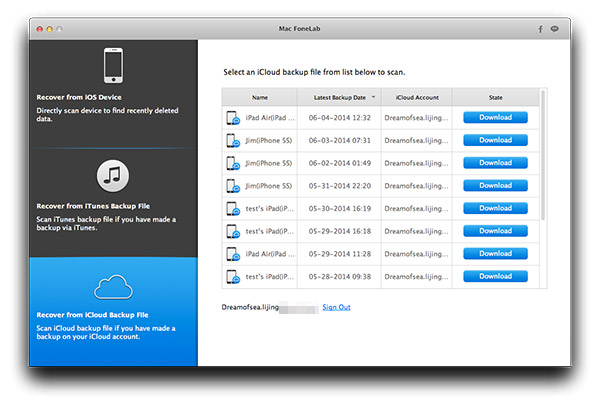
Step4. Scan the downloaded file. Select what you need and click Recover.
Read more
Is it possible to get back lost contacts from iPhone?
Get back lost text messages from iPhone/iPad Camera Roll on Mac
How do I get back lost data (e.g. text messages) from Moto G/Moto X?
Get back lost text messages, contacts, etc. from Samsung Galaxy S6
Get back deleted data (text messages, Contacts, etc.) for Nexus 6
