Is there any possibility to recover data from a broken Galaxy S7 phone? If you are looking for a solution to get back data on a broken Samsung S7, you may wish to read this post. It walks you through how to do this via using a helpful broken Galaxy S7 data recovery app.

Is there a way to restore data on a broken Samsung S7?
“Hi there, I have a broken Samsung Galaxy S7 with a broken LCD screen. I also have a passcode on. I wanna retrieve my pictures, files and contacts on it. Where do Ii find something for that??? Can anyone kindly suggest a solution if you know? Many thanks.”
With Broken Android Data Extraction installed, it will not be a problem to retrieve data from a screen-broken Galaxy S7. Check a guide on how to do this.
Part 1: How to extract data from a broken/damaged/dead Samsung Galaxy S7?
Part 2: How to fix your Samsung Galaxy S7 system to normal?
Software requirement
Broken Android Data Extraction

Part 1: How to extract data from a broken/damaged/dead Samsung Galaxy S7?
Step 1: Connect your Samsung Galaxy S7 to computer via the USB cable. The program will detect your device automatically. Switch to “Broken Android Data Extraction”. If your device stays in broken screen, black screen or non-responsive screen, you cannot enter password or cannot touch the screen, please click “Start” to try to recover data.
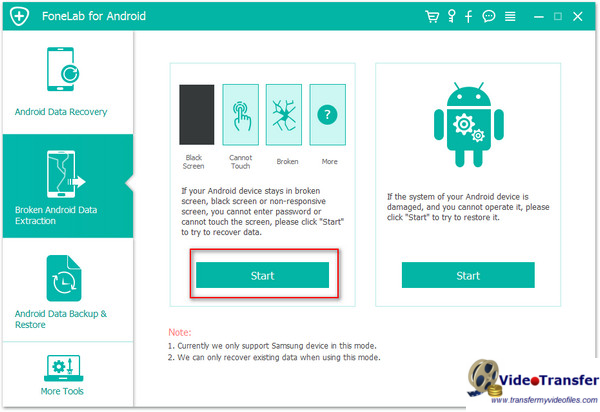
Step 2: Select your device model and name and click “Confirm” > Follow the three steps as the interface tells, and click “Start” to fix your device.
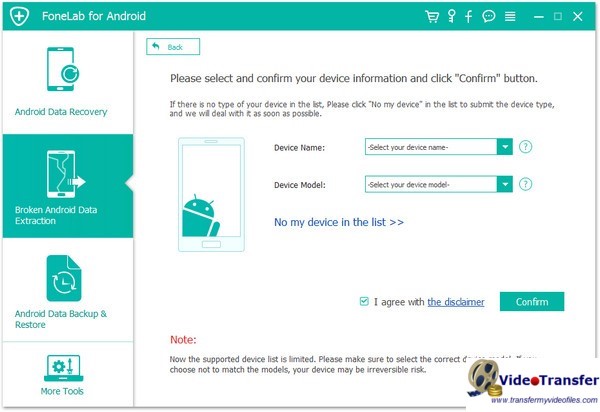
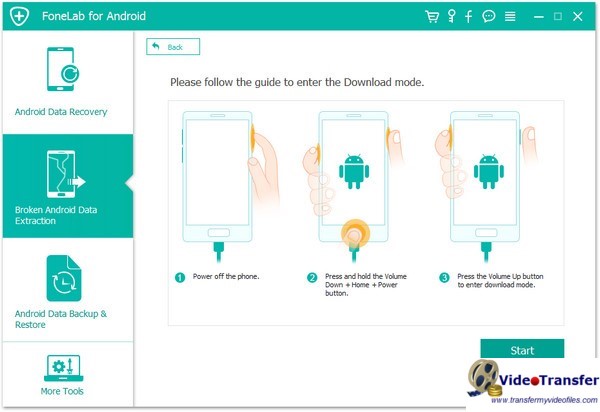
Step 3: After that your Samsung Galaxy S7 data will be scanned. You can view and recover all files like contacts, messages, WhatsApp, call logs, photos, and more.
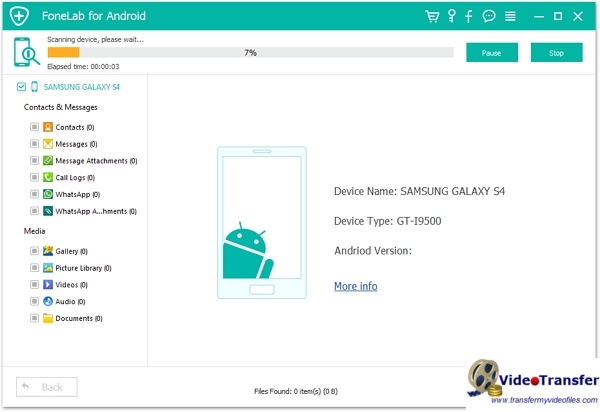
Part 2: How to fix your Samsung Galaxy S7 system to normal?
Step 1: If your Samsung Galaxy S7 system is broken or stuck in start-up screen and cannot make it work well, then you can use “Fix Device”.
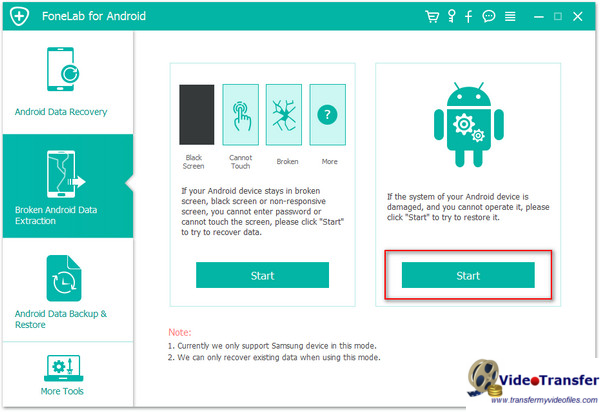
Step 2: Select abnormal mode of your device and click “Next” > select your device model and name to fix your device to normal.
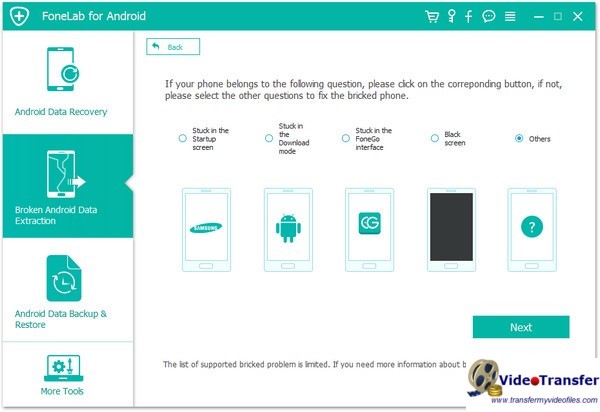
Step 3: This app will start downloading the matching recovery package and recover your Samsung Galaxy S7 immediately. In case that your device becomes bricked, please keep the device connecting and do not use your device.
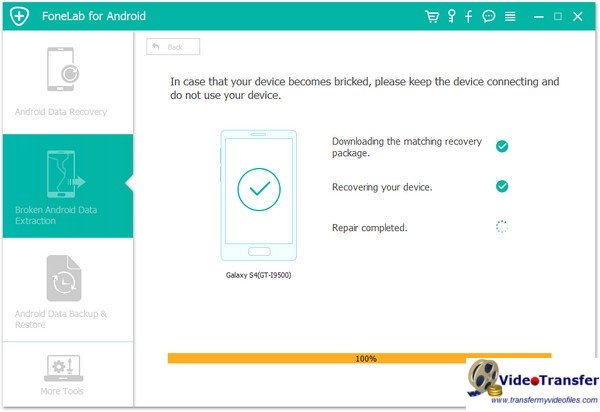
Also read
HEVC is choppy/jerky on Android VLC
Best HEVC H.265 Converter for Samsung
Galaxy Note Pro 12.2 supported video and audio formats
MKV video no sound on Samsung Tab S3, how to fix?
