If you are unable to play HEVC H.265 video files on your Samsung Smartphones or tablets, you may wish to read this post. It displays how to get HEVC media playable on Samsung devices via using a helpful HEVC H.265 Converter for Samsung.
Which Samsung Devices Will Be Able to Play HEVC (x265) Videos?
Samsung has become an associate licensor and licensee of H.265 (also known as HEVC). This allows the company to not only use H.265 compression in its products, but also develop upon it and patent innovations based on it.
Samsung has enabled the playback of HEVC videos on some of its high-end phones and tablets. The Galaxy S8 and Galaxy S8+ do appear to have H.265 playback capabilities, but some old Samsung models do not have HEVC support. To be able to play HEVC files on those devices, you will need to convert them first. That’s where an HEVC H.265 Converter for Samsung comes in. Learn how to use such a program to encode HEVC content for Samsung playback.
How to convert HEVC H.265 files for Samsung playing?
Here’s what you need
HD Video Converter


Step 1: Run HD Video Converter as the best HEVC H.265 Converter for Samsung (it supports HEVC files up to 4K). Click ‘Add File’ button to load source files that you want to convert. You can add multiple files into it at a time to do batch conversion.
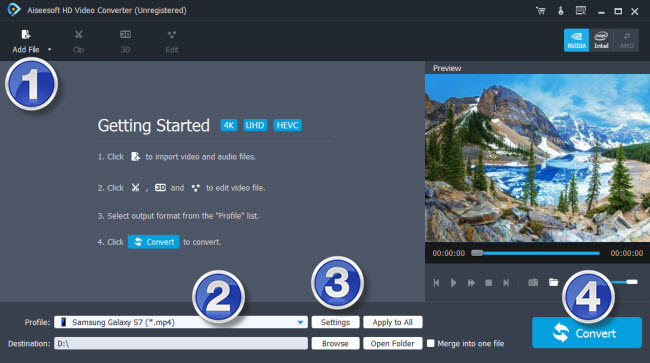
Step 2: Select output format for your Samsung devices
From ‘Profile’ list, navigate to ‘Samsung’ and opt an output format depending on your Samsung model. For instance, if you are trying to convert HEVC files for Samsung S7, you are recommended choosing ‘Samsung Galaxy S7 (*.mp4)’ as target format.
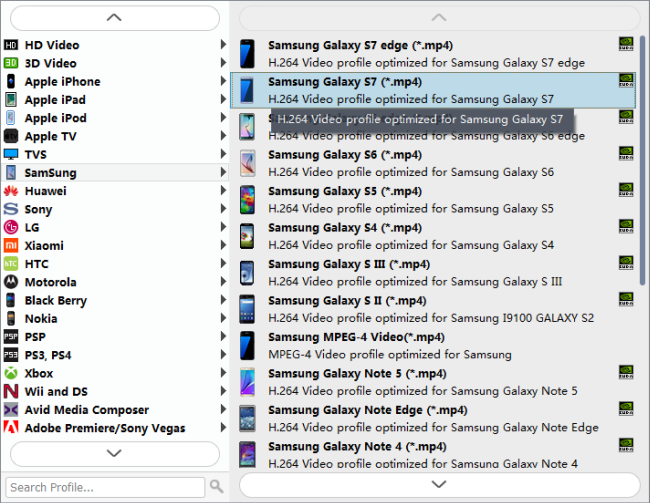
More than converting HEVC files for Samsung phones and tablets, you can also encode HEVC H.265 videos for playing on Samsung TV through USB drive.
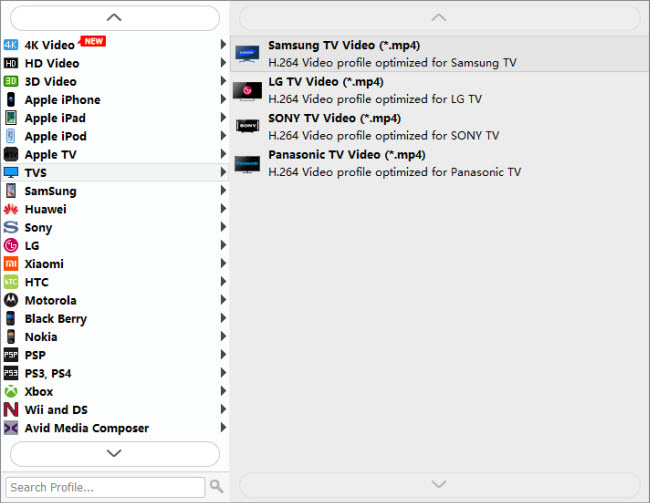
Step 3: Custom video and audio settings
If necessary, you can click ‘Settings’ button and go to ‘Profiles Settings’ panel to modify video and audio settings like video encoder, resolution, video bit rate, frame rate, aspect ratio, audio encoder, sample rate, audio bit rate, and audio channels. 3D settings are also available.
Step 4: Click ‘convert’ to start format conversion
As soon as the conversion is complete, you can click ‘Open Folder’ button to get the exported H.264 AAC MP4 files for playing on your Samsung devices with optimal performance, no incompatibility issues will happen again.
Related posts
How to restore deleted data of Samsung S8?
Can you play Sony XAVC-S files on Samsung S7?
AVI audio not compatible with Samsung S7, how to fix?
Samsung S8 won’t play AC3/DTS audio in a video
Galaxy S8 no sound playing videos/movies
