So you have some video files that your Samsung S8 doesn’t play? Is there any possibility to make unsupported videos playable on Galaxy S8? Convert them first. All you need is a workable Samsung S8 Video Converter.

iPhone X MOV won’t play on my Galaxy S8
“Hello guys, I have several MOV clips copied from my wife’s iPhone X. I try to play them on my Samsung Galaxy S8, with no luck. I know the iPhone X uses the new HEVC codec to capture video. Is that the issue? Any workarounds to go through this? I would really appreciate any help. Thanks a lot.”
Failed to play movies on Galaxy S8? Your movies must be in a format, or contain a video or audio codec that is not compatible with your device. If that’s the case, simply convert your source media to a format that is well compatible with S8 first, such as the widely accepted H.265 MP4 format, which Galaxy S8 will play very well. That’s where a video converter for Galaxy S8 comes in. Check a quick guide on how to convert incompatible videos for playing on Galaxy S8 via using such a converter app.
How to create MP4 files for playing on Galaxy S8 with optimum performance?
Software requirement
Galaxy S8 video converter


As mentioned above, to be able to solve incompatibility issues playing movies on S8, you need to convert your source files to a format that is best suitable for playing on your phone with Galaxy S8 video converter. Here are the steps:
Step 1: Click “Add File” to load video files you want to convert.
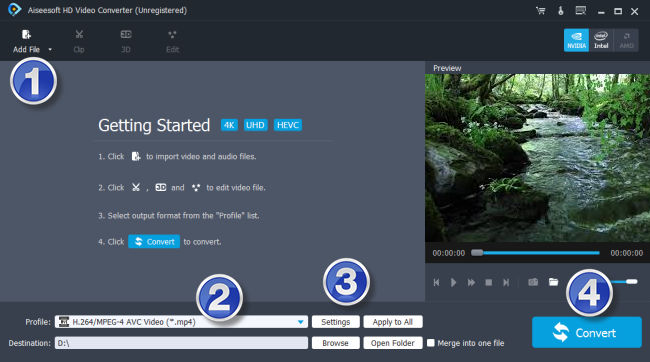
Step 2: Click “Profile” to select “Samsung Galaxy S8 (*.mp4)” as output format.
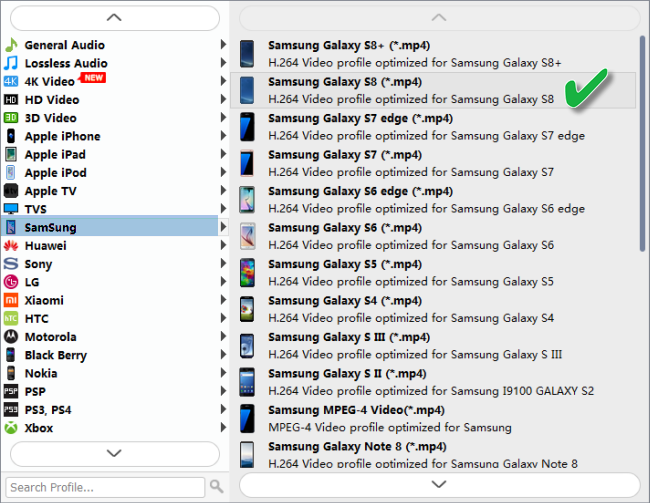
Step 3: If necessary, you can click “Settings” to modify video and audio parameters like encoder, resolution, frame rate, bitrate, aspect ratio, sample rate, and audio channels. You can also “enable 3D Settings” to add 3D effect to your source media.
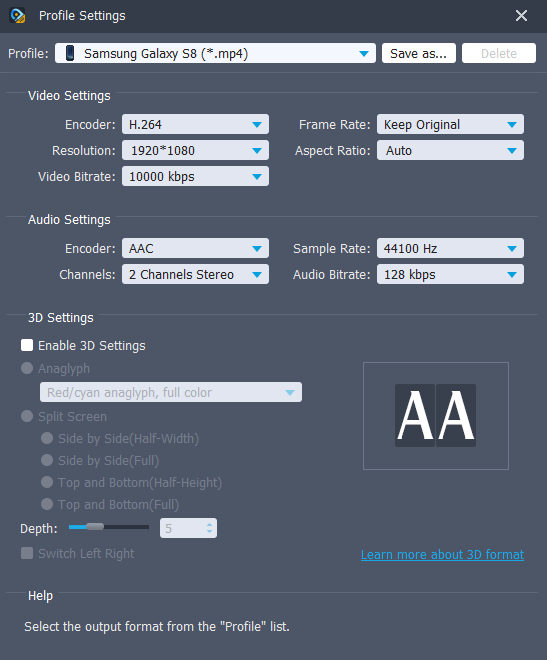
Important:
“File size = bitrate (kilobits per second) x duration”, so if you want to generate a file with small file size, simply adjust the video bit rate to a lower value. However, to ensure a good playback quality on your device, you’d better set the video bitrate to a value not lower than 2,000 kbps.
Step 4: Click “Convert” to start converting videos for Galaxy S8
As soon as the conversion is complete, click “Open Folder” to get the generated MP4 files that are suitable for playing on your S8.
Also read
Will Samsung Galaxy S8 play .mov files?
How to play HEVC video on Lenovo Vibe K4 Note?
[Solved] Galaxy S8 Plus no audio/sound only video
HEVC in Pixcel XL-how to play H.265 video on Pixcel XL?
