This post explains how to convert Samsung video footage to QuickTime movie format on Mac via using an easy-to-use and helpful Samsung movie converter for Mac.
To be able to play or edit Samsung movie files on Mac smoothly, people sometimes need to transcode Samsung video recordings to a Mac friendly format first, that’s where a Samsung movie converter for Mac comes in. Working excellently as a Samsung video converter for Mac, the H.265/HEVC Converter is able to convert H.265/HEVC MP4 video files captured by Samsung NX1 and Samsung NX500 to whatever formats you request.

In addition to H.265/HEVC files, this Samsung converter app also supports video files in format of AVI, WMV, MP4, MOV, MPG, MPEG, MKV, VOB, M4V, QT, FLV, F4V, WEBM, RMVB, RM, MTS/M2TS/TS/TP/TRP (AVCHD, H.264, VC-1, and MPEG-2 HD), MXF, TOD, MOD, DV, ASF, 3GP, 3G2 and more. With this converter app installed, you are able to convert Samsung movie files to ProRes .mov, Apple InterMediate Codec .mov, DNxHD .MOV and QuickTime .mov for editing or playing on Mac with optimum performance. You can also use this converter to create playable files from Samsung camera recordings for portable media players like iOS devices, Android smartphones/tablets, game consoles, etc. Here’s a quick guide on how to encode Samsung movies on Mac.
[Guide] How to convert Samsung video files on Mac?
Software requirement
Samsung movie converter for Mac

Follow these steps:
Step 1: Start up Samsung movie converter for Mac. When its main interface pops up, click ‘Add File’ to input your source media.

Step 2: Select your required file type as output format
This Samsung movie converter for Mac offers a wide variety of output formats for users to choose from. You can select one as target format depending on your end use. For example, if you want to convert Samsung footage for editing in FCP X, you can choose ‘Apple ProRes 422’ as output format under ‘Final Cut Pro’ column. If you need to encode Samsung movies for use in iMovie, you can choose ‘Apple InterMediate Codec (AIC)’ as target under ‘iMovie’ catalogue.

Step 3: Custom video and audio settings
If necessary, you can click ‘Settings’ button and go to ‘Profiles Settings’ panel to modify video and audio settings like video encoder, resolution, video bit rate, frame rate, aspect ratio, audio encoder, sample rate, audio bit rate, and audio channels.
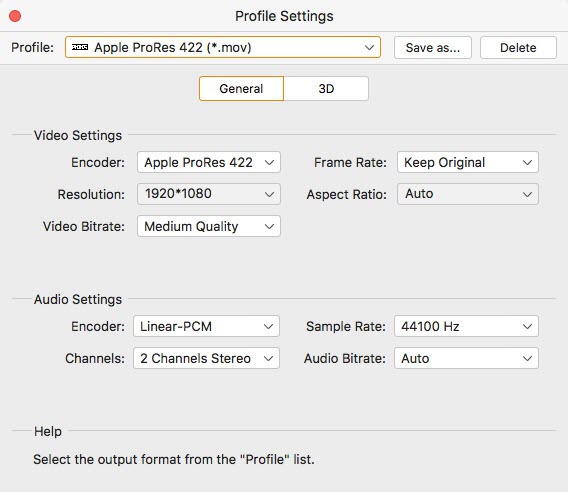
Step 4: Start Samsung video conversion on Mac
When ready, click ‘Convert’ to begin format conversion. As soon as the conversion is complete, you can click ‘Open Folder’ button to get the generated files with ease.
Related posts
Does YouTube/Vimeo support H.265/HEVC 4K video?
Is there a workable H.265/HEVC Converter for Mac?
H.265/HEVC workflow with iMovie-ingest HEVC video to iMovie
How do I import Samsung NX500 4K H.265/HEVC MP4 to iMovie?
Samsung NX500 H.265/HEVC FCPX-edit NX500 4K MP4 in FCP X
