Couldn’t figure out a smooth workflow between Sony a68 XAVC S footage and Pinnacle Studio 18/19? If so, you may have interest in this post. It demonstrates a workaround to transcode Sony a68 XAVC S files to DV AVI for use in Pinnacle Studio 18/19 with optimum performance.

Is there a way to make Pinnacle Studio 18 recognize Sony a68 XAVC S video?
“Hi, fellows, I’m editing with Pinnacle Studio 18 the basic version. I’m having issues loading Sony a68 XAVC S footage. It seems that Pinnacle Studio 18 doesn’t recognize XAVC-S video files as import. How can I go through this? Is there a way to make Pinnacle Studio 18 recognize Sony a68 XAVC S video? Please suggest a solution. Thanks.”
Corel offers three versions of Pinnacle Studio 18 — Studio, Studio Plus and Studio Ultimate. The Plus version comes with 3D support, customizable keyboard shortcuts and more effects than the $60 basic version. For $130, the Ultimate version adds support for 4K resolution, XAVC-S video files and Dolby 5.1, Blu-ray authoring and a third-party music-and-speech filter.
If you are using the basic Pinnacle Studio 18 or 19, you don’t get support for XAVC S video. To be able to ingest Sony a68 XAVC S video to Pinnacle Studio 18/19, you can use HD Video Converter to transcode them first. Read on to learn a quick guide on how to convert Sony a68 XAVC S video to DV AVI for Pinnacle Studio 18/19 editing.
Software requirement
HD Video Converter (please download the correct version depending on your computer platform)


How can I get Pinnacle Studio to recognize Sony a68 XAVC S video files?
To make Pinnacle Studio work with Sony a68 XAVC S video files, you require a simple Sony a68 XAVC S to DV AVI conversion. Follow these steps:

Step 1: Run HD Video Converter as a professional Sony a68 XAVC S to Pinnacle Studio Converter. When its main interface comes up, click ‘Add File’ to load source video to it.
Step 2: Select DV AVI as output format for Pinnacle Studio.
Click ‘Profile’ list to select ‘DV AVI NTSC Video (*.avi)’ or ‘DV AVI PAL Video (*.avi)’ as output format depending on your source video mode.
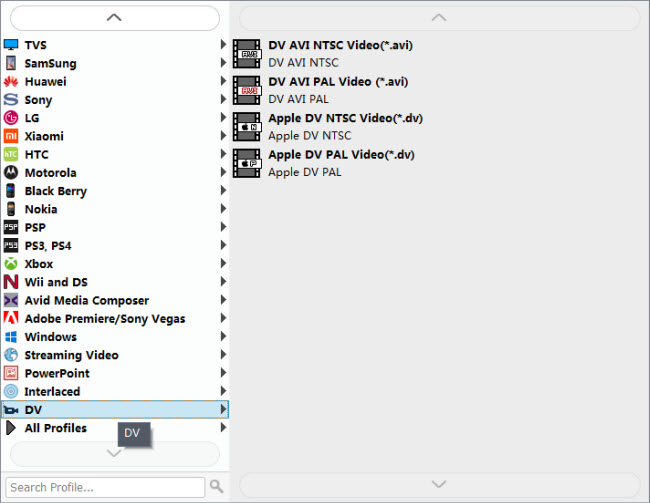
In case that you don’t know which DV format is best suited for Pinnacle Studio, you can switch to ‘HD AVI’ format under ‘HD Video’ column. This format can also work in Pinnacle with good quality.
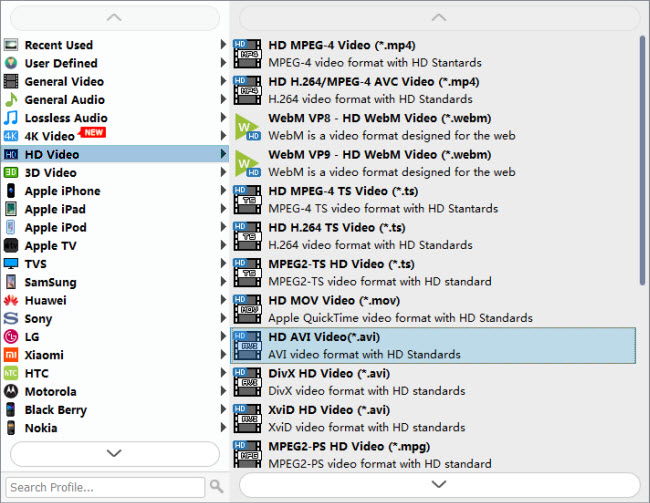
Important: If you’ve loaded a number of video clips to do batch conversion, please do remember ticking off ‘Apply to All’ option before you start.
Step 3: Adjust video and audio settings (Optional)
If necessary, you can click ‘Settings’ button and go to ‘Profiles Settings’ panel to modify video and audio settings like video encoder, resolution, video bit rate, frame rate, aspect ratio, audio encoder, sample rate, audio bit rate, and audio channels. 3D settings are also available.
Step 4: Click ‘Convert’ to start Sony a68 XAVC S video to AVI conversion for Pinnacle Studio.
Step 5: Click ‘Open Folder’ to get generated DV AVI or HD AVI files for using in Pinnacle Studio with optimum performance.
Related posts
How can I import MXF files to Pinnacle editing software?
How to import Sony a68 XAVC S .mp4 into iMovie?
Sony a68 XAVC S in FCPX-edit Sony a68 XAVC S in FCPX
How do I import Sony a68 XAVC S to Windows Movie Maker?
