This article focuses on the workflow of transferring Sony FDR-AX43 XAVC S to Premiere Pro. If you have the intention to edit your Sony FDR-AX43 XAVC S footage in Premiere Pro, keep reading…
The Sony FDR-AX43 records 4K and HD movies in the XAVC S format, which uses MPEG-4 AVC/H. 264 for video compression and linear PCM for audio compression, while saving files in an MP4 wrapper which allows for extensive record times and easy editing.
However, if you intend to work these amazing XAVC S footage with Premiere Pro, you’ll find it is a bit painful as many users have reported that they can’t import Sony FDR-AX43 XAVC S files into Premiere Pro for editing smoothly. What’s the matter? What should we do? Keep reading…

Acctually, Adobe Premiere Pro can handle (usually) 4K files without much problem, but it is extremely hardware intensive especially for an old computer. If for any reason you are unable to edit Sony FDR-AX43 XAVC S footage in Premiere smoothly, we would recommend converting the footage to a format that is best suitable for use in Premiere Pro first, such as DNxHD, ProRes or something else. Read on to learn a quick guide on how to convert Sony FDR-AX43 XAVC S video to Premiere Pro recognizable files.
How to transcode FDR-AX43 XAVC S video to Premiere Pro editable files?
Here’s what you need
HD Video Converter


Follow these steps:
Step 1: Start up HD Video Converter as a professional Sony FDR-AX43 XAVC S Converter for Premiere Pro. When its main interface pops up, click ‘Add File’ to input your source media.
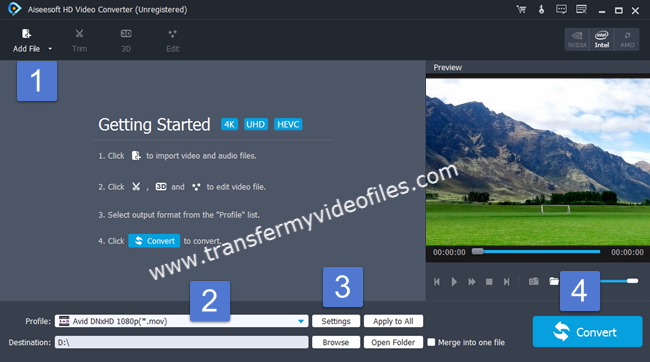
Step 2: Select output format for your NLE
If you are running Premiere Pro CC on a Windows PC, you can from ‘Profile’ bar, select ‘Avid DNxHD (*.mov)’ as output format under ‘Avid Media Composer’ column.
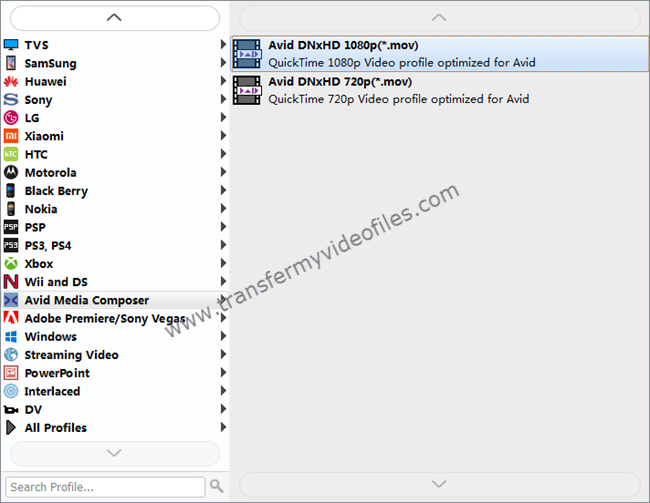
Important: If you’ve loaded a number of video clips to do batch conversion, please do remember ticking off ‘Apply to All’ option before you start.
If you are using Premiere Pro CC on a Mac, you can select ‘Apple ProRes 422 (*.mov)’ as output format under ‘Final Cut Pro’ column.

In addition to DNxHD and ProRes, you can also select ‘MOV (AVC) (*.mov)’ as output format under ‘Adobe Premiere/Sony Vegas’ option.

Step 3: Custom video and audio settings
If necessary, you can click ‘Settings’ button and go to ‘Profiles Settings’ panel to modify video and audio settings like video encoder, resolution, video bit rate, frame rate, aspect ratio, audio encoder, sample rate, audio bit rate, and audio channels. 3D settings are also available.
Step 4: Start Sony FDR-AX43 XAVC S files to Premiere Pro Conversion
When ready, click ‘Convert’ to start format conversion. As soon as the conversion is complete, you can click ‘Open Folder’ button to get the exported files for use in Adobe Premiere Pro CC with optimum performance.
Related posts
How to edit Canon XF-AVC files in Vegas Pro13?
GH4 4K to Premiere Pro CC-edit GH4 4K in Premiere Pro CC
How to import and edit XDCAM EX MP4 footage in FCP 7/X
How to import EX3 camera video into Premiere Pro CS6?
