So you just have a new iPhone 6 plus on hand? Looking for an easy way to copy local contents like music, videos, etc. from Mac/PC to your iPhone 6 Plus? There are tips and tricks for transferring music, videos…from Mac/PC to iPhone 6 Plus.

The iPhone 6 is an exceptional phone in nearly every way- larger and thinner than other iPhone models, with the capacity for far more endurance on a single charge than most comparably-sized and smaller competitors. As great a phone as it is, the iPhone 6 Plus isn’t for everybody, but for those with big budgets and big pockets. After received such a super-sized phone delivers with a stellar display and long battery life, you must wish to know how to transfer your local contents (e.g. photos, videos, images, music) from Mac/PC to iPhone 6 Plus.
Actually, there are varies ways for you to transfer your personal data from Mac or Windows PC to iPhone 6 Plus, and here is our solution.
Part One: How to sync Video, Music, Photo, iBook to iPhone 6 (Plus) with iTunes on Mac?
Step 1. Connect your iPhone 6 Plus with your Mac, and open iTunes. If you don’t have iTunes, you can download & install this iOS File Transfer App.
Step 2. Add videos, music, photos and iBook from Mac to certain iTunes library by following the path “File -> Add File to Library”.
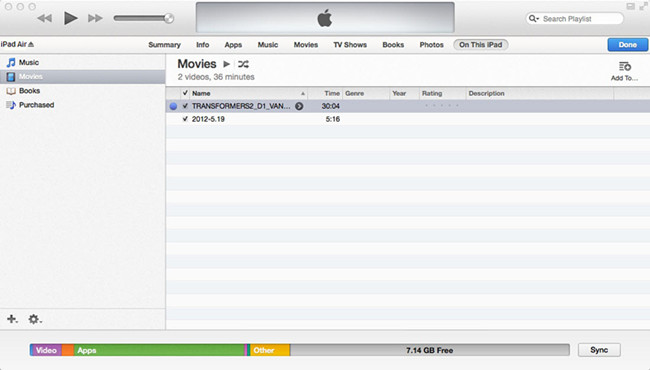
Step 3. Select your connected iPhone 6 Plus from the list of devices. Under the device, choose one category for file transfer, such as Music for songs, Movie for videos, etc. Drag and drop the files you want to copy to this category, and you should see a progress bar that will indicate how long it will take to copy the file.
Part Two: How to transfer Videos, Music to iPhone 6 Plus on a Windows PC via iTunes?
Step 1. Open iTunes.
Step 2. Connect your iPhone to computer, Plug iPhone 6 Plus into computer via the USB cable. iTunes will launch automatically, if not, manually start it on your computer.
Step 3. Click “File > Add Files to Library” at the upper left corner of the window. Then select the video files on your computer, then click Open to add the media files to the iTunes library.
Step 4. Click on your iPhone name, choose Music tab, click on Sync Music, Selected Music then select the playlist you want to sync to your iPhone 6/6Plus then click Apply.
Step 5. Click on your iPhones name, click Photos tab.
Step 6. Start syncing media files from your iTunes library to iPhone.
Step 7. In the “Summary” window, click tab “Sync” to automatically transfer media files in your iTunes library. If you just want to transfer some certain media file maybe a movie or a piece of music to your iPhone, please check the box “Manually manage music and videos” and then you can drag the specified media file from your iTunes library browser to the device icon “iPhone”.
Part III: How to convert unsupported video files for iPhone 6 Plus?
If you have video files that are non-iphone 6 plus compatible, such as MKV, WMV, MXF, AVI, FLV, MTS, M2TS, MPEG, MPG, MOD, VOB, etc, you will need third party converter software to process format conversion. The iPhone 6 plus video converter for Mac or Windows will do the trick. It is able to convert video files in different formats up to 4k to iPhone 6 plus playable format, such as MP4 and MOV with very good quality.
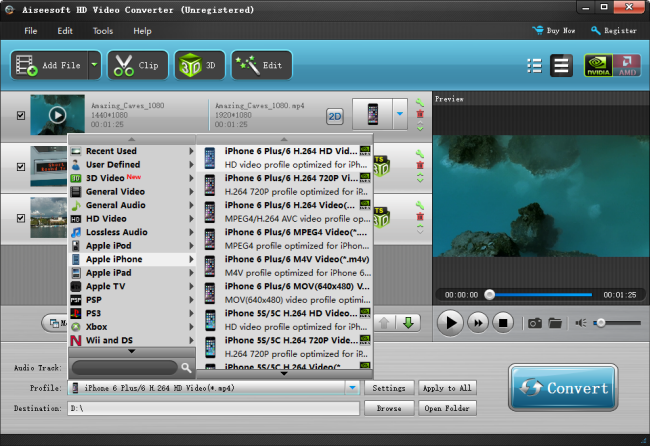
Hope this helps!
Related posts
Convert MTS AVCHD video files for viewing on iPad & iPhone
iPhone 6s video converter-play MKV, AVI, MTS… on iPhone 6s
How to play HEVC/H.265 (4k) video files on iPhone 6s Plus?
iPhone 6 data recovery-get back photos from iPhone 6/6 plus
