If you are having no sound issues when play a video on Note 5, you may wish to read this post. It displays how to fix this issue in detail.
No sound when I play an MKV video on Note 5
“I just bought the Note 5 last week and have an issue with the sound when I play an .mkv video. The problem is when I play my MKV movie on Note 5, the video plays fine, but there’s no voice, I can’t hear anything. Suggestions on where I might look to solve this? Thank you in advance.”
Here are the things you can do:
1. Make sure the phone’s sound settings are all turned up. You can check if all your system sounds work, ringtones, alarm, etc.
2. Make sure the sound controls in the video app you are using are turned on.
If the problem remained after you’ve done all that, then it is probably because your video contains a codec that is not compatible with your Note 5. In that case, you will need to convert it first. Here’s how.
How to solve audio lost issues on Note 5 when play a video?
Here’s what you need
HD Video Converter


To convert video for viewing on Note 5, follow these steps:
Step 1: Run HD Video Converter as a Galaxy Note 5 Video Converter, then click ‘Add File’ icon to load your source media.
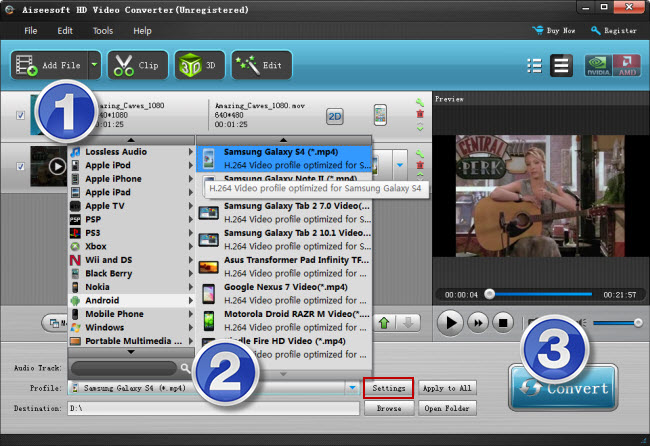
Step 2:Choose output format for Galaxy Note 5
From ‘Profile’ list, select ‘Android’ > ‘Samsung Galaxy S4 (*.mp4)’ as output format for Galaxy Note 5. This Galaxy S4 format is universal for most Samsung devices, including Galaxy Note 5.
Tips: If you are an advanced user, you can click ‘Settings’ button and go to ‘Profile Settings’ window to custom video and audio settings like resolution, video codec, bit rate (higher bit rate will output higher quality but bigger file size), frame rate, audio codec, bit rate, sample rate and audio channel. If not, simply use the default settings. The default settings will output playable MP4 files for your Galaxy Note 5 with good quality.
Step 3: When ready, click ‘Convert’ button to start converting videos to H.264 AAC MP4 format that is well compatible with your device. As soon as the conversion is complete, click ‘Open File’ button to get the generated MP4 files and transfer them to your Galaxy Note 5 for playing.
Related posts
MPG no video playing on Windows 10 Media Player
Watch MKV/MTS/MOV/AVI/MXF/TiVo/VOB/MPG on Galaxy Tab 4
Galaxy Book Video Converter-convert videos to Galaxy Book
How to play MKV video on Xiaomi Mi 5/Mi 6?
