If you want to watch video files that are not compatible with Samsung Galaxy Book, you will need to convert them first. That’s where a Video Converter for Galaxy Book comes in. Read this post and learn how to convert videos for playing on Galaxy Book beautifully.

The new Galaxy Book 10 and Galaxy Book 12 both run Windows 10 and come with styli and keyboard cases. They both have slim, aluminum designs and will be available in both Wi-Fi and LTE models. The Book 10 has a 10.6-inch, 1920 x 1280 pixel LCD display and an Intel Core m3 processor, while the higher-end Book 12 is equipped with a 12-inch Super AMOLED HDR display and Intel’s fanless Core i5 processor.
Like many other tablets on the market, Samsung Galaxy Book supports playing back certain video formats and codecs. If your video files are not compatible with your device, you will need to convert them to a format that is suitable for Galaxy Book prior. Here’s a quick guide telling you how to process format conversion for Galaxy Book.
How to convert unsupported videos for Galaxy Book?
Here’s what you need
HD Video Converter


Step 1: Run HD Video Converter as the best Galaxy Book Video Converter. Click ‘Add File’ button to load source files that you want to convert. You can add multiple files into it at a time to do batch conversion.
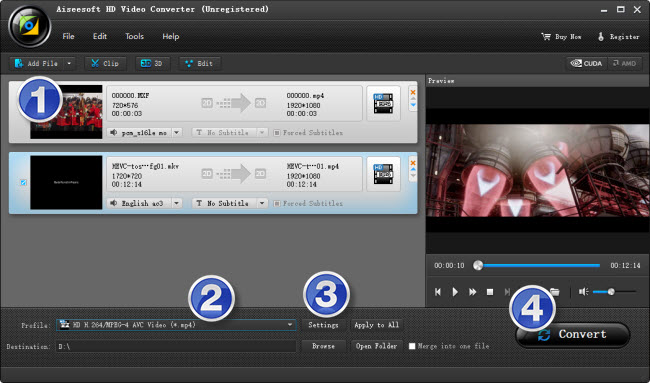
Step 2: Select output format for Galaxy Book
From ‘Profile’ list, navigate to ‘Samsung’ and opt ‘Samsung Galaxy Tab 2 10.1 Video (*.mp4)’ as target format. This profile is also suitable for both Galaxy Book 10 and Galaxy Book 12.
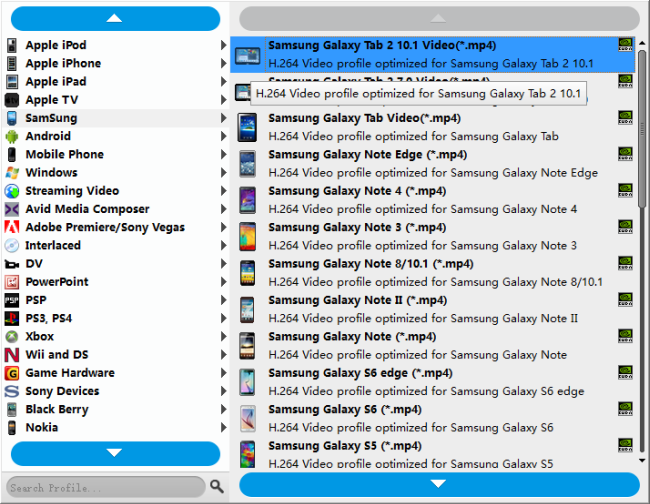
Step 3: Custom video and audio settings
If necessary, you can click ‘Settings’ button and go to ‘Profiles Settings’ panel to modify video and audio settings like video encoder, resolution, video bit rate, frame rate, aspect ratio, audio encoder, sample rate, audio bit rate, and audio channels. 3D settings are also available.
Step 4: Click ‘convert’ to start format conversion
As soon as the conversion is complete, you can click ‘Open Folder’ button to get the exported H.264 AAC MP4 files for playing on Galaxy Book with optimal performance.
Related posts
How to fix MKV DTS no sound issues?
MPG no video playing on Windows 10 Media Player
How can I play MKV and MOV files on Galaxy S7?
AVI audio not compatible with Samsung S7, how to fix?
