If you are planning on playing VP9 files through Roku 3 Media Player, you will need to convert them first. That’s because Roku 3 doesn’t support VP9 video natively. Learn a guide on how to convert VP9 files for Roku 3 playback.

Roku 4 Media Player supports H.265 and VP9 4K Videos. For those who are still using Roku 3, you will need to convert them first. We’ve talked about how to make H.265/HEVC video playable on Roku 3 in our previous post, here in this post, we will continue talking about how to enable Roku 3 to play VP9 files.
To make unsupported files playable on Roku 3, the simple solution is to convert them to a format that is compatible with Roku 3. To do this, you will need to know what file formats Roku 3 will support.
What are Roku 3 supported file formats?
Supported Video Formats:
MP4 (H.264), MOV (H.264), MKV (H.264), ASF/WMV (WMV9/VC1)
Supported Audio formats:
MP3, AAC, Dolby Digital (MP4, MOV, and MKV pass through only), DTS (MKV pass through only)
How to convert VP9 files for Roku 3?
HD Video Converter is a great application to convert video files, available for Windows and Mac computers.


Note that the Mac version of this converter is not able to handle VP9 and H.265 videos, to convert VP9 and H.265 files for Roku on a Mac machine, please try Video Converter Ultimate for Mac.
The steps:
Step 1: Start up HD Video Converter as the best VP9 Converter for Roku. When its main interface pops up, click ‘Add File’ to load your video files. You can load multiple files at a time. To join the imported video files into one, simply tick off the checkbox before ‘Merge into one file’.
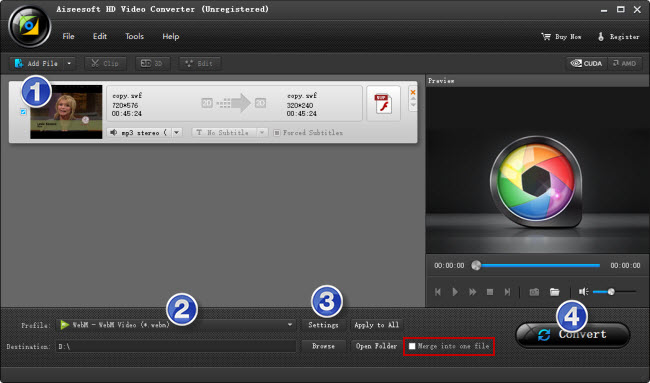
Step 2: Select H.264 MP4 as output format
Form ‘Profile’ list, choose ‘HD Video’ > ‘HD H.264/MPEG-4 AVC Video (*.mp4)’ as output format.
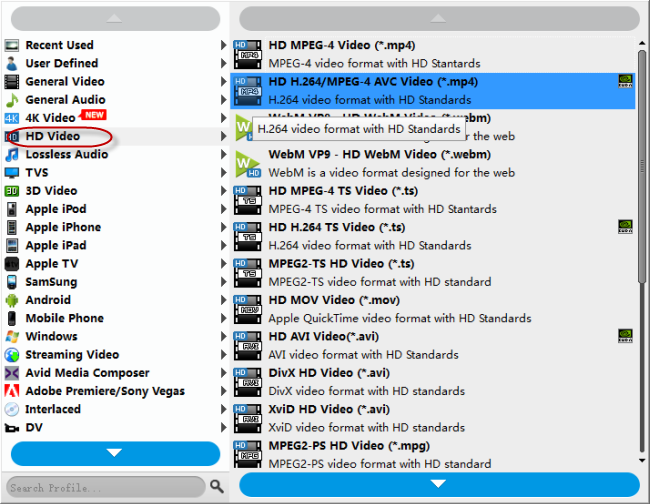
Important: If you’ve loaded a number of video clips to do batch conversion, please do remember ticking off ‘Apply to All’ option before you start.
Step 3: Custom video and audio settings
If necessary, you can click ‘Settings’ button and go to ‘Profiles Settings’ panel to modify video and audio settings like video encoder, resolution, video bit rate, frame rate, aspect ratio, audio encoder, sample rate, audio bit rate, and audio channels. 3D settings are also available.
Step 4: Start converting vp9 video for Roku 3
When ready, click ‘Convert’ to start format conversion. As soon as the conversion is complete, you can click ‘Open Folder’ button to get the exported H.264 MP4 files for playback on the Roku 3 without a hassle.
Related posts
Issues playing MKV files (AC3/DTS audio) on Roku 3/4
HEVC MKV Player-issues playing H.265/HEVC MKV movies?
4K VP9 Converter-convert VP9 4K files to MP4, MOV, MPG,…
HEVC/H.265 playback on Roku 3-transfer HEVC/H.265 to Roku 3
