Summary: Came upon incompatibility issues while importing XAVC(S) footage in iMovie and FCE? No worry, this post will help you out. It presents a workaround to import XAVC(S) MXF/MP4 files to iMovie/FCE for editing in an easy and direct way.
Does iMovie support XAVC S MP4 files natively?
”Hi, there, I shot video files with a Sony RX100 M3 camera which records footage with XAVC-S codec in an MP4 file (or something like that). I tried to use iMovie on my Mac to edit these XAVC-S MP4 files. Unfortunately, I couldn’t get iMovie to recognize the XAVC-S files. In my understanding, the MP4 format should mean that I would be able to load these XAVC S files directly into iMovie without the need for conversion. Is this true? If not, what should I possibly do to solve my problem? Can anyone give me some suggestions if you are using a similar (or same) Sony camera? Thanks.”
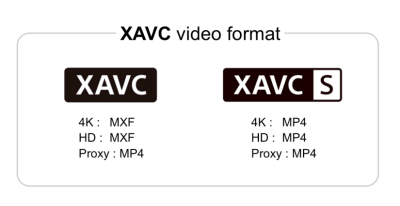
Sony has provided a couple of plug-ins to help consumers import XAVC (S) footage to NLEs liks FCPX, Avid, Premiere and Sony Vegas. But for iMovie and the discontinued Final Cut Express, there is no go. There’s no plug-in for iMovie and FCE to handle XAVC (S) footage. In this situation, you do recommend converting XAVC (S) files to a format that is full compatible with iMovie/FCE, like Apple’s InterMediate Codec (AIC), which iMovie and FCE recognize and handle well. This requires third party software like HD Video Converter for Mac. This Mac converter app works well as an XAVC (S) to iMovie/FCE Converter, being able to convert XAVC (S) MXF/MP4 files to MOV format with AIC codec maintaining original quality. You can download a demo version to see if it is what you are looking for.
Download a demo of HD Video Converter for Mac

How to transcode XAVC (S) footage to AIC MOV for use in iMovie and FCE?
Follow these steps:
Step 1: Open up HD Video Converter for Mac as an XAVC (S) Converter for iMovie/FCE. When its main interface comes up, click ‘Add File’ to load your source media.

Step 2: From ‘Profile’ list, choose ‘Apple InterMediate Codec (AIC)(*.mov)’ as output format under ‘iMovie and Final Cut Express’ column.

Important: If you’ve loaded a number of video clips to do batch conversion using this XAVC (S) to MOV Converter for Mac, please do remember ticking off ‘Apply to All’ option before you start.
Step 3: Custom video and audio settings (optional)
If necessary, you can click ‘Settings’ button and go to ‘Profiles Settings’ panel to modify video and audio settings like video encoder, resolution, video bit rate, frame rate, aspect ratio, audio encoder, sample rate, audio bit rate, and audio channels. 3D settings are also available.
Step 4: Begin XAVC (S) video to iMovie/FCE AIC conversion
When ready, click ‘Convert’ to start format conversion. Once the conversion process is complete, click ‘Open Folder’ button to get the generated AIC MOV files for use in Apple iMovie’8/9/11 or FCE with optimum performance.
Tips:
If you don’t want to wait for the entire conversion process, you can tick off ‘Showdown computer when conversion completed’ and go away to do other things.
Related posts
XAVC (S) and Pinnacle Studio – Pinnacle not reading XAVC (S)
Sony Handycam FDR-AX100 XAVC S and FCP workflow on Mac
How to import Sony F55/F5 CineAlta 4K XAVC to FCP without plugin?
Open and edit Sony PMW-F55/F5 XAVC HD and 4K XAVC in Avid MC
How to import and edit Sony PXW-FS7 XAVC footage in Adobe Premiere?
