If you are shooting video in XAVC MXF or XAVC S MP4 format and intend to import them to Pinnacle Studio for further editing but failed, this post may help you out. It presents a workaround to make XAVC (S) footage work with Pinnacle with optimum performance.

The latest Pinnacle Studio 18 Ultimate comes with 4K Ultra HD Video support that includes new XAVC S support and 4K smart encoding. That means you are able to work with XAVC S, a new standard for video cameras based on MP4-AVC/H.264 in Pinnacle Studio. However, due to version limitations and format issues, consumers still have incompatibility issues one or another while editing XAVC (S) footage in the former version of Pinnacle. The issue may also occur even in the newest Pinnacle Studio 18 Ultimate.
If you are shooting video in XAVC MXF or XAVC S MP4 format and intend to import them to Pinnacle Studio for further editing but failed, what to do to solve your problem? In this post, we would like to display a file conversion workaround for XAVC (S) footage and Pinnacle.
What you need?
A third party XAVC (S) to Pinnacle Studio Converter like HD Video Converter
You can download a demo version (for both, PC and Mac) to have a try. They are not free but it is totally worth it.


Read on to find a step-by-step guide talking about how to convert XAVC (S) MXF/MP4 files to AVI for editing in Pinnacle Studio.
XAVC (S) and Pinnacle Studio workflow – how to transcode XAVC (S) footage to DV AVI for Pinnacle Studio?
To make Pinnacle Studio work with XAVC MXF/XAVC S MP4 files, you require a simple XAVC (S) to DV AVI conversion. Follow these steps:

Step 1: Run HD Video Converter as a professional XAVC (S) to DV AVI Converter. When its main interface comes up, click ‘Add File’ to load XAVC (S) video to it.
Step 2: Select DV AVI as output format for Pinnacle Studio.
Click ‘Profile’ list to select ‘DV AVI NTSC Video (*.avi)’ or ‘DV AVI PAL Video (*.avi)’ as output format depending on your source video mode.
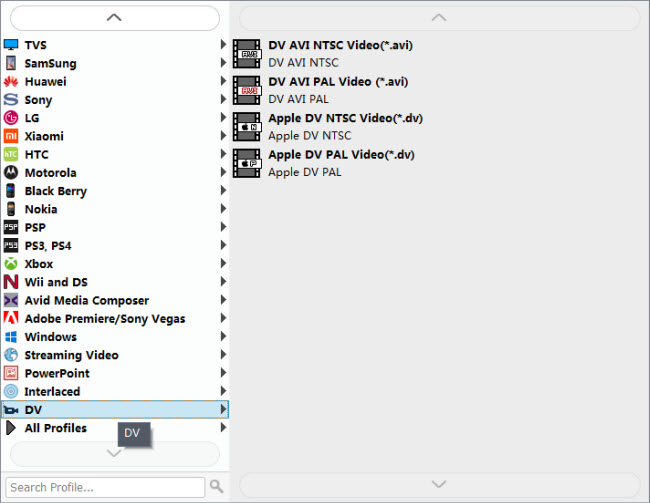
In case that you don’t know which DV format is best suited for Pinnacle Studio, you can switch to ‘HD AVI’ format under ‘HD Video’ column. This format can also work in Pinnacle with good quality.
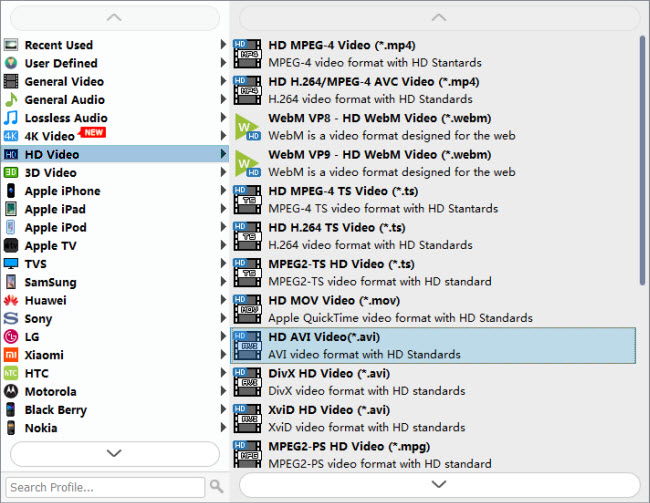
Important: If you’ve loaded a number of video clips to do batch conversion, please do remember ticking off ‘Apply to All’ option before you start.
Step 3: Adjust video and audio settings (Optional)
Step 4: Click ‘Convert’ to start XAVC (S) to AVI conversion for Pinnacle Studio.
Step 5: Click ‘Open Folder’ to get generated DV AVI or HD AVI files for using in Pinnacle Studio with optimum performance.
Related posts
How can I import MXF files to Pinnacle editing software?
How can I make Pinnacle Studio work with H.264 MOV files?
MTS to Pinnacle: AVCHD to AVI conversion for Pinnacle Studio
How can I import Fraps .avi video files to Pinnacle Studio?
