Having no sound issues when playing MKV files on Samsung Galaxy S7? If so, you may wish to read this post. It presents a workaround to solve MKV no audio issues on Galaxy S7.

Audio in MKV is not supported on my Galaxy S7
“Hi folks, I really hope someone can help me. I’ve put some MKV video files on my Galaxy S7 to watch. Video works fine, but it says the audio is not supported. I get a message saying ‘Unable to play audio track. Unsupported audio codec’. What’s the deal with this? Is there any codecs or anything I can download to fix this? Do I need to convert them to a different format? Anyone else have this problem? If anyone could help it would be much appreciated! Thank you!”
MKV is just a container file. If you are facing no sound issues as mentioned above, you probably are trying to play audio encoded as AC3. If that is the case, it isn’t supported for legal reasons. In that case, we would recommend transcoding MKV files to a format that is well compatible with Galaxy S7, such as H.264 AAC encoded MP4. Read on to learn a quick guide on how to fix MKV no sound issues by converting AC3 MKV to Galaxy S7 preferred AAC MP4.
[Guide] How to fix MKV no sound issues by converting AC3 MKV to Galaxy S7 preferred AAC MP4?
Here’s what you need
HD Video Converter


Step 1: Run HD Video Converter as the best MKV to Galaxy S7 Converter. Click ‘Add File’ button to load source files that you want to convert. You can add multiple files into it at a time to do batch conversion.
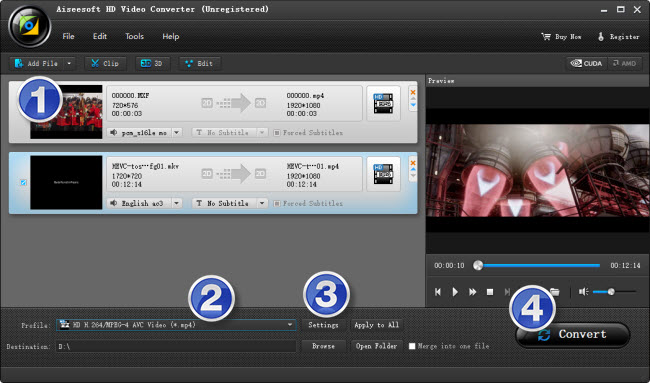
Step 2: Select output format for Galaxy S7
From ‘Profile’ list, navigate to ‘Samsung’ and opt ‘Samsung Galaxy S6 (*.mp4)’ as target format. This profile is suitable for both S6 and S7.
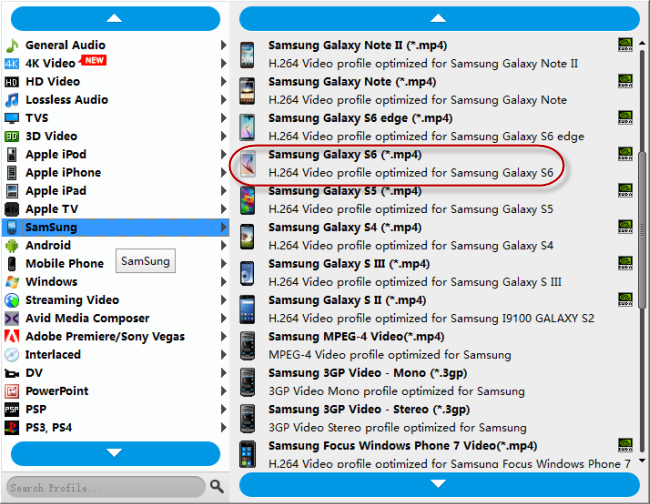
Step 3: Custom video and audio settings
If necessary, you can click ‘Settings’ button and go to ‘Profiles Settings’ panel to modify video and audio settings like video encoder, resolution, video bit rate, frame rate, aspect ratio, audio encoder, sample rate, audio bit rate, and audio channels. 3D settings are also available.
Step 4: Click ‘convert’ to start format conversion
As soon as the conversion is complete, you can click ‘Open Folder’ button to get the exported H.264 AAC MP4 files for playing on Galaxy S7 with optimal performance.
Related posts
How can I play MKV and MOV files on Galaxy S7?
How to extract 5.1 audio from 5.1 MP4/MKV/AVI?
Galaxy S7 video converter-create Galaxy S7 supported video
iPad Pro video converter-convert MKV, MTS, MXF…for iPad Pro
