If you are trying to play MXF files on Huawei Mate 9, you are in the right place. This post shows how to make MXF video playable on Mate 9 via using a helpful MXF to Mate 9 video converter program.
Is there a way to play .mxf files on Mate 9?
“Hi all, has anyone successfully played MXF clips on Mate 9? I have some MXF clips copied from a Canon camera, which Mate 9 doesn’t play. I’m wondering if there is any workarounds to make Mate 9 recognize MXF media. Does anyone have any ideas on this? Thanks for any reply.”

Before answer the question, let’s have a look at Mate 9 supported video types.
Mate 9 supported video files
Video decoding formats: 4K video, H.265, H.264, H.263, MPEG-4, MPEG-2, RV7-10, Xvid, VP8, WMV9
Video file formats: 3GP, MP4, WMV, RM, RMVB, and ASF
If your video format does not appear in the above mentioned list, the stock player in Mate 9 will not play them. In that case, you can try some other media player like VLC, MX Player and BS Player. If this still doesn’t work, we would recommend converting your video to a format that is compatible with Mate 9 first. Here’s how.
How to convert MXF files to Mate 9 supported format?
Software requirement
HD Video Converter


Step 1: Run HD Video Converter as the best MXF to Mate 9 Converter. Click ‘Add File’ button to load source files that you want to convert. You can add multiple files into it at a time to do batch conversion.
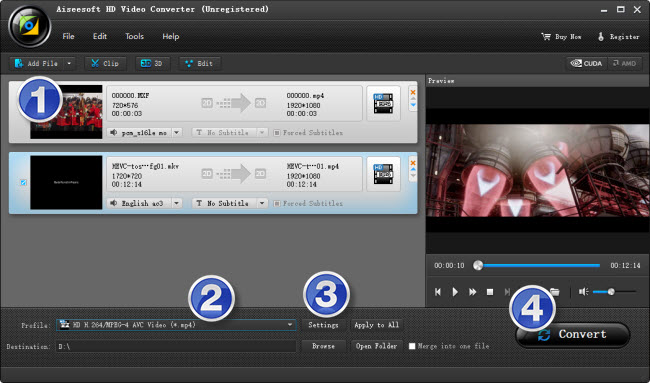
Step 2: Select output format for Mate 9
From ‘Profile’ list, select ‘Huawei Mate7 (*.mp4)’ as output format under ‘Android’ catalogue. This profile is also suitable for playing back on Huawei Mate 9.
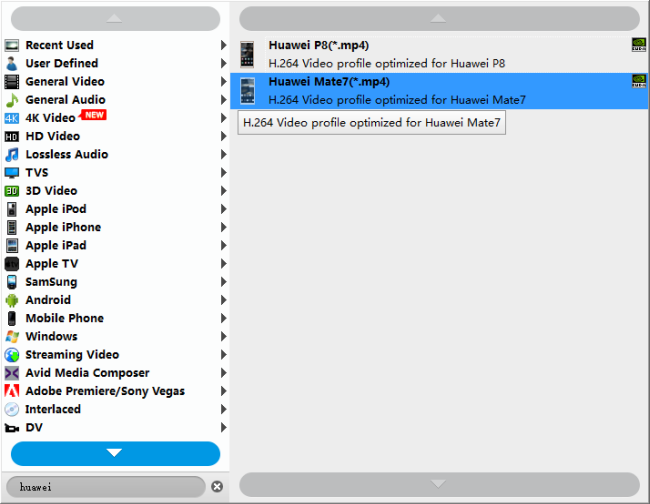
Important:
1. To be able to find the output profile easily and quickly, you are recommended using ‘Search Profile’ function.
2. If you’ve loaded a number of video clips to do batch conversion, please do remember ticking off ‘Apply to All’ option before you start.
Step 3: Custom video and audio settings
If necessary, you can click ‘Settings’ button and go to ‘Profiles Settings’ panel to modify video and audio settings like video encoder, resolution, video bit rate, frame rate, aspect ratio, audio encoder, sample rate, audio bit rate, and audio channels. 3D settings are also available.
Step 4: Click ‘convert’ to start format conversion
As soon as the conversion is complete, you can click ‘Open Folder’ button to get the exported H.264 AAC MP4 files for playing on Huawei Mate 9 with optimal performance.
Related posts
How to play XAVC S files on Huawei Mate 9?
Huawei Mate 9 supported file (video/audio) formats
Mate 9 data recovery-restore contacts, photos on Mate 9
MKV movies with AC3/DTS codec no sound on Huawei Mate 9
