What are Huawei Mate 9 supported file formats? Is there a workaround to play a video that is incompatible with Mate 9? Read this post to find the answer.

Huawei Mate 9 won’t play my MKV movie correctly
“Hi folks, I really hope someone can help! I’ve just changed my old phone to a Huawei Mate 9. I’d like to watch movies on its big screen. When I try to play an MKV movie I get something saying ‘Unable to play audio track, unsupported audio codec.’ What audio formats does Mate 9 support? How can I go through this? If anyone could help it would be much appreciated!”
What file formats does Mate 9 support?
Audio
Audio decoding formats
MP3, MIDI, AMR-NB, AAC, AAC+, eAAC+, AMR-WB, WMA2-9, RA, PCM, OGG, and FLAC
Audio file formats
MP3, MP4, 3GP, WMA, OGG, AMR, AAC, FLAC, WAV, MIDI, and RA
Video
Video decoding formats
4K video, H.265, H.264, H.263, MPEG-4, MPEG-2, RV7-10, Xvid, VP8, WMV9
Video file formats
3GP, MP4, WMV, RM, RMVB, and ASF
If your movie formats do not in the above mentioned list, the stock player in Mate 9 will not play them. In that case, you can try some other media player like VLC, MX Player and BS Player. If this still doesn’t work, I’m afraid you will need to start converting your videos to a format that is compatible with Mate 9 first. Here’s how.
How to convert incompatible movies for Mate 9?
Software requirement
HD Video Converter


Step 1: Run HD Video Converter as the best Mate 9 Video Converter. Click ‘Add File’ button to load source files that you want to convert. You can add multiple files into it at a time to do batch conversion.
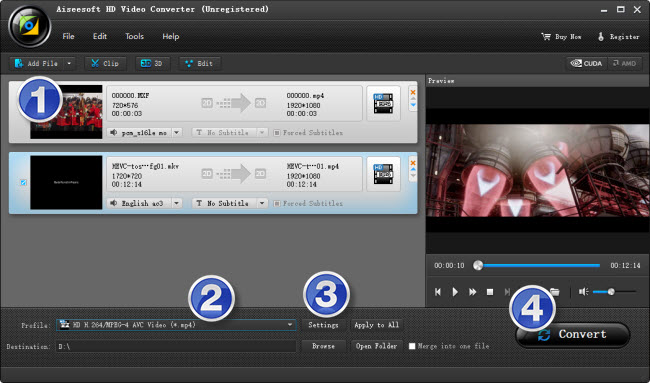
Step 2: Select output format for Mate 9
From ‘Profile’ list, select ‘Huawei Mate7 (*.mp4)’ as output format under ‘Android’ catalogue. This profile is also suitable for playing back on Huawei Mate 9.
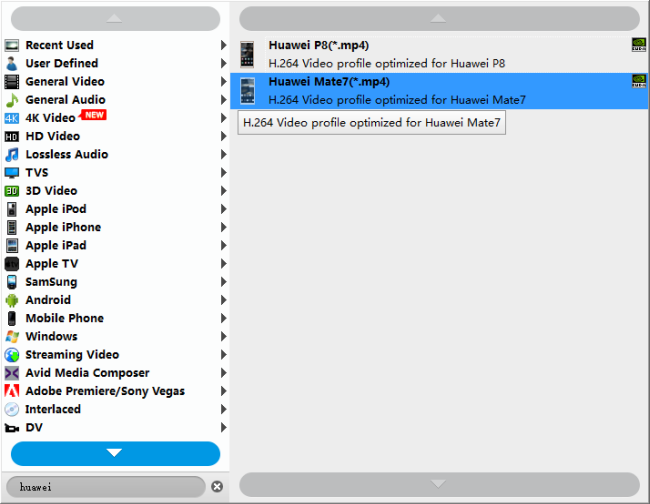
Important:
1. To be able to find the output profile easily and quickly, you are recommended using ‘Search Profile’ function.
2. If you’ve loaded a number of video clips to do batch conversion, please do remember ticking off ‘Apply to All’ option before you start.
Step 3: Custom video and audio settings
If necessary, you can click ‘Settings’ button and go to ‘Profiles Settings’ panel to modify video and audio settings like video encoder, resolution, video bit rate, frame rate, aspect ratio, audio encoder, sample rate, audio bit rate, and audio channels. 3D settings are also available.
Step 4: Click ‘convert’ to start format conversion
As soon as the conversion is complete, you can click ‘Open Folder’ button to get the exported H.264 AAC MP4 files for playing on Huawei Mate 9 with optimal performance.
Related posts
MKV movies with AC3/DTS codec no sound on Huawei Mate 9
Mate 9 data recovery-restore contacts, photos on Mate 9
How do I recover contact list after reset my ASUS phone?
Galaxy S7 video converter-create Galaxy S7 supported video
