Can your Huawei Mate 9 play MKV files? What’s the easiest way to play MKV movies on Mate 9? If you are having issues watching MKV media on Mate 9, you may wish to read this post.

Troubles playing MKV files on Mate 9
“Hi all, I am having trouble with MKV files, some of them play fine and then some of them don’t (there’s no audio), anyone know why this might be? It’s a bit confusing. Seems to be if the MKV file doesn’t contain AC3 codec, it will work but I’m not sure about this. Any ideas?”
Third party media players like VLC, MX Player and BS Player will play MKV files well. However, if your MKV movies have AC3/DTS codec, you may encounter audio lost issues while playback. In that case, we would recommend converting AC3 MKV to AAC MP4 for viewing on Mate 9 smoothly. Here’s how.
How to transcode MKV for viewing on Mate 9?
Software requirement
HD Video Converter


Step 1: Run HD Video Converter as the best MKV to Mate 9 Converter. Click ‘Add File’ button to load source files that you want to convert. You can add multiple files into it at a time to do batch conversion.
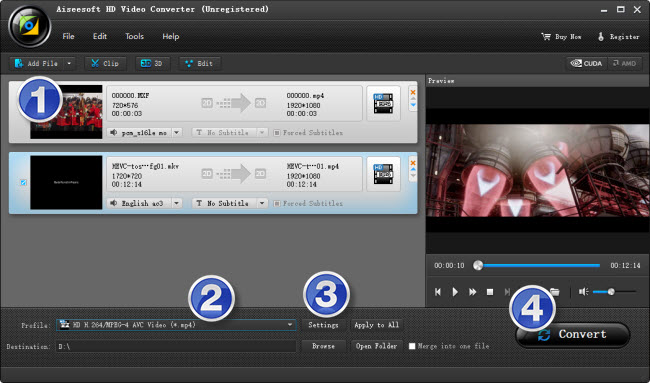
Step 2: Select output format for Mate 9
From ‘Profile’ list, select ‘Huawei Mate7 (*.mp4)’ as output format under ‘Android’ catalogue. This profile is also suitable for playing back on Huawei Mate 9.
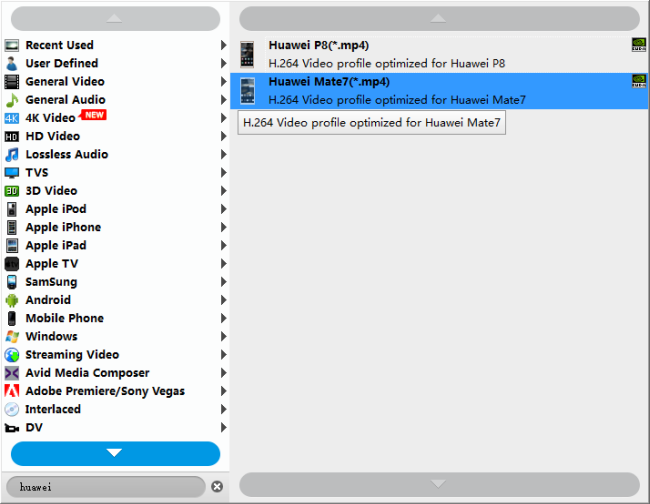
Important:
1. To be able to find the output profile easily and quickly, you are recommended using ‘Search Profile’ function.
2. If you’ve loaded a number of video clips to do batch conversion, please do remember ticking off ‘Apply to All’ option before you start.
Step 3: Custom video and audio settings
If necessary, you can click ‘Settings’ button and go to ‘Profiles Settings’ panel to modify video and audio settings like video encoder, resolution, video bit rate, frame rate, aspect ratio, audio encoder, sample rate, audio bit rate, and audio channels. 3D settings are also available.
Step 4: Click ‘convert’ to start format conversion
As soon as the conversion is complete, you can click ‘Open Folder’ button to get the exported H.264 AAC MP4 files for playing on Huawei Mate 9 with optimal performance.
Related posts
MKV movies with AC3/DTS codec no sound on Huawei Mate 9
Mate 9 data recovery-restore contacts, photos on Mate 9
Huawei Mate 9 supported file (video/audio) formats
Galaxy S7 video converter-create Galaxy S7 supported video
