Run into no sound issues playing MKV movies on Huawei Mate 9? If so, you may wish to read this post. It walks you through how to enable the audio on MKV files when playing on Mate 9.

Huawei Mate 9 no sound playback issue on MKV movies
“Hi there, I’ve downloaded three 1080p MKV movies from the Internet using Torrents. When I try to play them with my new Huawei Mate 9, the video plays fine but the audio doesn’t play (no sound). How can I play well with sound in MKV movies on my Mate 9? Please suggest a solution. Thanks.”
Well, that’s not particularly a case with you but a common issue with most ripped movies downloaded online. The issue is apparently encountered with movies having AC3/DTS audio codec. To be able to play AC3/DTS MKV movies on Mate 9 flawlessly, we would recommend converting them to AAC MP4 prior. Here’s the workaround.
How to get AC3/DTS MKV movies playable on Mate 9?
Software requirement
HD Video Converter


Step 1: Run HD Video Converter as the best AC3 MKV to Mate 9 Converter. Click ‘Add File’ button to load source files that you want to convert. You can add multiple files into it at a time to do batch conversion.
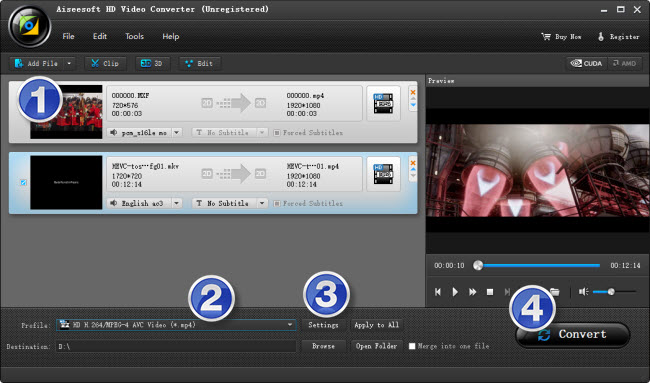
Step 2: Select output format for Mate 9
From ‘Profile’ list, select ‘Huawei Mate7 (*.mp4)’ as output format under ‘Android’ catalogue. This profile is also suitable for playing back on Huawei Mate 9.
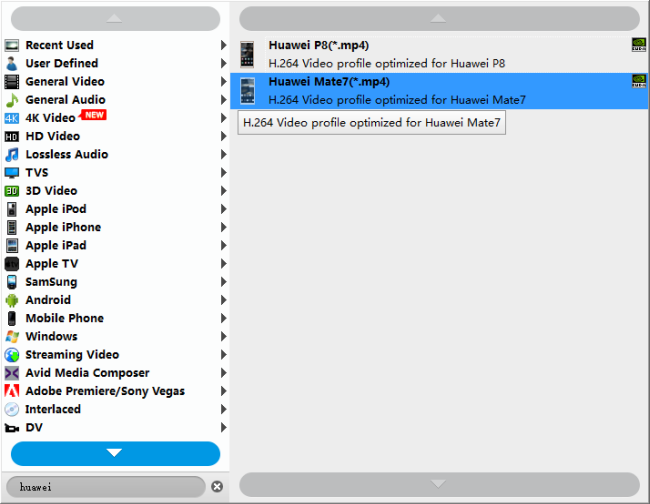
Important:
1. To be able to find the output profile easily and quickly, you are recommended using ‘Search Profile’ function.
2. If you’ve loaded a number of video clips to do batch conversion, please do remember ticking off ‘Apply to All’ option before you start.
Step 3: Custom video and audio settings
If necessary, you can click ‘Settings’ button and go to ‘Profiles Settings’ panel to modify video and audio settings like video encoder, resolution, video bit rate, frame rate, aspect ratio, audio encoder, sample rate, audio bit rate, and audio channels. 3D settings are also available.
Step 4: Click ‘convert’ to start format conversion
As soon as the conversion is complete, you can click ‘Open Folder’ button to get the exported H.264 AAC MP4 files for playing on Huawei Mate 9 with optimal performance.
Related posts
How can I play MKV and MOV files on Galaxy S7?
How to extract 5.1 audio from 5.1 MP4/MKV/AVI?
How do I recover contact list after reset my ASUS phone?
Galaxy S7 video converter-create Galaxy S7 supported video
