If you are in search of a way to convert VR 3D HD videos to your required file types, you will need a 3D VR Converter. This post guides you through the process of encoding VR 3D files to other video formats via using a third party VR 3D video converter app.

VR, literally virtual reality or false reality, simulates an environment through a computer or a special camera to immerse the user in an experience of which he is part of. This way it seems like you are in another reality.
You will need VR headsets to experience VR videos, such as Oculus Rift, Sony PlayStation VR, Samsung Gear VR and HTC Vive. If for whatever reason you need to change VR 3D files to other file formats, you will need to convert them first. Here in this post we will explain how to transcode 3D VR videos to your required file formats with very good quality.
How to convert 3D VR videos files to your required file types?
Here’s what you need
HD Video Converter


The steps:
Step 1: Start up HD Video Converter as the best VR 3D converter. When its main interface pops up, click ‘Add File’ button to import your source files.
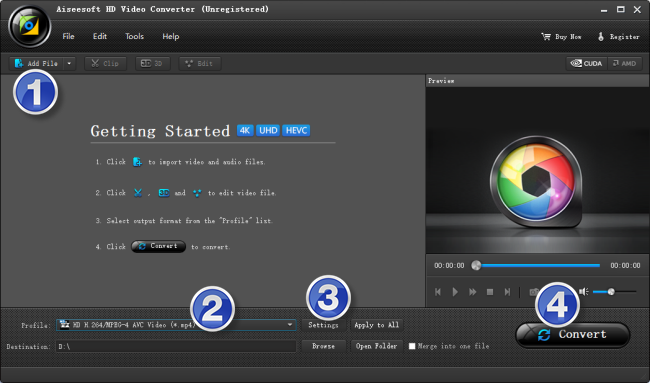
Useful tips:
1. This Converter supports batch conversion, so you can load multiple video files to it for conversion at a time.
2. By ticking off ‘Merge into one file’ option, you can combine the selected clips into a single file.
Step 2: Select your required file format as output
There are a lots of output formats for users to choose from. You can select one as target depending on your end use. For example, if you want to create 3D MKV videos, you can select ‘MKV Side by Side 3D Video (*.mkv)’as output format under ‘3D Video’ column. To output HD or SD video, simply choose a format under ‘HD Video’ or ‘General Video’ as output.
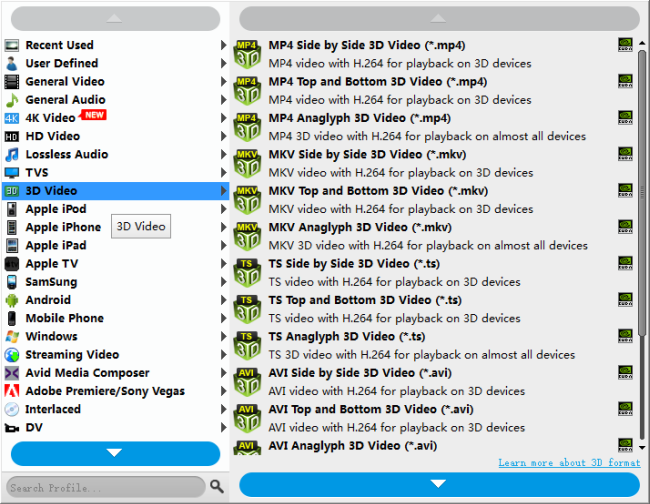
Step 3: Custom video and audio settings
If necessary, you can click ‘Settings’ button and go to ‘Profiles Settings’ panel to modify video and audio settings like video encoder, resolution, video bit rate, frame rate, aspect ratio, audio encoder, sample rate, audio bit rate, and audio channels.
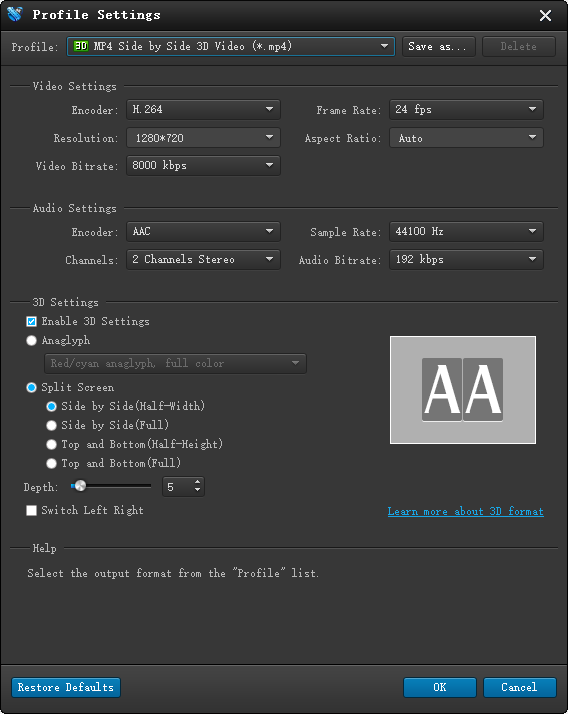
Step 4: Start converting VR 3D videos
When ready, click ‘Convert’ to start format conversion. As soon as the conversion is complete, you can click ‘Open Folder’ button to get the exported files. Nothing could be simpler or more immediate.
Related posts
3D VR Converter-Create 3D videos for Gear VR
How to play HEVC/H.265 (4k) video files on iPhone 6s Plus?
iPhone 6s video converter-play MKV, AVI, MTS… on iPhone 6s
Popcorn Hour VTEN XAVC file-play XAVC video on Popcorn Hour
