Trying to make movies with GoPro Studio? What to do if your video files are incompatible with GoPro Studio? To get you started, we explain a workaround to create GoPro Studio edit friendly video.

Gopro studio is good for quick (& template based) projects, and it works well with footage taken with GoPro cameras. However, there are dozens of video types out there that are not supported by GoPro Studio, so how do you work with these files in GoPro Studio? Convert them first!!! Check a quick on how to transcode unsupported files for use in GoPro Studio.
How to convert incompatible video files for editing within GoPro Studio?
Here’s what you need
HD Video Converter (download the right version depending on your computer system)


The steps:
Step 1: Start up HD Video Converter as the best video converter for GoPro Studio. When its main interface pops up, click ‘Add File’ button to import your source files.
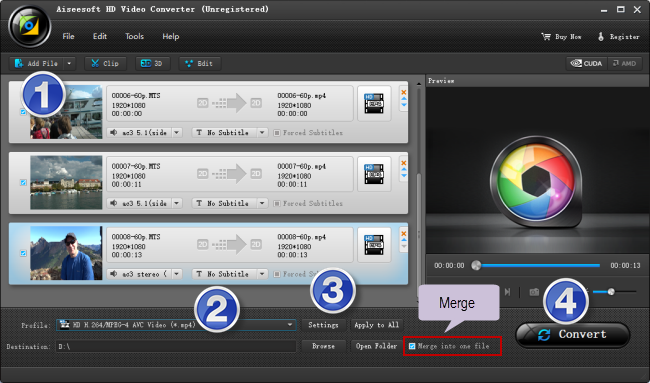
Step 2: Select MP4 as output format
For a good editing performance, we would recommend choosing ‘HD H.264/MPEG-4 AVC Video (*.mp4)’ as target format under ‘HD Video’ column.
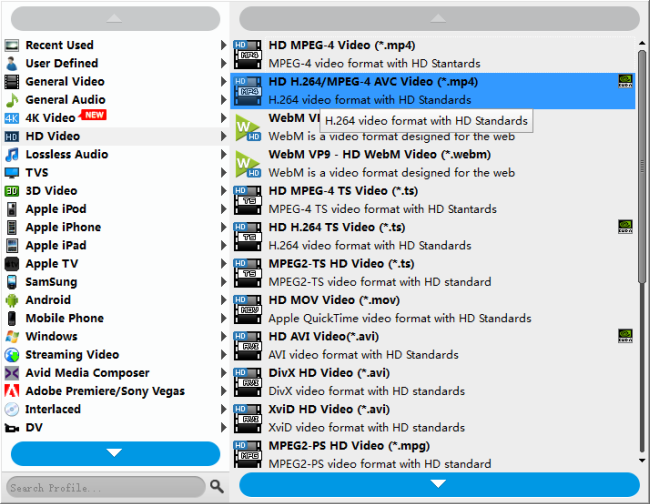
Useful tips:
1. This converter supports batch conversion, so you can load multiple files to it for conversion at a time.
2. By ticking off ‘Merge into one file’ option, you can combine the selected video clips into a single file.
Step 3: Custom video and audio settings
If necessary, you can click ‘Settings’ button and go to ‘Profiles Settings’ panel to modify video and audio settings like video encoder, resolution, video bit rate, frame rate, aspect ratio, audio encoder, sample rate, audio bit rate, and audio channels. 3D settings are also available.
Step 4: Start transcoding incompatible video files for GoPro Studio editing
When ready, click ‘Convert’ to start format conversion. As soon as the conversion is complete, you can click ‘Open Folder’ button to get the generated MP4 files for use in GoPro Studio with very good quality. Nothing could be simpler or more immediate.
Related posts
4K to GoPro Studio-import/edit 4K files in GoPro Studio
Import/edit MTS, MKV, MXF, AVI, SWF in GoPro Studio
Issues editing Xiaomi Yi Camera videos in GoPro Studio
XAVC S to GoPro Studio-import XAVC S video to GoPro Studio
