It seems a lot of people are trying to play H.265 HEVC videos/movies on their Android phones and tablets. Which is the best video player on Android to play x265 HEVC videos? Read on to find out the answer.

What’s the best x265 HEVC Player for Android?
By far, the best H.265 video player on Android is MX Player. It will play everything that you throw at it, regardless of the type of phone. For weaker or older phones, it asks you to download codecs that are compatible with your hardware. But keep in mind it’s ideal to play HEVC files on an Android device that has a CPU with HEVC hardware acceleration capability. If not, you will probably have jerky playback and high CPU usage.
What to do if your HEVC x265 video files are virtually unwatchable as they are super jerky and kill the battery life? Convert them to the widely accepted H.264 MP4 first!!! All you need is a third party HEVC video converter for Android. Check out a quick guide on how to convert HEVC x265 files for playing on Android with very good performance.
How to convert H.265 HEVC files for Android devices?
Here’s what you need
HEVC to Android converter


More than converting HEVC files for Android, this video converter also supports transcoding 4K, 2K, Full HD 1080p/1080i, HD 720p and SD video files in format of AVCHD, MTS, M2T, M2TS, TS, MXF, MKV, H.264, VP8, VP9, P2 MXF, AVI, MP4, WMV, M4V, etc. to any formats you request.
Follow these steps:
Step 1: Start up HD Video Converter as the best HEVC converter for Android, and click ‘Add File’ to load your source files.
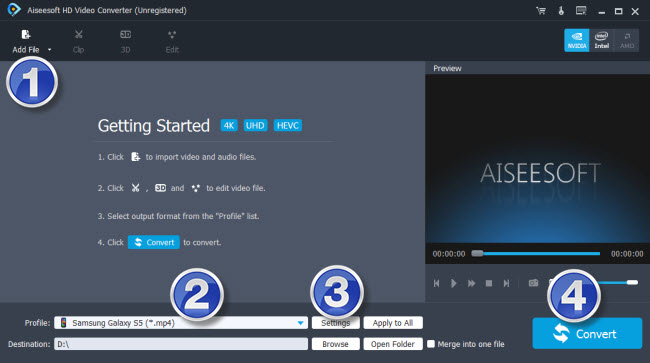
Step 2: Select output format for your Android device from ‘Profile’ list
This converter features optimal format presets for a wide variety of Android devices, simply select a profile as target format depending on your device model. If your model is not included, we would recommend selecting ‘Samsung Galaxy S5 (*.mp4)’ as output format under ‘Samsung’ catalogue. This is a universal output profile for almost all Android devices.
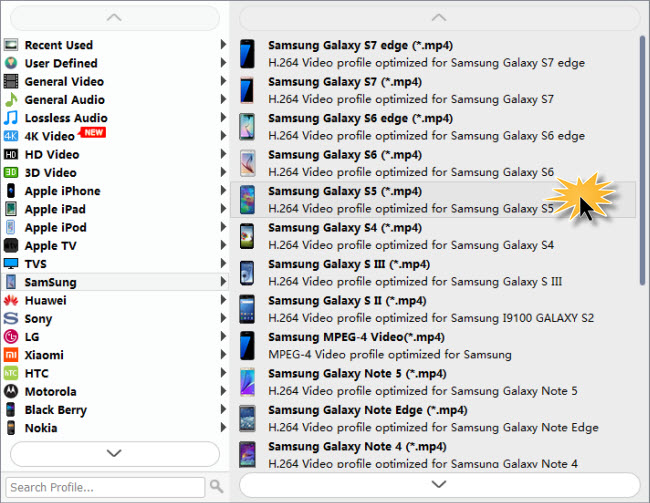
Important: If you’ve loaded a number of video clips to do batch conversion, please do remember ticking off ‘Apply to All’ option before you start.
Step 3: Adjust video and audio settings (optional)
If necessary, you can click ‘Settings’ button and go to ‘Profiles Settings’ panel to modify video and audio settings like video encoder, resolution, video bit rate, frame rate, aspect ratio, audio encoder, sample rate, audio bit rate, and audio channels. 3D settings are also available.
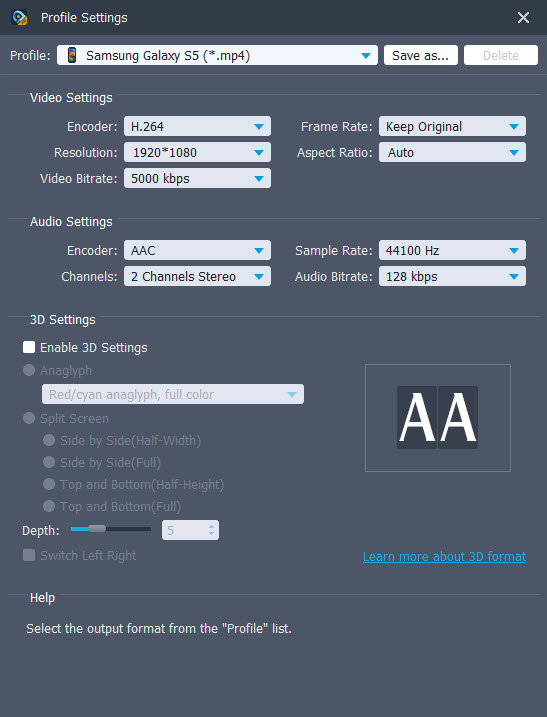
Step 4: Click ‘Convert’ to start HEVC to Android conversion
As soon as the conversion is complete, you can click ‘Open Folder’ to get generated files for playing on your Android devices with optimum performance.
Related posts
Google Pixel can’t play HEVC 10 bit video
How to convert 4K video to 1080p for Android?
How can I play XAVC-S videos on Android devices?
Unsupported audio codec Samsung S7 edge, what to do?
