Came upon issues handling Canon AVCHD footage on Mac? If so, you may wish to read this post. It guides you through the process of solving incompatibility issues between Canon AVCHD and Mac computers.

How can I work with Canon AVCHD footage on a Mac smoothly?
“Hello, I have a problem with editing AVCHD files from Canon VIXIA HF R600 camcorder on my iMac through iMovie. I am able to get iMovie to recognize my camera, but it says there are no clips to import. A second import screen pops up where I can see my Canon camera on the left-hand side where it says “Cameras.” The screen on my Canon says USB connection and the rest is a black screen. I’m wondering if you guys have any tips to solve this issue. Thanks”
In fact, iMovie does read AVCHD. But in some situations, you may encounter incompatibly issues one or another due to different reasons. In that case, we would recommend transcoding the files over to a readable format for Mac. Here’s how.
How to solve Canon AVCHD incompatibility issues on Mac?
Software requirement
HD Converter for Mac

Follow these steps:
Step 1: Start up HD Converter for Mac as a Mac Canon AVCHD Converter . Once the main interface pops up, click ‘Add File’ button to import source media. You can load directly from your camera or from a card reader, or from a folder on your HDD that contains your media data.

Step 2: Select output format for your editing programs
To convert Canon AVCHD files for use in iMovie, from the Profile list, choose ‘Apple InterMediateCodec (AIC) (*.mov) as output format from ‘iMovie and Final Cut Express’ catalogue.

For the purpose of encoding Canon AVCHD files for Avid, Premiere or DaVinci Resolve, from the Profile list, choose ‘Avid DNxHD(*.mov)’ as output format from ‘Avid Media Composer’ column.

To convert Canon AVCHD footage for editing in FCP 7 or FCP X, from the Profile list, choose ‘Apple ProRes 422 (*.mov)’ as output format from ‘Final Cut Pro’ catalogue.

If you want to convert Canon AVCHD files for playing on Mac, simply choose ‘HD MOV Video (*.mov)’ as target format under ‘HD Video’ catalogue.
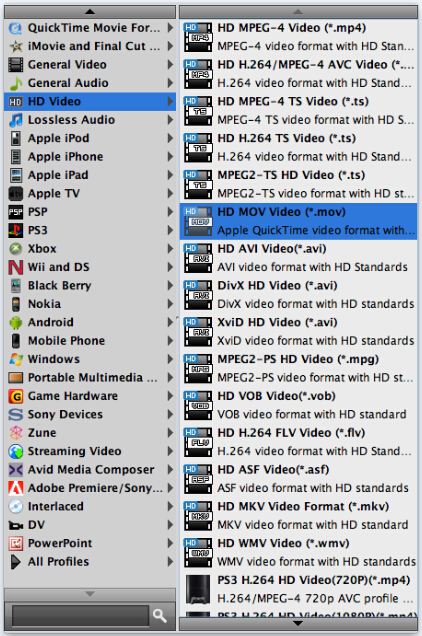
Step 3: Custom video and audio settings (for advanced user)
If you are an advanced user and want to adjust video and audio settings like bit rate, frame rate, etc. in your own way, you can click ‘Setting’ button and go to ‘Profile Settings’ panel to do so, if not, simply skip this step.
Step 4: When ready, click the ‘Convert’ button to start converting Canon AVCHD to MOV for playing or editing on a Mac.
Tips:
You can tick off ‘Shut down computer when conversion completed’ checkbox, and go away to do other things instead of waiting around in front of the computer for the entire conversion process.
Step 5: When the conversion finished, click ‘Open Folder’ button to find the generated MOV QuickTime files for editing or playing on a Mac computer.
Related posts
4K transcoder-how to transcode 4K files on Windows and Mac?
HEVC/H.265 to MP4 converter-convert HEVC to MP4 on Win/Mac
Nikon D5300 Converter for Mac-convert D5300 H.264 on Mac
Convert H.265 to H.264-how to encode H.265/HEVC to H.264?
