We write this post to help those who need to convert H.265 video to H.264 video. It presents a step-by-step guide on how to transcode H.265/HEVC content to H.264 format via using a professional H.265 to H.264 converter app.
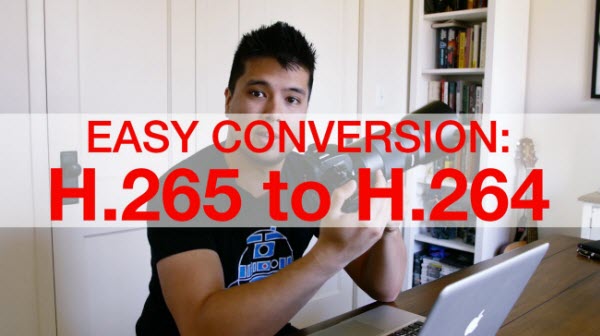
How can I convert an NX1 HEVC video to H.264?
“Hey all, I have a Samsung NX1 camera. It records videos in H.265 format up to 4K. I would like to know the easiest way to convert an NX1 HEVC video to H.264 in a format that my friends and family can view with simple programs like Windows Media Player, or on a Mac with QuickTime. I prefer the video to still be sharp like the original file or be in 1080p quality. Thanks in advance for any help.”
With HEVC/H.265 Converter installed, it won’t be a problem to encode H.265/HEVC to H.264 format. Here’s how.
How to convert H.265/HEVC files to H.264 MP4/MKV/MOV?
You can download a demo version (for both, PC and Mac) to have a try. They are not free but it is totally worth it.


Note that this converter only creates H.264 files in format of MP4, MOV, MKV…up to 1080p resolution. To convert 4K H.265 to 4K H.264 on a Mac or Windows PC, simply follow this tutorial.
The steps to convert H.265 to H.264 MP4/MKV/MOV:
Step 1: Start up H.265/HEVC Converter. When its main interface pops up, click ‘Import’ to input your source media.
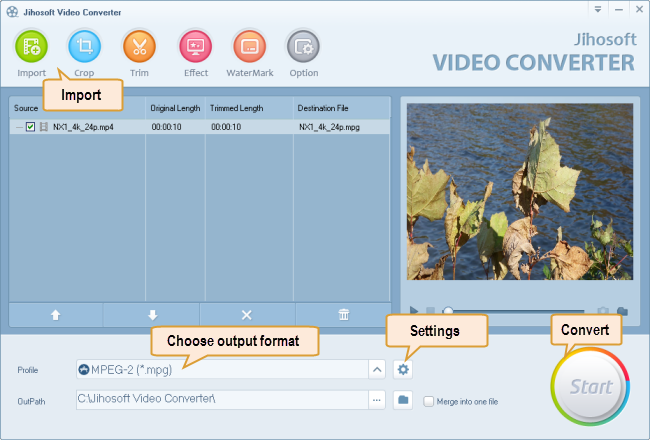
Step 2: Select your required file type as output format
This H.265/HEVC decoder for Windows/Mac offers a wide variety of output formats for users to choose from. You can select one as target format depending on your end use. For example, to be able to convert HEVC/H.265 files to H.264 MP4, you can follow ‘HD Video’ > ‘H.264 HD Video (*.mp4)’.
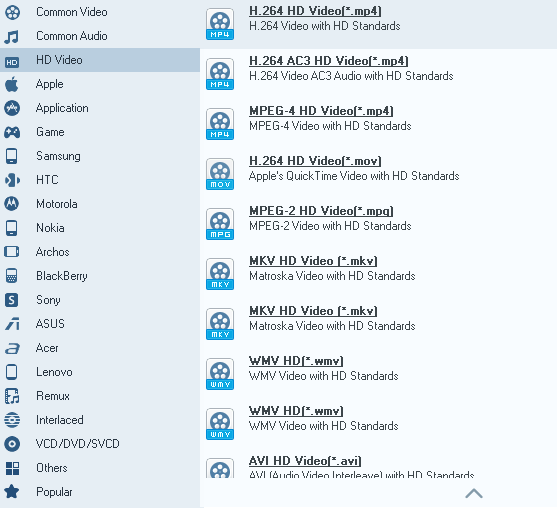
To output H.264 MOV or H.264 MKV files, simply choose the corresponding format as target.
Step 3: Custom video and audio settings
If necessary, you can click ‘Settings’ button and go to ‘Profiles Settings’ panel to modify video and audio settings like video encoder, resolution, video bit rate, frame rate, aspect ratio, audio encoder, sample rate, audio bit rate, and audio channels.
Step 4: Start H.265/HEVC files to H.264 Conversion
When ready, click ‘Start’ to begin format conversion. As soon as the conversion is complete, you can click ‘Open Folder’ button to get the generated H.264 files with ease.
Related posts
H.265/HEVC to DaVinci Resolve-work with H.265 in Resolve
H.265/HEVC to Avid-convert H.265/HEVC to DNxHD for Avid
Convert H.265/HEVC files to ProRes/DNxHD for Edius editing
Convert NX1/NX500 H.265/HEVC for editing, playing, sharing
