To be able to work with Canon XA10 AVCHD files on a Mac smoothly, people sometimes need to transcode the footage first. This post walks you through how to convert XA10 AVCHD .mts files to a Mac friendly format for editing or playing via using a helpful Canon XA10 Video Converter for Mac.

Needed to transcode Canon XA10 AVCHD video to ProRes for FCP X
“Hi guys, I’m trying to edit Canon XA10 AVCHD video on my Mac through FCP X. I copied the .mts video files from the XA10 onto a SD card. I opened Final Cut Pro X and tried to import from the SD card. It doesn’t work. Someone said a simple solution is to convert XA10 MTS files to ProRes .mov, something ensuring maximum editing quality and efficiency when working with FCP X. Will any converter work with Canon XA10 AVCHD files? Any ideas? Thanks.”
If you copy the Canon XA10 AVCHD folder onto a hard drive intact, you can then import it into FCP X or FCP 7. The advantage of this approach is giving you a backup of the files. Don’t mess with the files within the AVCHD folder, just copy the whole folder. If not, you will have issues importing them into FCP X.
For those who still have issues working with Canon XA10 AVCHD files on Mac, we would recommend transcoding them to a Mac friendly format first. Here’s how.
How to encode Canon XA10 AVCHD files on Mac?
Software requirement
HD Converter for Mac

Follow these steps:
Step 1: Start up HD Converter for Mac as a Mac Canon XA10 AVCHD Converter . Once the main interface pops up, click ‘Add File’ button to import source media. You can load directly from your camera or from a card reader, or from a folder on your HDD that contains your media data.

Step 2: Select output format for your editing programs
To convert Canon XA10 AVCHD .mts files for use in iMovie, from the Profile list, choose ‘Apple InterMediateCodec (AIC) (*.mov) as output format from ‘iMovie and Final Cut Express’ catalogue.

For the purpose of encoding Canon XA10 AVCHD .mts files for Avid, Premiere or DaVinci Resolve, from the Profile list, choose ‘Avid DNxHD(*.mov)’ as output format from ‘Avid Media Composer’ column.

To convert Canon XA10 AVCHD .mts files for editing in FCP 7 or FCP X, from the Profile list, choose ‘Apple ProRes 422 (*.mov)’ as output format from ‘Final Cut Pro’ catalogue.

If you want to convert Canon XA10 AVCHD .mts files for playing on Mac, simply choose ‘HD MOV Video (*.mov)’ as target format under ‘HD Video’ catalogue.
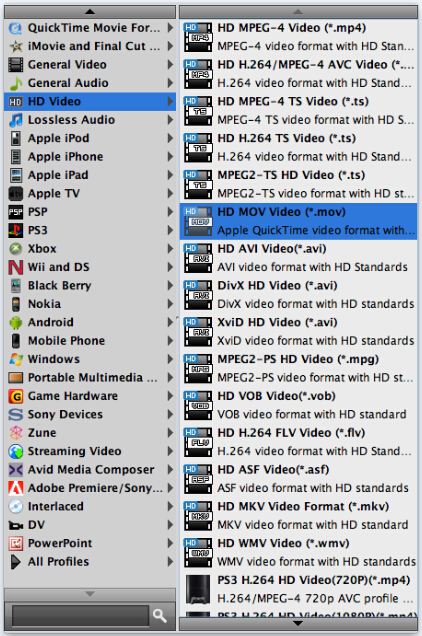
Step 3: Custom video and audio settings (for advanced user)
If you are an advanced user and want to adjust video and audio settings like bit rate, frame rate, etc. in your own way, you can click ‘Setting’ button and go to ‘Profile Settings’ panel to do so, if not, simply skip this step.
Step 4: When ready, click the ‘Convert’ button to start converting Canon XA10 AVCHD .mts files to MOV for playing or editing on a Mac.
Tips:
You can tick off ‘Shut down computer when conversion completed’ checkbox, and go away to do other things instead of waiting around in front of the computer for the entire conversion process.
Step 5: When the conversion finished, click ‘Open Folder’ button to find the generated MOV QuickTime files for editing or playing on a Mac computer.
Related posts
Canon AVCHD incompatibility issues on Mac, solved
4K transcoder-how to transcode 4K files on Windows and Mac?
Nikon D5300 Converter for Mac-convert D5300 H.264 on Mac
XAVC S to ProRes Converter-transcode XAVC S to ProRes on Mac
