To be able to play AVCHD content easily and smoothly, you may need to convert .MTS (AVCHD) files to MP4 format prior, which is compatible with virtually all media players and operating systems. In the guide below, you will learn a quick guide on how to encode .MTS (AVCHD) files to MP4 without loosing quality.

Needed to convert AVCHD (.MTS files) for viewing on iPhone 6 plus
“Hello all, I have a Canon HD camcorder that records in AVCHD format (.MTS files). I mainly use it to record daily activities of my little son. Now I would like to put some of these .MTS files onto my new iPhone 6 plus (128GB), so that I can watch them whenever I want. My issue is that iPhone 6 plus refuses to play .mts files. Is there any solution to my issue? Some have suggested me to convert .MTS clips to mp4/mov for playing with iPhone, is that my only option? If so, is there a good converter that can transcode a file from .mts to .mp4 without visible degradation in quality? Please help.”
There are only a select few media players or devices that can play AVCHD MTS files natively, but you can convert them to other video formats, such as the widely-accepted MP4 for a good playback experience. You can follow the guide below to encode MTS files to MP4 with very good quality.
How can I convert .MTS (AVCHD) files to MP4 without loosing quality?
Here’s what you need
HD Video Converter (download the right version depending on your computer system)


The steps:
Step 1: Start up HD Video Converter as the best MTS to MP4 Converter. When its main interface pops up, click ‘Add File’ button to import your source files.
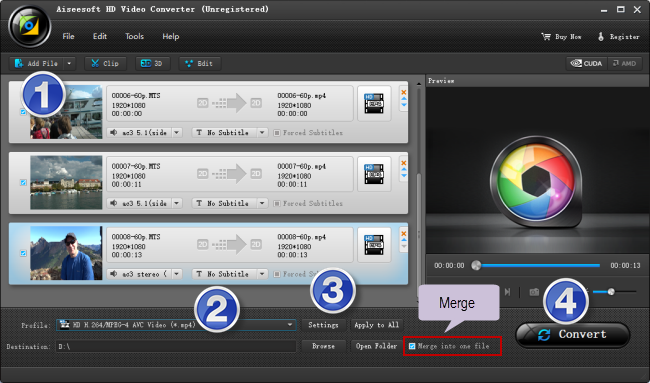
Step 2: Select MP4 as output format
For a good viewing experience, we would recommend choosing ‘HD H.264/MPEG-4 AVC Video (*.mp4)’ as target format under ‘HD Video’ column.
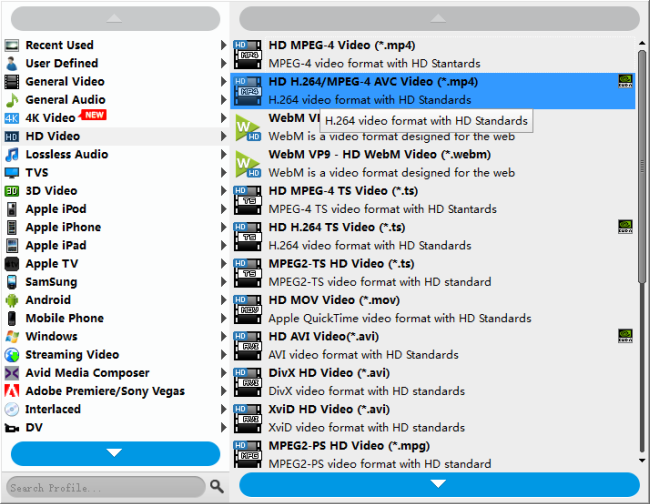
Useful tips:
1. This converter supports batch conversion, so you can load multiple files to it for conversion at a time.
2. By ticking off ‘Merge into one file’ option, you can combine the selected video clips into a single file.
Step 3: Custom video and audio settings
If necessary, you can click ‘Settings’ button and go to ‘Profiles Settings’ panel to modify video and audio settings like video encoder, resolution, video bit rate, frame rate, aspect ratio, audio encoder, sample rate, audio bit rate, and audio channels. 3D settings are also available.
Step 4: Start transcoding MTS clips to MP4 format
When ready, click ‘Convert’ to start format conversion. As soon as the conversion is complete, you can click ‘Open Folder’ button to get the generated MP4 files with very good quality. Nothing could be simpler or more immediate.
Related posts
How to open and edit Canon XA10 AVCHD mts in Final Cut Pro?
I couldn’t get Premiere Pro CS6 to recognize audio on MTS files
AVCHD and Avid – Transcode AVCHD to DNxHD for Avid import
Is lossless conversion of AVCHD to AIC for iMovie/FCE possible?
Transcode Canon G30 AVCHD MTS to DNxHD for DaVinci Resolve
